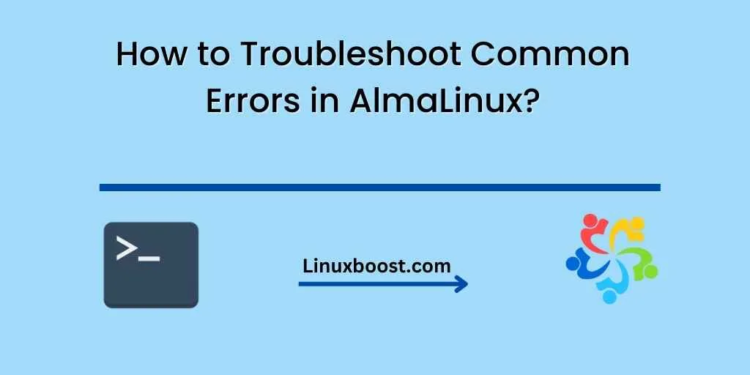AlmaLinux is a free, open-source, community-driven operating system that is designed to be a stable and reliable platform for enterprise-level applications. While AlmaLinux is a great choice for many users, it is not uncommon to encounter errors or issues when using it. In this blog, we will discuss some common errors you may encounter when using AlmaLinux and how to troubleshoot them.
Error 1: “Failed to start session”
One common error that users encounter when using AlmaLinux is the “Failed to start session” error. This error message typically appears when the system is unable to start the graphical user interface (GUI) and instead drops you to a command-line interface.
To troubleshoot this error, try the following steps:
- Check the system logs for any errors or warnings related to the failed session.
- Ensure that the correct display manager is installed and configured to start automatically at boot time.
- Verify that the X Window System is properly installed and configured.
- Try starting the GUI manually by running the command “startx” in the terminal.
- If none of the above steps work, try reinstalling the display manager or resetting the X Window System configuration.
Error 2: “Package not found”
Another common error that users encounter when using AlmaLinux is the “Package not found” error. This error message typically appears when you try to install a package that is not available in the AlmaLinux repository.
To troubleshoot this error, try the following steps:
- Check that you have the correct repository enabled.
- Ensure that your system is up to date by running the command “sudo dnf update”.
- Check the spelling of the package name and ensure that you are using the correct package name.
- Try installing the package from a different repository or source.
- If none of the above steps work, try manually downloading and installing the package.
Error 3: “No internet connection”
The “No internet connection” error is another common issue that users encounter when using AlmaLinux. This error message typically appears when the system is unable to connect to the internet.
To troubleshoot this error, try the following steps:
- Check that your network adapter is enabled and connected to the network.
- Ensure that your network settings are configured correctly.
- Verify that your DNS settings are set up correctly.
- Check that your firewall is not blocking the internet connection.
- If none of the above steps work, try restarting your network adapter or resetting your network settings.
In conclusion, AlmaLinux is a great choice for many users, but it is not uncommon to encounter errors or issues when using it. By following the troubleshooting steps outlined above, you should be able to resolve most common errors and continue using AlmaLinux with confidence.