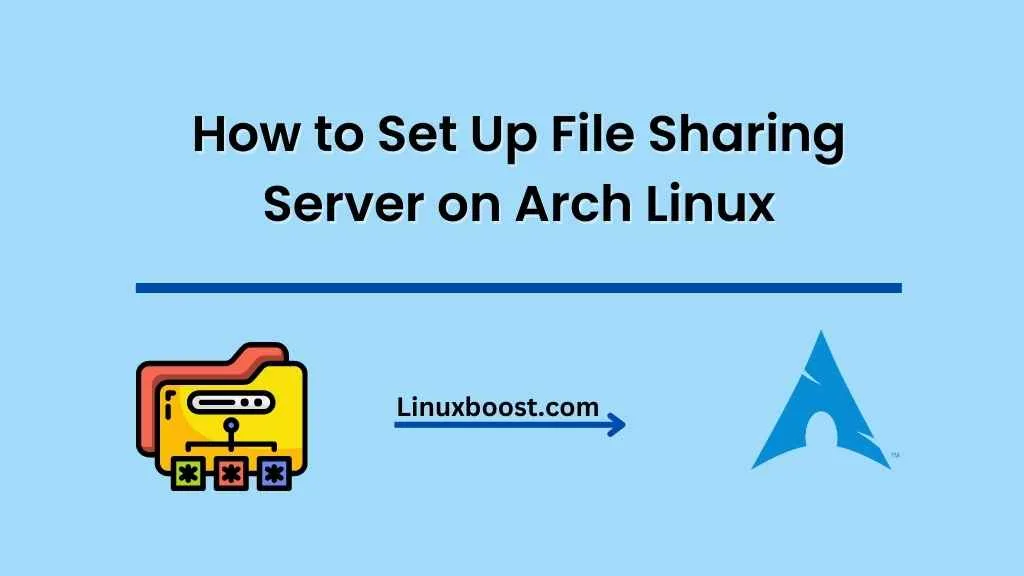In today’s interconnected world, file sharing has become a vital component of collaboration and communication. As an Arch Linux user, you have several options for setting up a robust file sharing server. In this article, we will guide you through the process of how to set up a file sharing server on Arch Linux using Samba and NFS. These two protocols are the most popular and widely-used file sharing methods on Linux.
Table of Contents
- Samba Server Setup
- NFS Server Setup
- Securing Your File Sharing Server
- Conclusion
Set Up File Sharing Server on Arch Linux
Samba Server Setup
Samba is an open-source implementation of the SMB/CIFS protocol that allows file and print sharing between Linux and Windows systems. It’s a great choice if you need cross-platform compatibility.
How to Install Samba on Arch Linux
To begin, you’ll need to install the Samba package using the following command:
sudo pacman -S sambaConfigure Samba on Arch Linux
Next, you’ll want to create a new Samba configuration file at /etc/samba/smb.conf. You can use your favorite text editor, such as Vim or Nano, to create the file. Here’s an example configuration to get you started:
[global]
workgroup = WORKGROUP
server string = Samba Server %v
netbios name = arch-samba
security = user
map to guest = Bad User
log file = /var/log/samba/%m.log
max log size = 50
dns proxy = no
[public]
path = /srv/samba/public
writable = yes
guest ok = yes
guest only = yes
create mode = 0777
directory mode = 0777
force user = nobody
force group = nobodyThis configuration sets up a single share named public accessible by all users. Modify the configuration as needed to suit your requirements.
Create Shared Directory and Set Permissions on Arch Linux
Create the shared directory specified in your configuration file, in this case /srv/samba/public, and set the necessary permissions:
sudo mkdir -p /srv/samba/public
sudo chown -R nobody:nobody /srv/samba/public
sudo chmod -R 0777 /srv/samba/public
Start and Enable Samba Service in Linux
Finally, start the Samba service and enable it to start automatically on boot:
sudo systemctl start smb nmb
sudo systemctl enable smb nmbNFS Server Setup on Arch Linux
Network File System (NFS) is a distributed file system protocol that allows users to access files over a network. NFS is best suited for sharing files between Linux systems.
How to Install NFS on Arch Linux
Install the NFS server package using the following command:
sudo pacman -S nfs-utilsConfigure NFS on Arch Linux
Create a directory that you want to share using NFS, and set the necessary permissions:
sudo mkdir -p /srv/nfs/shared_folder
sudo chown -R nobody:nobody /srv/nfs/shared_folder
sudo chmod 777 /srv/nfs/shared_folderThis creates a shared directory called shared_folder inside the /srv/nfs directory, and sets its ownership to the nobody user and group, ensuring that all users can read, write, and execute files within it.
Next, edit the /etc/exports file to define the shared directories and their access permissions. Open the file using a text editor like vim:
sudo vim /etc/exportsAdd the following line to the file, replacing 192.168.0.0/24 with the subnet of your local network:
/srv/nfs/shared_folder 192.168.0.0/24(rw,sync,no_subtree_check)This configuration allows read and write access (rw) to the shared folder for all IPs within the specified subnet, while enabling synchronous updates (sync) and disabling subtree checks (no_subtree_check) for better performance.
Save and exit the text editor.
Now, export the shared directory and restart the NFS server to apply the changes:
sudo exportfs -a
sudo systemctl restart nfs-serverConfigure the Firewall
To allow clients to connect to your NFS server, you need to open the necessary ports in your firewall. If you’re using firewalld, run the following commands:
sudo firewall-cmd --permanent --add-service=nfs
sudo firewall-cmd --permanent --add-service=mountd
sudo firewall-cmd --permanent --add-service=rpc-bind
sudo firewall-cmd --reloadIf you’re using iptables, run the following commands:
sudo iptables -A INPUT -p tcp --dport 111 -j ACCEPT
sudo iptables -A INPUT -p tcp --dport 2049 -j ACCEPT
sudo iptables -A INPUT -p tcp --dport 20048 -j ACCEPT
sudo iptables-save | sudo tee /etc/iptables/iptables.rulesConnect a Client to the NFS Server
To access the shared folder on a client machine, you need to install the NFS client package and mount the shared directory.
For an Arch Linux client, install the nfs-utils package:
sudo pacman -S nfs-utilsCreate a mount point for the shared directory:
sudo mkdir -p /mnt/shared_folderMount the shared directory from the NFS server to the client machine, replacing server_ip with the IP address of your NFS server:
sudo mount -t nfs server_ip:/srv/nfs/shared_folder /mnt/shared_folderTo automatically mount the shared directory at boot, add an entry to the client’s /etc/fstab file:
server_ip:/srv/nfs/shared_folder /mnt/shared_folder nfs defaults 0 0That’s it! You have successfully set up a file sharing server on Arch Linux using NFS. Now you can easily share files between your server and client machines.
Securing your server is essential to protect your data and privacy. Consider following these guides for additional security measures:
Backup and Restore NFS Configuration
It is important to backup your NFS configuration files to easily restore your NFS server setup in case of an accidental deletion or hardware failure. You can create a backup by archiving the configuration files:
sudo tar czvf /path/to/backup/nfs_config_backup.tar.gz /etc/exports /etc/nfs.confReplace /path/to/backup/ with the desired backup location. This will create a compressed archive containing the /etc/exports and /etc/nfs.conf files.
To restore your NFS configuration from a backup, first, uncompress the archive:
sudo tar xzvf /path/to/backup/nfs_config_backup.tar.gz -C /Replace /path/to/backup/ with the location of your backup file. This will extract the configuration files and restore them to their original locations.
After restoring the configuration files, restart the NFS server to apply the changes:
sudo systemctl restart nfs-serverMonitoring NFS Server Performance
To monitor your NFS server’s performance, you can use the nfsstat command. It displays NFS server and client statistics, such as the number of RPC calls, cache hits, and cache misses.
To view NFS server statistics, run:
nfsstat -sTo view NFS client statistics, run:
nfsstat -cYou can also use monitoring tools like Grafana and Prometheus to create visualizations and set up alerts for your NFS server performance metrics.
By following these steps, you have successfully set up and configured an NFS server on Arch Linux, secured it, and learned how to backup and monitor its performance. NFS provides a reliable way to share files between Linux systems and is widely used in various applications, including home networks, data centers, and high-performance computing environments.
Troubleshooting NFS Server Issues
In case you run into issues with your NFS server, here are some common problems and their solutions:
- Clients cannot mount the NFS share: Check if the NFS server is running using
sudo systemctl status nfs-server. If it is not running, start the server withsudo systemctl start nfs-server. Also, ensure that the/etc/exportsfile has the correct syntax and includes the shared directories and client permissions. - Firewall blocking NFS traffic: Ensure that the required NFS ports are open on the server’s firewall. You can use
firewalldoriptablesto configure the firewall rules. - Permission issues: Verify that the shared directories have the appropriate permissions for the clients to access. You can use
chmodandchowncommands to set the correct permissions and ownership. - Slow NFS performance: Check the NFS server and client statistics using the
nfsstatcommand to identify potential bottlenecks. Also, ensure that the network connection between the server and clients is stable and has adequate bandwidth. - NFS server logs: Review the NFS server logs for any errors or warnings. You can use the
journalctlcommand to view the logs:bash
sudo journalctl -u nfs-serverIf you are still experiencing issues, consider searching for solutions in online forums or consulting the official Arch Linux and NFS documentation.
Conclusion
Setting up a file-sharing server on Arch Linux using NFS is an effective way to share files and directories between Linux systems. This guide has covered the essential steps to configure an NFS server, secure it, and monitor its performance. By following these steps, you can create a reliable and efficient file-sharing solution for your network.
Remember to always keep your Arch Linux system up to date and apply security best practices to maintain a secure and stable environment. By doing so, you can enjoy the benefits of NFS and Arch Linux, both known for their robustness and flexibility.