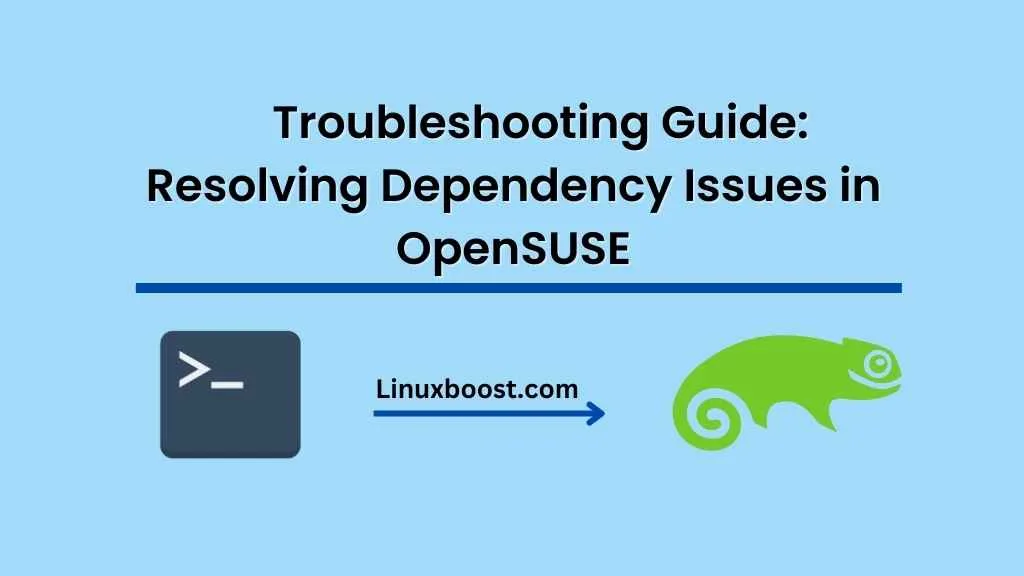OpenSUSE is a popular and powerful Linux distribution that provides a stable and secure operating system environment for various types of users. One of the common issues that users face while working with OpenSUSE is dependency problems. Dependency issues occur when a software package requires another package to function properly, and that package is either missing or not installed on the system. In this guide, we will discuss some common troubleshooting techniques for Resolving Dependency Issues in OpenSUSE.
Resolving Dependency Issues in OpenSUSE
- Update the System The first step to resolving dependency issues in OpenSUSE is to update the system. Run the following command to update the system:
sudo zypper update
This command will update all the installed packages and their dependencies.
- Install the Required Packages If you are trying to install a package that has dependencies, use the following command to install the required packages:
sudo zypper install package-name
This command will install the required packages along with the package that you want to install.
- Enable the Required Repositories If the required packages are not available in the enabled repositories, you need to enable the required repositories. Run the following command to see the available repositories:
zypper lr -u
This command will list all the available repositories along with their status.
To enable a repository, run the following command:
sudo zypper modifyrepo --enable repository-name
Replace “repository-name” with the name of the repository that you want to enable.
- Remove Conflicting Packages If there are conflicting packages installed on your system, you need to remove them before installing the required package. Run the following command to remove the conflicting packages:
sudo zypper remove package-name
This command will remove the conflicting package from your system.
- Rebuild the Package Database If the package database is corrupted or outdated, you need to rebuild the package database. Run the following command to rebuild the package database:
sudo zypper clean
sudo zypper refresh
The first command will clean the package cache, and the second command will refresh the package database.
- Use the Force Flag If none of the above methods work, you can use the force flag to install the package. Run the following command to install the package with the force flag:
sudo zypper install package-name --force
This command will install the package even if there are dependency issues or conflicts.
Conclusion
Dependency issues can be frustrating, but by following the above troubleshooting techniques, you can easily resolve them in OpenSUSE. Remember to update your system, install the required packages, enable the required repositories, remove conflicting packages, rebuild the package database, and use the force flag if necessary. With these methods, you can ensure a smooth and error-free OpenSUSE experience.