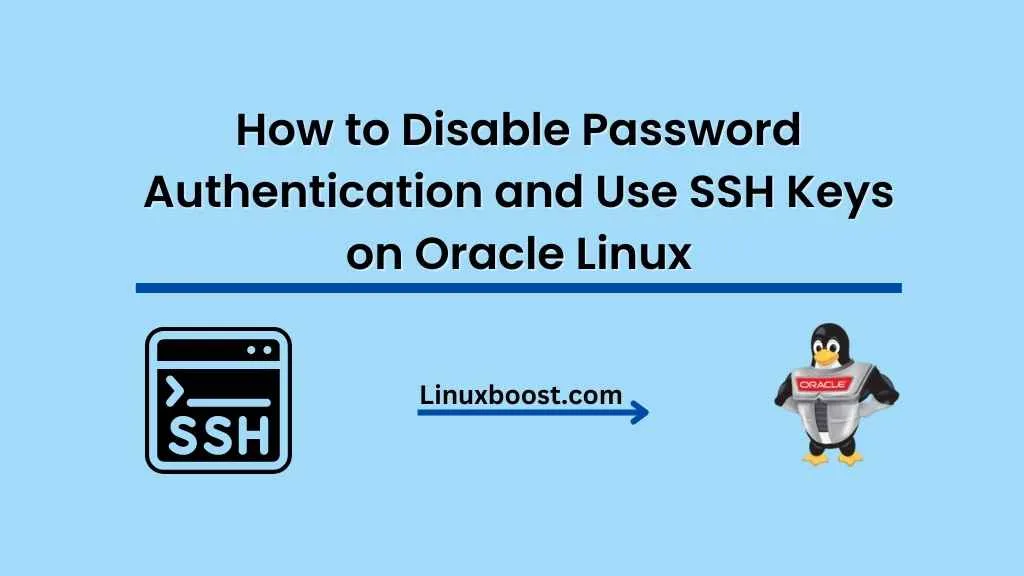In today’s world of ever-evolving security threats, it’s essential to take steps to protect your server from unauthorized access. One such measure is disabling password authentication for your Oracle Linux server and using SSH keys instead. This blog post will guide you through the process of how to use SSH keys on Oracle Linux, configuring your server to use them, and disabling password authentication.
Why Use SSH Keys?
Using SSH keys offers several advantages over traditional password authentication:
- Security: SSH keys are more challenging to crack than passwords, providing a higher level of security.
- Convenience: Once set up, SSH keys eliminate the need to remember or enter passwords when connecting to your server.
- Automation: SSH keys enable seamless, automated access to your server, which can be particularly helpful for running scripts and performing backups.
How to Set Up SSH Keys on Oracle Linux
Generating SSH Keys
Before you can disable password authentication, you’ll need to create an SSH key pair. This consists of a private key, which you should keep secure on your local machine, and a public key, which you’ll upload to your Oracle Linux server.
To generate an SSH key pair, open a terminal on your local machine and run the following command:
ssh-keygen -t rsa -b 4096This command creates a 4096-bit RSA key pair. You’ll be prompted to choose a file location and enter an optional passphrase for added security. Once the key pair is generated, you’ll find your private key in the specified location (default is ~/.ssh/id_rsa) and your public key in the same directory with a .pub extension (default is ~/.ssh/id_rsa.pub).
Copying the Public Key to Your Server
Next, you’ll need to copy your public key to your Oracle Linux server. You can do this using the ssh-copy-id command:
ssh-copy-id user@your_server_ipReplace user with your server’s username and your_server_ip with the IP address of your Oracle Linux server. You’ll be prompted to enter your server’s password. Once the key is copied, you’ll be able to log in using your SSH key instead of a password.
How to Disable Password Authentication on Oracle Linux
Disabling Password Authentication on Oracle Linux
With your SSH key set up, it’s time to disable password authentication. To do this, you’ll need to edit your server’s SSH configuration file. First, log in to your server using your newly configured SSH key:
ssh user@your_server_ipNext, open the SSH configuration file using a text editor like vim or nano:
sudo vim /etc/ssh/sshd_configFind the line that reads #PasswordAuthentication yes and change it to PasswordAuthentication no. If the line is commented out (starts with a #), remove the # to uncomment it. Save and close the file.
Finally, restart the SSH service to apply the changes:
sudo systemctl restart sshdYou have now configured your Oracle Linux server to use SSH keys for authentication and disabled password authentication. This adds an extra layer of security to your server, protecting it from unauthorized access.
Additional Security Measures
Disabling password authentication is a great start, but there are other security measures you can take to further protect your Oracle Linux server. Consider implementing the following:
- Change the default SSH port to a non-standard port to make it more difficult for attackers to find your SSH service. Learn how to change the SSH port on Oracle Linux.
- Use Fail2Ban to automatically block IP addresses that repeatedly fail authentication attempts.
- Set up a firewall to control incoming and outgoing traffic and protect your server from malicious activities.
- Keep your server updated with the latest security patches and software updates.
- Regularly review and monitor server logs to detect potential security breaches or suspicious activity.
- Implement two-factor authentication (2FA) for added security when accessing your server.
Conclusion
Disabling password authentication and using SSH keys on your Oracle Linux server is a crucial step in securing your server against unauthorized access. By following the steps outlined in this blog post, you’ll be well on your way to a more secure server environment.
Don’t forget to explore additional security measures, such as changing the default SSH port, using Fail2Ban, setting up a firewall, and implementing 2FA. By implementing these security practices, you can enjoy greater peace of mind, knowing that your Oracle Linux server has robust protection against potential threats.
If this tutorial proved helpful to you, consider exploring our other guides on configuring and securing your Linux server:
- How to Install OpenVPN Server on Oracle Linux
- How to Install and Configure LAMP Stack on Rocky Linux
- How to Install PowerDNS Server on Rocky Linux
- How to Set Up a MySQL Database Server on Oracle Linux
- How to Install Ruby on Oracle Linux
Stay tuned for more Linux tutorials, tips, and tricks from LinuxBoost!