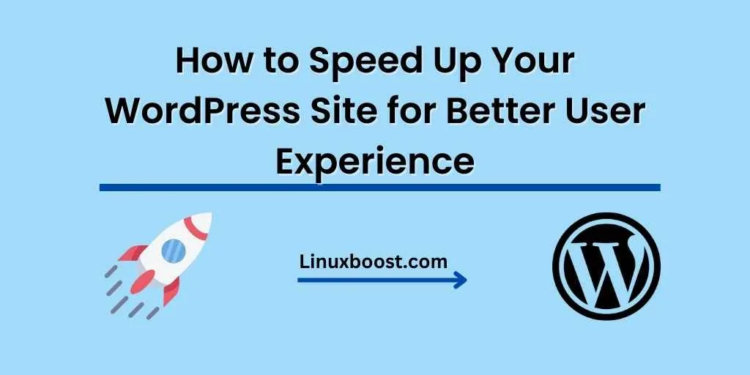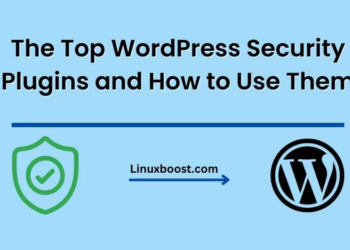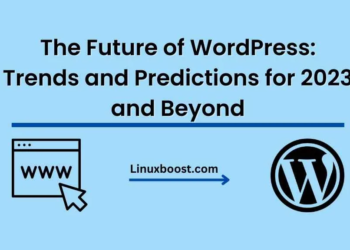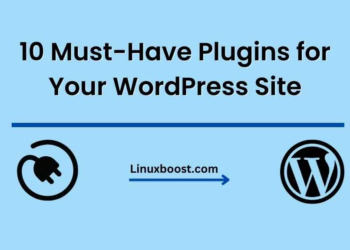A fast-loading website is crucial for retaining visitors and ensuring a pleasant user experience. In this guide, we’ll show you how to speed up your WordPress site with some simple optimization techniques. By the end, you’ll have a faster, more efficient website that will keep your visitors coming back for more.
1. Choose a High-Quality Hosting Provider
Your hosting provider plays a significant role in your site’s performance. Opt for a reliable host with a proven track record of fast page load times and excellent customer support. If you’re still deciding, check out our list of best Linux distributions for web servers.
2. Use a Lightweight WordPress Theme
Heavy themes can slow down your website. Opt for a lightweight, responsive theme that is optimized for speed. You can also use a custom theme to ensure that your site is built with performance in mind.
3. Optimize Images
Large images can have a significant impact on your site’s load time. Use image optimization tools to compress and resize images before uploading them to your site. You can also use a plugin like Smush to automatically optimize images when they are uploaded.
4. Enable Caching
Caching can greatly improve your site’s load times. By storing a static version of your site, caching reduces the number of server requests and speeds up the delivery of your content. There are several caching plugins available for WordPress, such as W3 Total Cache and WP Super Cache.
5. Use a Content Delivery Network (CDN)
A CDN is a network of servers distributed around the globe that serve your site’s content to users from the closest server, reducing load times. Popular CDNs include Cloudflare and MaxCDN. Setting up a CDN for your WordPress site can significantly improve your site’s speed, especially for users in different geographical locations.
6. Minify CSS, JavaScript, and HTML
Minification is the process of removing unnecessary characters and spaces from your site’s code to reduce file size and improve load times. There are several plugins available for WordPress that can automatically minify your site’s code, such as Autoptimize and WP Rocket.
7. Optimize Database
Regularly cleaning and optimizing your WordPress database can help improve your site’s performance. Use a plugin like WP-Optimize or WP-Sweep to clean up unnecessary data, such as revisions, drafts, and spam comments.
8. Limit Post Revisions
Post revisions can take up a lot of space in your database. Limiting the number of revisions stored can help keep your database clean and your site running smoothly. You can add the following line of code to your wp-config.php file to set a maximum number of revisions:
define('WP_POST_REVISIONS', 5);9. Use Lazy Loading
Lazy loading delays the loading of images and other media until they are visible on the screen, improving initial load times. There are several plugins available for WordPress that can enable lazy loading, such as a3 Lazy Load and Lazy Load by WP Rocket.
10. Keep WordPress and Plugins Up to Date
Regularly updating your WordPress installation and plugins ensures that you’re using the latest, most optimized versions. Updates often include performance improvements and bug fixes, so make sure to stay on top of them for a faster, more secure site.
11. Reduce Server Response Time
A slow server response time can significantly affect your site’s load time. Monitor your server’s performance and identify any bottlenecks that may be causing delays. You can use tools like Google PageSpeed Insights or GTmetrix to analyze your site’s performance and identify areas for improvement.
12. Disable or Remove Unnecessary Plugins
Having too many plugins can slow down your site. Carefully review your installed plugins and disable or remove any that are not essential to your site’s functionality. Only keep the plugins that are crucial to your site’s performance and user experience.
13. Optimize WordPress Comments
If your site has a lot of comments, they can affect your site’s performance. Consider using a third-party comment system like Disqus or implement pagination for comments to help speed up your site.
14. Optimize Web Fonts
Web fonts can impact your site’s load time, especially if you’re using multiple custom fonts. Opt for a limited number of web fonts and use font-display: swap in your CSS to ensure that text remains visible while the custom font is loading.
15. Leverage Browser Caching
Browser caching allows your visitors’ browsers to store static files, reducing the number of requests made to your server and improving load times for returning visitors. You can enable browser caching by adding the following code to your site’s .htaccess file:
<IfModule mod_expires.c>
ExpiresActive On
ExpiresByType image/jpg "access 1 year"
ExpiresByType image/jpeg "access 1 year"
ExpiresByType image/gif "access 1 year"
ExpiresByType image/png "access 1 year"
ExpiresByType text/css "access 1 month"
ExpiresByType text/html "access 1 month"
ExpiresByType application/pdf "access 1 month"
ExpiresByType text/x-javascript "access 1 month"
ExpiresByType application/x-shockwave-flash "access 1 month"
ExpiresByType image/x-icon "access 1 year"
ExpiresDefault "access 1 month"
</IfModule>
Remember to adjust the expiration times according to your site’s needs and the frequency of content updates.
Conclusion
Speeding up your WordPress site can significantly improve user experience and lead to higher engagement and conversions. By implementing these optimization techniques, you’ll be well on your way to a faster, more efficient website. For more information on optimizing WordPress, check out our guides on how to install WordPress