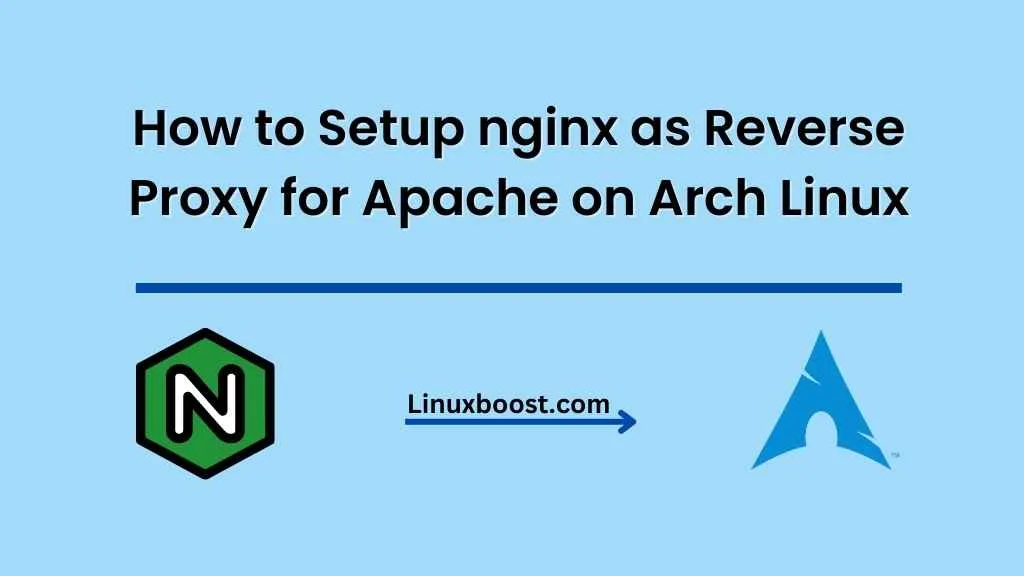In this comprehensive guide, we’ll walk you through the process of how to setup nginx as a reverse proxy for Apache on Arch Linux. This configuration can be beneficial for a variety of reasons, such as load balancing, increased security, and improved performance.
Prerequisites
Before getting started, make sure you have the following:
- Arch Linux installed and updated.
- Apache web server installed and configured. If you need help with this, check out our guide on how to set up Apache web server on Arch Linux.
- Familiarity with the command line and basic system administration tasks.
How to Setup nginx as Reverse Proxy for Apache on Arch Linux
Install nginx on Arch Linux
First, let’s install nginx on your Arch Linux system. You can follow our guide on how to install nginx on Arch Linux for detailed instructions. Once nginx is installed, make sure it’s running and enabled:
sudo systemctl start nginx
sudo systemctl enable nginxConfigure nginx as Reverse Proxy for Apache on Arch Linux
Now that you have both Apache and nginx installed, it’s time to configure nginx to act as a reverse proxy for Apache. We’ll start by creating a new configuration file for our reverse proxy setup:
sudo nano /etc/nginx/conf.d/reverse_proxy.confIn this new file, add the following configuration. Make sure to replace {your_domain} with your actual domain name:
server {
listen 80;
server_name {your_domain};
location / {
proxy_pass http://127.0.0.1:8080;
proxy_set_header Host $host;
proxy_set_header X-Real-IP $remote_addr;
proxy_set_header X-Forwarded-For $proxy_add_x_forwarded_for;
proxy_set_header X-Forwarded-Proto $scheme;
}
}Save and exit the file.
Change Apache Listening Port on Arch Linux
Next, we need to change the Apache listening port to 8080, as our nginx reverse proxy will be listening on port 80. Edit the Apache configuration file:
sudo nano /etc/httpd/conf/httpd.confFind the line that starts with Listen and change it to:
Listen 8080Save and exit the file.
Restart Apache and nginx Services on Linux
To apply the changes, restart both Apache and nginx services:
sudo systemctl restart httpd
sudo systemctl restart nginxTest the Setup
To test if your reverse proxy setup is working correctly, open your favorite web browser and navigate to your domain. You should see the Apache default page or your website if you’ve already configured one.
If you encounter any issues, make sure to check the service status and logs for both nginx and Apache:
sudo systemctl status nginx
sudo systemctl status httpd
sudo journalctl -xe -u nginx
sudo journalctl -xe -u httpdSecure Your Setup with SSL (Optional)
To secure your setup further, consider setting up SSL with Let’s Encrypt. Follow our guide on how to install Let’s Encrypt SSL on Arch Linux for detailed instructions.
Conclusion
Congratulations! You’ve successfully set up nginx as a reverse proxy for Apache on Arch Linux. This configuration offers several benefits, including improved performance, enhanced security, and better load balancing. By combining the power of both Apache and nginx, you can ensure that your web applications are served efficiently and securely.
For additional tips and guides on managing your Arch Linux system, be sure to explore our other articles, such as:
- How to install and configure MongoDB on Arch Linux
- How to enable and disable SELinux on Arch Linux
- How to set up a DHCP server on Arch Linux
- How to install and configure BIND DNS server on Arch Linux
- How to set up LAMP stack on Arch Linux
Don’t forget to keep your Arch Linux system up to date and monitor your logs regularly to ensure optimal performance and security. As you become more comfortable with the reverse proxy setup, you may want to explore more advanced configurations and fine-tune the settings for your specific needs.