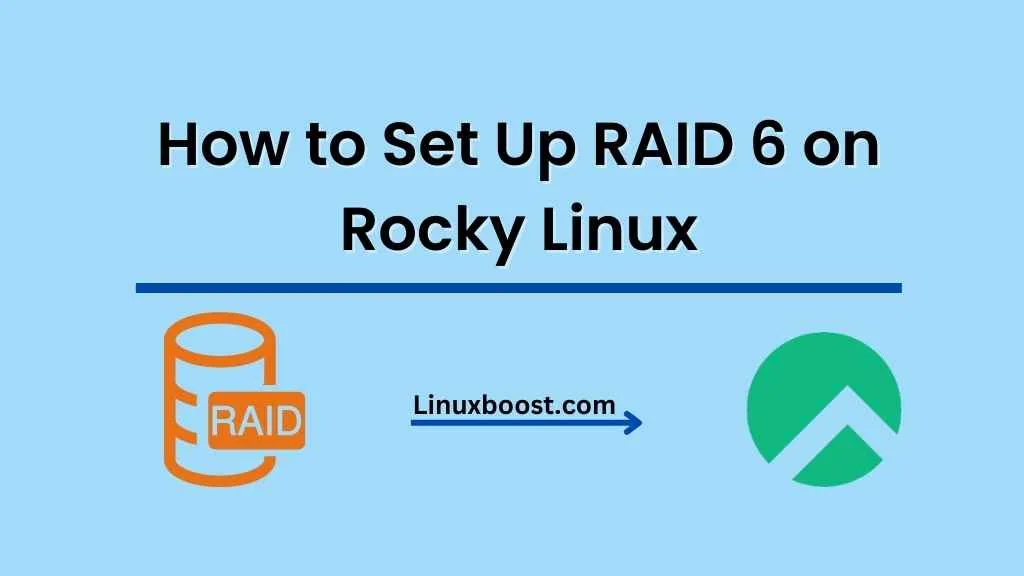RAID 6 is a level of Redundant Array of Independent Disks that provides increased data protection, fault tolerance, and performance. In this article, we’ll guide you through the process of how to set up RAID 6 on Rocky Linux using the mdadm command. By the end of this tutorial, you’ll have a functioning RAID 6 array on your Rocky Linux system.
Prerequisites
Before diving into the RAID 6 setup process, ensure that you have the following:
- A Rocky Linux installation
- At least four hard drives or SSDs
- Familiarity with the Linux command line
How to Set Up RAID 6 on Rocky Linux
Install mdadm
mdadm is a Linux utility used to manage and monitor software RAID devices. You can install mdadm on Rocky Linux by running the following command:
sudo dnf install -y mdadmFor more details on mdadm, visit our mdadm installation guide for Rocky Linux.
Prepare the Drives
Before creating the RAID 6 array, it’s essential to identify the drives you want to use. You can list all available drives with the lsblk command:
lsblkNote down the device names (e.g., /dev/sdb, /dev/sdc, /dev/sdd, /dev/sde) of the drives you want to include in the RAID 6 array.
Create the RAID 6 Array
Once you’ve identified the drives, run the following command to create the RAID 6 array:
sudo mdadm --create --verbose /dev/md0 --level=6 --raid-devices=4 /dev/sdb /dev/sdc /dev/sdd /dev/sdeReplace /dev/sdb, /dev/sdc, /dev/sdd, and /dev/sde with the device names of your drives.
After running this command, the RAID 6 array will be created and initialized. This process might take some time depending on the size of your drives.
Verify the RAID 6 Array
To verify that the RAID 6 array has been created successfully, run the following command:
sudo mdadm --detail /dev/md0This command will display information about the RAID 6 array, including its status, level, and member devices.
Create a Filesystem on the RAID 6 Array
Now that the RAID 6 array is set up, you need to create a filesystem on it. You can use the mkfs.ext4 command to create an ext4 filesystem:
sudo mkfs.ext4 /dev/md0Replace /dev/md0 with the device name of your RAID 6 array if it’s different.
Mount the RAID 6 Array
To access the RAID 6 array, you need to mount it on your Rocky Linux system. First, create a mount point:
sudo mkdir /mnt/raid6Next, mount the RAID 6 array at the newly created mount point:
sudo mount /dev/md0 /mnt/raid6To mount the RAID 6 array automatically at boot, add an entry to the /etc/fstab file:
echo '/dev/md0 /mnt/raid6 ext4 defaults 0 0' | sudo tee -a /etc/fstabConfigure mdadm
To ensure that the RAID 6 array is assembled and started automatically at boot, you need to update the mdadm configuration file. First, create a new configuration file using the mdadm command:
sudo mdadm --detail --scan | sudo tee /etc/mdadm.confThen, update the initramfs image to include the new mdadm configuration:
sudo dracut --forceMonitor the RAID 6 Array
Monitoring your RAID 6 array is essential for maintaining its performance and integrity. You can use the mdadm command to monitor the array’s status:
sudo mdadm --monitor --scan --daemoniseTo set up a cron job for continuous monitoring, visit our guide on how to set up a cron job on Rocky Linux.
Conclusion
Congratulations! You have successfully set up a RAID 6 array on your Rocky Linux system. RAID 6 provides excellent data protection and fault tolerance, ensuring that your data remains safe even in the event of multiple disk failures.
If you want to explore other RAID levels, you can check out our guides on how to create RAID 1 in Ubuntu and how to set up RAID 10 on Rocky Linux. To learn more about the differences between various RAID levels, you can visit the following articles:
- Differences between RAID 6 and RAID 10 in performance
- Differences between RAID 5 and RAID 6
- Differences between RAID 1 and RAID 0
- Differences between RAID 5 and RAID 10 in performance
By understanding the unique features and trade-offs of each RAID level, you can choose the best configuration for your specific needs and requirements.