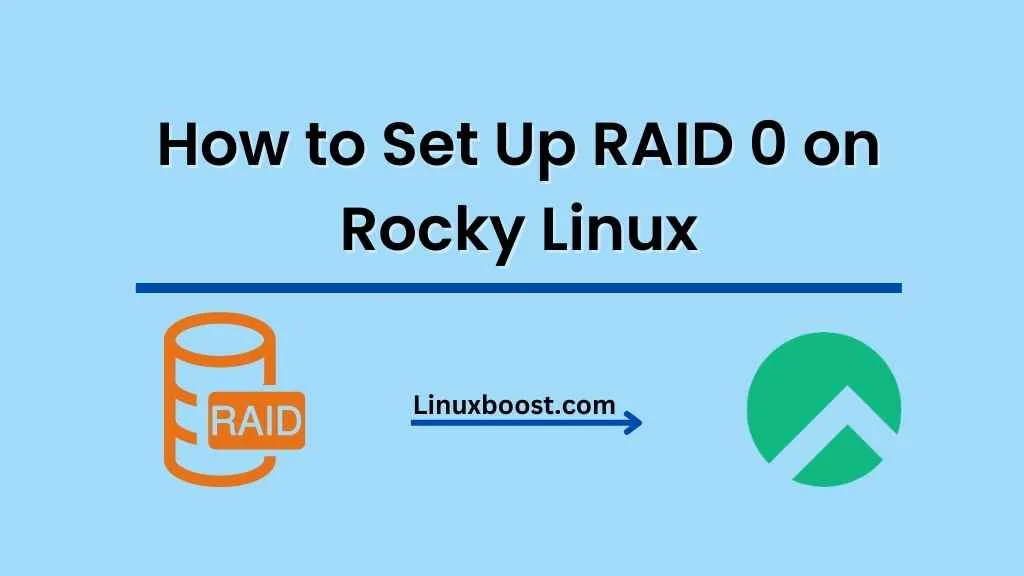RAID 0 is a popular RAID configuration that provides increased performance and storage capacity by striping data across multiple hard drives. In this blog post, we will guide you through the process of how to set up RAID 0 on Rocky Linux system. We will also cover some essential concepts and provide insights into the advantages and disadvantages of RAID 0.
RAID-0: An Overview
RAID (Redundant Array of Independent Disks) is a technology that combines multiple hard drives into a single logical unit to improve performance, redundancy, or both. RAID 0, also known as striping, is designed for performance optimization. It distributes data evenly across two or more hard drives without redundancy, which means that a single drive failure will result in data loss.
Some of the key advantages of RAID 0 include:
- Improved read and write performance
- Increased storage capacity
- Easy configuration and setup
However, there are some notable disadvantages:
- No data redundancy
- Increased risk of data loss
Before diving into the setup process, it’s crucial to understand the differences between RAID 1 and RAID 0, as well as other RAID configurations like RAID 5 and RAID 6, to make an informed decision about the best option for your needs.
Prerequisites
Before setting up RAID 0 on your Rocky Linux system, ensure you have the following:
- A fresh installation of Rocky Linux
- At least two hard drives
- Root access to the system
How to Set Up RAID 0 on Rocky Linux
Install mdadm
mdadm is a powerful tool for managing software RAID arrays on Linux. To install it on your Rocky Linux system, run the following command:
sudo dnf install mdadmFor more information on installing mdadm, visit our mdadm installation guide.
Create RAID 0 Array
To create a RAID 0 array, run the following command, replacing sdb and sdc with the device names of your hard drives:
sudo mdadm --create --verbose /dev/md0 --level=0 --raid-devices=2 /dev/sdb /dev/sdcAdjust the --raid-devices option according to the number of hard drives you’re using for the RAID array.
Verify RAID Array Creation
To check the status of your RAID array, run the following command:
sudo cat /proc/mdstatYou should see the RAID 0 array md0 listed with the devices you specified in the previous step.
Create a Filesystem
To create a filesystem on your RAID 0 array, use the following command:
sudo mkfs.ext4 /dev/md0You can choose a different filesystem, such as XFS or Btrfs, by replacing ext4 with the desired filesystem.
Mount the RAID Array
To mount the RAID 0 array, first create a mount point:
sudo mkdir /mnt/raid0Then, mount the RAID array to the new mount point:
sudo mount /dev/md0 /mnt/raid0Configure Automatic Mount At Boot
To ensure the RAID array is automatically mounted at boot, add an entry to the /etc/fstab file. Open the file using a text editor:
sudo vim /etc/fstabAdd the following line at the end of the file, adjusting the mount point and filesystem type as needed:
/dev/md0 /mnt/raid0 ext4 defaults 0 0
Save and close the file.
Update mdadm Configuration
To make your RAID 0 configuration persistent across reboots, update the mdadm configuration file:
sudo mdadm --detail --scan | sudo tee -a /etc/mdadm.confTest the RAID Array
Now that your RAID 0 array is set up and configured to mount at boot, it’s essential to test it. First, reboot your system:
sudo rebootAfter the system restarts, verify that the RAID array is mounted:
df -hYou should see your RAID 0 array listed with the specified mount point and filesystem type.
Conclusion
In this blog post, we walked you through the process of setting up RAID 0 on Rocky Linux. Although RAID 0 offers performance benefits, it lacks data redundancy, making it unsuitable for critical data storage. If you need redundancy and fault tolerance, consider setting up other RAID configurations like RAID 1, RAID 5, or RAID 6.
Remember to explore the differences between software RAID vs. hardware RAID to determine the best solution for your needs. For those interested in learning more about Linux system administration, check out our guides on managing LVM volumes and setting up cron jobs.