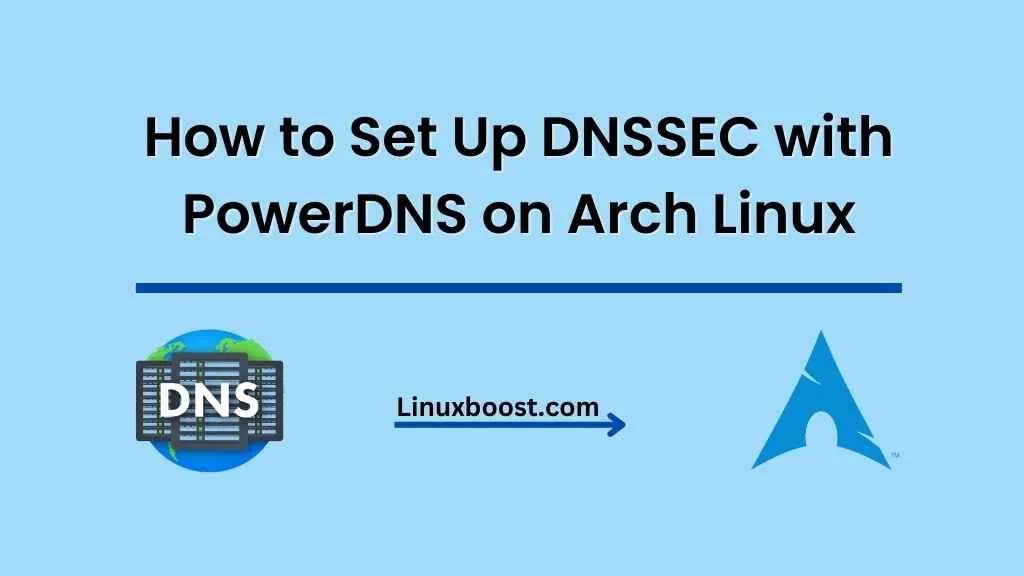Domain Name System Security Extensions (DNSSEC) is a crucial security measure to protect your domain name from DNS spoofing and cache poisoning attacks. In this guide, we will walk you through the process of how to set up DNSSEC with PowerDNS on Arch Linux.
Before diving into the tutorial, ensure that you have PowerDNS installed and configured on your Arch Linux system.
Prerequisites
To follow this tutorial, you will need:
- A running Arch Linux server
- PowerDNS installed and configured
- Root or sudo privileges
How to Set Up DNSSEC with PowerDNS on Arch Linux
Install the Required Packages on Arch Linux
First, update your system and install the necessary packages, including pdns and pdns-backend-sqlite.
sudo pacman -Syu
sudo pacman -S pdns pdns-backend-sqliteConfigure PowerDNS for DNSSEC
Open the PowerDNS configuration file at /etc/pdns/pdns.conf with your favorite text editor. In this example, we’ll use vim.
sudo vim /etc/pdns/pdns.confAdd or modify the following lines to enable DNSSEC support:
dnssec=yes
gsqlite3-dnssec=yesSave and close the file.
Initialize the Database for DNSSEC on Arch Linux
Next, we need to initialize the PowerDNS database with the necessary schema for DNSSEC. Run the following command to create the schema:
sudo pdnsutil create-dnssec-db /var/lib/pdns/pdns.sqlite3The above command will create the necessary tables for DNSSEC in the PowerDNS SQLite database.
Secure Your Zones with DNSSEC
Now, we will secure the zones with DNSSEC. In this example, we will secure a zone named example.com. Replace example.com with your domain name.
First, enable DNSSEC for the zone:
sudo pdnsutil secure-zone example.comNext, create Key Signing Key (KSK) and Zone Signing Key (ZSK) pairs:
sudo pdnsutil add-zone-key example.com ksk
sudo pdnsutil add-zone-key example.com zskActivate the keys:
sudo pdnsutil activate-zone-key example.com 1
sudo pdnsutil activate-zone-key example.com 2Lastly, rectify the zone:
sudo pdnsutil rectify-zone example.comRetrieve the DS Record
To complete the DNSSEC setup, retrieve the DS record for your domain:
sudo pdnsutil show-ds example.comThe output will look like this:
INCEPTION: 2023-04-15
TAG: 12345
ALGORITHM: 8 (RSASHA256)
DIGEST TYPE: 2 (SHA-256)
DIGEST: 0123456789ABCDEF0123456789ABCDEF0123456789ABCDEF01234567Copy the DS record and provide it to your domain registrar. They will add the DS record to the parent zone, completing the DNSSEC setup.
Restart PowerDNS on Linux Server
Finally, restart PowerDNS to apply the changes:
sudo systemctl restart pdnsThat’s it! You have successfully set up DNSSEC with PowerDNS on Arch Linux. Your domain is now protected against DNS spoofing and cache poisoning attacks.
For additional security measures, consider disabling root login on your Arch Linux system and using SSH public key authentication. You can also enable two-factor authentication for an extra layer of protection.
If you’re looking to expand your Arch Linux server’s capabilities, consider setting up additional services such as:
- LAMP stack: A powerful web server solution that includes Linux, Apache, MySQL, and PHP.
- FTP server: A simple file transfer protocol server for sharing files with other users.
- File sharing server: A robust solution for sharing files and folders within your network or organization.
Don’t forget to keep your Arch Linux server secure by implementing security best practices, such as installing and configuring Fail2Ban to protect against brute force attacks or installing and configuring a firewall.
Conclusion
DNSSEC is an essential security measure for protecting your domain against various types of attacks, such as DNS spoofing and cache poisoning. By setting up DNSSEC with PowerDNS on your Arch Linux system, you can ensure that your domain remains secure and your users can trust the authenticity of your DNS records. Always remember to keep your server up-to-date and follow security best practices to maintain a safe and stable environment for your online presence.
We hope this guide has been helpful in showing you how to set up DNSSEC with PowerDNS on Arch Linux. For more guides, tips, and information on Linux and server administration, be sure to visit LinuxBoost regularly.