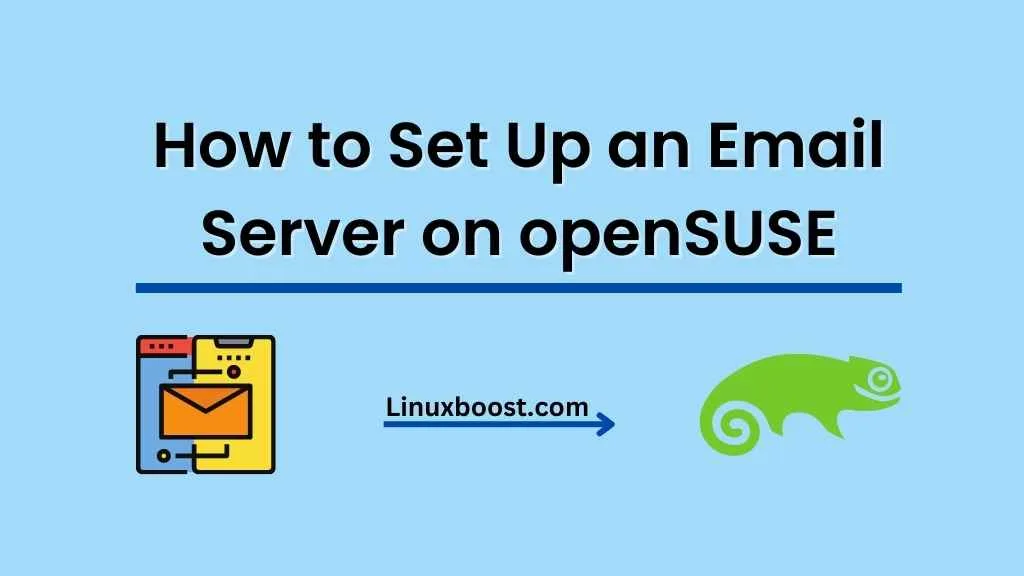Email servers are essential for managing and sending emails efficiently. openSUSE, a powerful and versatile Linux distribution, is an excellent choice for setting up an email server. In this comprehensive guide, we’ll walk you through the entire process of how to set up an email server on openSUSE, from installing the necessary software to configuring email services.
Prerequisites
Before you start, make sure you have the following:
- A fully updated openSUSE system.
- A registered domain name.
- Root access or a user account with sudo privileges.
How to Set Up an Email Server on openSUSE
Install and Configure Postfix
Postfix is a popular open-source mail transfer agent (MTA) that routes and delivers email messages. To install Postfix on openSUSE, run the following command:
sudo zypper install postfixAfter installing Postfix, configure the main settings by editing /etc/postfix/main.cf. Use your preferred text editor, such as Vim or Nano.
sudo vim /etc/postfix/main.cfModify the following settings with your domain name:
myhostname = mail.yourdomain.com
mydomain = yourdomain.com
myorigin = $mydomain
inet_interfaces = all
inet_protocols = ipv4Once you’ve made the changes, restart Postfix:
sudo systemctl restart postfixInstall and Configure Dovecot
Dovecot is an open-source IMAP and POP3 email server that allows users to access their email from multiple devices. Install Dovecot using the following command:
sudo zypper install dovecotAfter the installation, configure Dovecot by editing /etc/dovecot/dovecot.conf. Use your favourite text editors, like Vim or Nano.
sudo vim /etc/dovecot/dovecot.confUncomment the following lines:
protocols = imap pop3
listen = *Next, configure the mail location in /etc/dovecot/conf.d/10-mail.conf:
sudo vim /etc/dovecot/conf.d/10-mail.confAdd or modify the following line:
mail_location = mbox:~/mail:INBOX=/var/mail/%uNow, configure the authentication mechanism in /etc/dovecot/conf.d/10-auth.conf:
sudo vim /etc/dovecot/conf.d/10-auth.confUncomment and modify the following lines:
disable_plaintext_auth = no
auth_mechanisms = plain loginFinally, restart Dovecot:
sudo systemctl restart dovecotConfigure Firewall and Test Email Server
Open the required ports in your firewall to allow incoming and outgoing email traffic:
sudo firewall-cmd --add-service=smtp --permanent
sudo firewall-cmd --add-service=pop3 --permanent
sudo firewall-cmd --add-service=imap --permanent
sudo firewall-cmd --reload
To test your email server, install the mailx package:
sudo zypper install mailxSend a test email to a local user:
echo "This is a test email" | mail -s "Test Email" [email protected]Check the user’s mailbox for the test email:
sudo su - user
mailIf the test email is present in the user’s mailbox, your email server is functioning correctly.
Set Up SSL/TLS for Secure Email Communication
To secure your email server, you need to set up SSL/TLS encryption. First, obtain an SSL certificate for your domain. You can use Let’s Encrypt to obtain a free SSL certificate.
Install the certbot package:
sudo zypper install certbotNow, run Certbot to obtain an SSL certificate:
sudo certbot certonly --standalone -d mail.yourdomain.comAfter obtaining the SSL certificate, configure Postfix to use it. Edit /etc/postfix/main.cf:
sudo vim /etc/postfix/main.cfAdd or modify the following lines:
smtpd_use_tls = yes
smtpd_tls_cert_file = /etc/letsencrypt/live/mail.yourdomain.com/fullchain.pem
smtpd_tls_key_file = /etc/letsencrypt/live/mail.yourdomain.com/privkey.pemRestart Postfix:
sudo systemctl restart postfixNext, configure Dovecot to use the SSL certificate. Edit /etc/dovecot/conf.d/10-ssl.conf:
sudo vim /etc/dovecot/conf.d/10-ssl.confModify the following lines:
ssl = required
ssl_cert = </etc/letsencrypt/live/mail.yourdomain.com/fullchain.pem
ssl_key = </etc/letsencrypt/live/mail.yourdomain.com/privkey.pemRestart Dovecot:
sudo systemctl restart dovecotConfigure DNS Records
Lastly, configure the DNS records for your domain. Add the following DNS records:
- A record: Point the
mail.yourdomain.comsubdomain to your server’s IP address. - MX record: Set the priority to 10 and point it to
mail.yourdomain.com.
Please consult your domain registrar or DNS hosting provider for assistance in configuring DNS records.
Conclusion
Congratulations! You have successfully set up an email server on openSUSE using Postfix and Dovecot. Now you can efficiently manage and send emails from your domain. Don’t forget to explore other useful tutorials on LinuxBoost, such as how to install Ruby on openSUSE or how to set up an OpenVPN server on openSUSE.