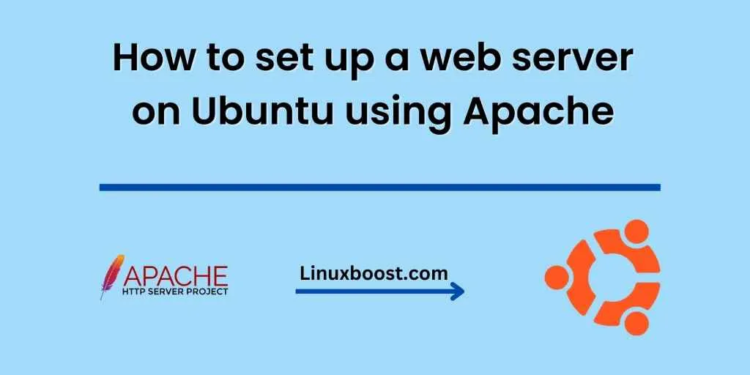Setting up a web server on Ubuntu using Apache is a great way to get your website or web application up and running quickly. Apache is a popular web server software that is used by many websites on the internet. In this blog post, we will guide you through the steps required to set up a web server on Ubuntu using Apache.
Step 1: Install Apache
The first step is to install Apache on your Ubuntu machine. You can do this by running the following command in your terminal:
sudo apt-get update
sudo apt-get install apache2
The first command updates the package list, and the second command installs Apache.
Step 2: Adjust Firewall Settings
Before we proceed, we need to allow HTTP traffic through the firewall. You can do this by running the following command:
sudo ufw allow 'Apache'
Step 3: Test Apache
Once Apache is installed, you can test it by navigating to http://your_server_ip_address/ in your web browser. You should see the Apache default page.
Step 4: Create a Virtual Host
Now that Apache is installed and running, you can set up a virtual host to serve your website. A virtual host is a configuration that allows Apache to serve multiple websites from the same server. You can create a virtual host by creating a new configuration file in the /etc/apache2/sites-available/ directory. Here’s an example configuration file:
<VirtualHost *:80>
ServerName example.com
ServerAlias www.example.com
DocumentRoot /var/www/example.com/public_html
ErrorLog /var/www/example.com/logs/error.log
CustomLog /var/www/example.com/logs/access.log combined
</VirtualHost>
This configuration sets up a virtual host for the domain example.com. The DocumentRoot directive specifies the directory where the website files are stored, and the ErrorLog and CustomLog directives specify the location of the error and access logs.
Once you’ve created the configuration file, you need to enable it by running the following command:
sudo a2ensite example.com.conf
This command creates a symbolic link from the configuration file in the /etc/apache2/sites-available/ directory to the /etc/apache2/sites-enabled/ directory.
Step 5: Set Up the Website
Now that the virtual host is set up, you need to create the website files. You can do this by creating a directory for the website in the DocumentRoot directory specified in the virtual host configuration. For example:
sudo mkdir /var/www/example.com/public_html
You can then create an index.html file in the website directory with the following command:
sudo nano /var/www/example.com/public_html/index.html
This will open a text editor where you can enter the HTML code for your website.
Step 6: Restart Apache
After you’ve created the website files, you need to restart Apache to apply the changes. You can do this by running the following command:
sudo service apache2 restart
Step 7: Test Your Website
Now that Apache is restarted, you can test your website by navigating to http://example.com/ in your web browser. You should see the website you created in Step 5.
Conclusion
Setting up a web server on Ubuntu using Apache is a straightforward process that can be completed in just a few steps. Once you’ve installed Apache and set up a virtual host, you can easily serve multiple websites from the same server. With this guide, you should be able to get your website or web application up and running quickly.