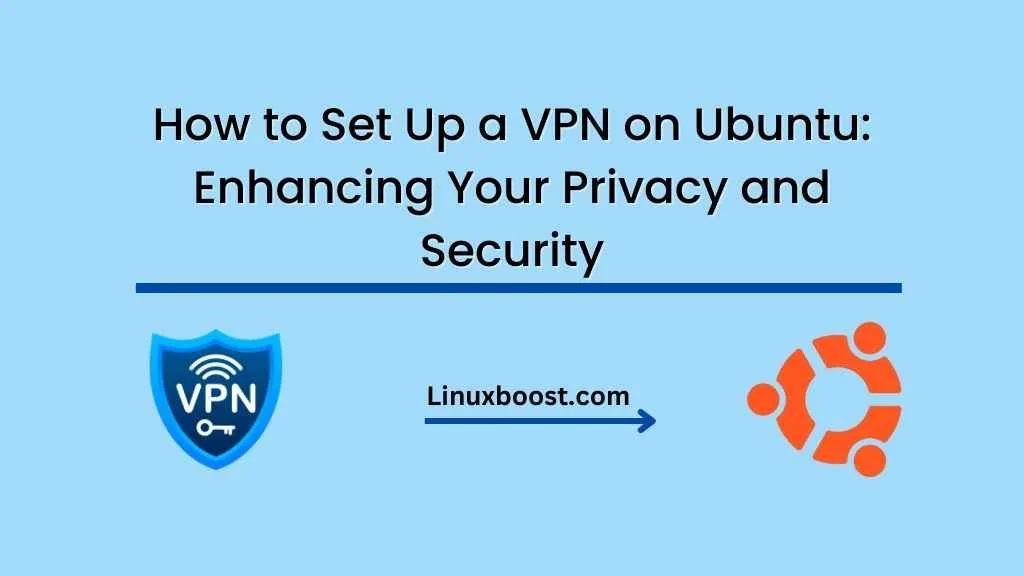In today’s digital age, privacy and security are essential aspects to consider when browsing the internet. A Virtual Private Network (VPN) offers a secure and private connection between your computer and the internet, making it difficult for hackers, advertisers, or your ISP to track your online activities. This article will guide you through the process of setting up a VPN on your Ubuntu system.
Table of Contents
- Why Use a VPN on Ubuntu?
- Choosing a VPN Provider
- Setting Up a VPN on Ubuntu
- Conclusion
Why Use a VPN on Ubuntu?
While Ubuntu is known for its security features, using a VPN adds an extra layer of protection. Some benefits of using a VPN on Ubuntu include:
- Encrypting your internet connection to protect your data
- Hiding your IP address and location
- Bypassing geo-restrictions on content
- Safeguarding your privacy on public Wi-Fi networks
Choosing a VPN Provider
When choosing a VPN provider, it’s important to consider factors such as:
- Privacy policy
- Number of server locations
Connection speed
Supported protocols and encryption
Compatibility with your Ubuntu system
Customer support and user reviews
Price and subscription plans
Take your time to research and compare various VPN providers to find the one that best suits your needs and budget.
Setting Up a VPN on Ubuntu
Once you have chosen a VPN provider, follow these steps to set up a VPN on your Ubuntu system:
- Install the VPN client: Most VPN providers offer a dedicated client for Ubuntu. Download and install the client from the provider’s website.
- Configure the VPN client: Launch the VPN client and log in using your VPN provider’s credentials. You may need to configure additional settings, such as choosing a protocol or specifying a server location.
- Connect to the VPN: Once your client is configured, connect to the VPN by selecting a server location and clicking the “Connect” button. The VPN client will display a connection status, indicating that your internet traffic is now encrypted and routed through the VPN server.
- Verify your connection: To ensure your VPN connection is working correctly, visit a website that shows your IP address, such as WhatIsMyIPAddress.com. The displayed IP address should match the VPN server location you selected.
- Managing your VPN connection: You can easily connect and disconnect from the VPN using the client’s interface. Remember to disconnect from the VPN when it’s not in use to conserve bandwidth and improve performance.
- Troubleshooting: If you encounter any issues while using the VPN, consult the provider’s documentation or contact their customer support for assistance.
Conclusion
Setting up a VPN on your Ubuntu system enhances your privacy and security while browsing the internet. By choosing a reliable VPN provider and following the steps outlined in this guide, you can enjoy a safer and more private online experience.
Additionally, as you continue to use Ubuntu, consider exploring other security measures such as configuring a firewall or managing network settings. Furthermore, don’t forget to monitor your system resources and performance to ensure optimal performance and security.
Stay safe and happy browsing!