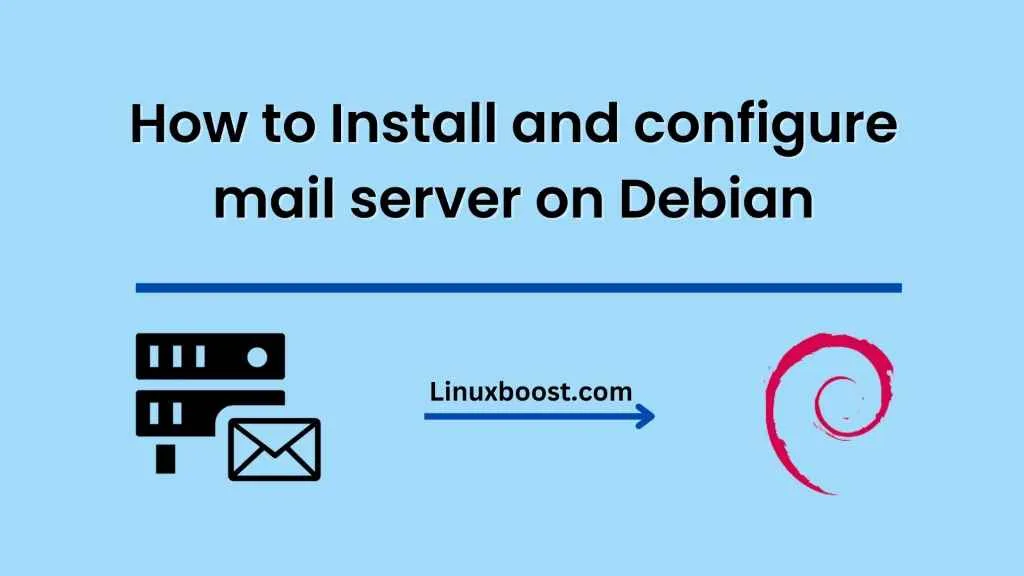Setting up a mail server can be a complex task, but it’s not as daunting as it may seem. In this blog post, we’ll walk you through the process of setting up a mail server on Debian with Postfix and Dovecot.
Postfix is a widely used Mail Transfer Agent (MTA) that can handle both incoming and outgoing email traffic. Dovecot, on the other hand, is an open-source IMAP and POP3 server that allows users to access their email from a client such as Outlook or Thunderbird. Together, Postfix and Dovecot make for a reliable and efficient mail server setup.
Before we begin, make sure you have root access to your Debian server and have installed the necessary packages:
sudo apt-get update
sudo apt-get install postfix dovecot-core dovecot-imapd dovecot-pop3d
Once you have the necessary packages installed, you can start configuring your mail server.
- Configuring Postfix
The first step is to configure Postfix. The configuration file for Postfix is located at /etc/postfix/main.cf. Open this file with your favorite text editor, and you can start making the necessary changes.
First, find the myhostname parameter and set it to your server’s domain name:
myhostname = mail.example.com
Next, find the mydomain parameter and set it to your domain name:
mydomain = example.com
Find the myorigin parameter and set it to $mydomain:
myorigin = $mydomain
Find the mydestination parameter and add your domain name to the list:
mydestination = localhost, localhost.localdomain, $myhostname, $mydomain
Add the following lines to enable TLS encryption:
smtpd_tls_cert_file=/etc/ssl/certs/ssl-cert-snakeoil.pem
smtpd_tls_key_file=/etc/ssl/private/ssl-cert-snakeoil.key
smtpd_use_tls=yes
smtpd_tls_session_cache_database = btree:${data_directory}/smtpd_scache
smtp_tls_session_cache_database = btree:${data_directory}/smtp_scache
Save the file and restart Postfix:
sudo systemctl restart postfix
- Configuring Dovecot
The next step is to configure Dovecot. The configuration file for Dovecot is located at /etc/dovecot/dovecot.conf. Open this file with your favorite text editor, and you can start making the necessary changes.
Find the protocols parameter and uncomment the imap and pop3 lines:
protocols = imap pop3
Find the listen parameter and set it to *:
listen = *
Add the following lines to enable SSL encryption:
ssl = required
ssl_cert = </etc/ssl/certs/ssl-cert-snakeoil.pem
ssl_key = </etc/ssl/private/ssl-cert-snakeoil.key
Save the file and restart Dovecot:
sudo systemctl restart dovecot
- Adding Users
Now that you have your mail server configured, you can start adding users. To add a new user, run the following command:
sudo useradd -m -s /bin/bash username
Replace username with the desired username.
Next, set a password for the new user:
sudo passwd username
Once you have created a user, you can create a mailbox for them:
sudo maildirmake /var/mail/username
sudo chown -R username:username /var/mail/usernameNow that you have set up your mail server, it’s time to test it. You can use any email client to connect to your server, such as Outlook, Thunderbird, or the built-in mail client on your phone.To test your mail server, follow these steps:
- Open your email client and add a new account.Enter the username and password for the user you created earlier.Set the incoming server to
mail.example.com(replace with your server’s domain name) and choose either IMAP or POP3 as the protocol.Set the outgoing server tomail.example.com(replace with your server’s domain name) and choose SMTP as the protocol.Choose SSL encryption and verify that the server port is set to the correct value (usually 993 for IMAP, 995 for POP3, and 587 for SMTP).Send a test email to another email address and verify that it is delivered successfully.
If you encounter any issues, check the log files located in /var/log/mail.log for error messages. You may also need to check your firewall settings to ensure that the necessary ports are open.In conclusion, setting up a mail server on Debian with Postfix and Dovecot can be a complex task, but it’s well worth the effort. By following the steps outlined in this blog post, you can create a reliable and efficient mail server that can handle both incoming and outgoing email traffic.