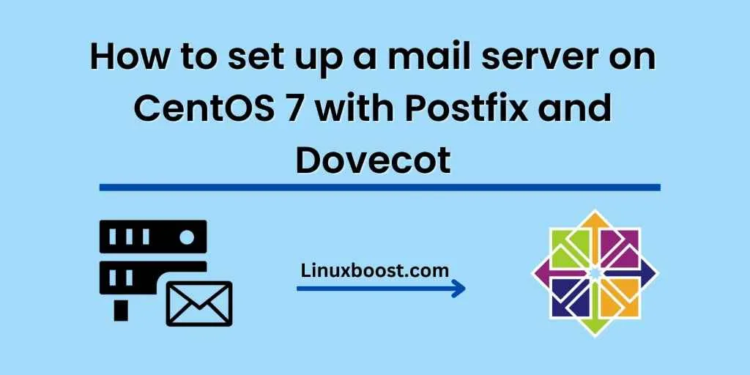Email is an essential communication tool for businesses and individuals. Setting up your mail server allows you to have full control over your email communication, including security, privacy, and customization. In this tutorial, we will go through the steps of set up a mail server on CentOS 7 using Postfix and Dovecot.
Step 1: Install Postfix and Dovecot
The first step is to install the Postfix mail server and Dovecot IMAP/POP3 server. Run the following command on your CentOS 7 server to install both packages:
sudo yum install postfix dovecot
Step 2: Configure Postfix
Once you have installed Postfix, the next step is to configure it. Postfix configuration files are stored in the /etc/postfix directory. Open the main configuration file using your favorite text editor:
sudo nano /etc/postfix/main.cf
In this file, you need to set the following parameters:
myhostname = yourdomain.com
mydomain = yourdomain.com
myorigin = $mydomain
inet_interfaces = all
mynetworks = 127.0.0.0/8 [::ffff:127.0.0.0]/104 [::1]/128
home_mailbox = Maildir/
smtpd_sasl_type = dovecot
smtpd_sasl_path = private/auth
smtpd_sasl_local_domain = $myhostname
smtpd_sasl_security_options = noanonymous
smtpd_sasl_auth_enable = yes
smtpd_recipient_restrictions = permit_sasl_authenticated, permit_mynetworks, reject_unauth_destination
In the above configuration, replace “yourdomain.com” with your actual domain name. You can also customize other parameters, such as home_mailbox, which sets the location of your mailbox.
Step 3: Configure Dovecot
After configuring Postfix, you need to configure Dovecot to work with it. Dovecot configuration files are stored in the /etc/dovecot directory. Open the main configuration file using your favorite text editor:
sudo nano /etc/dovecot/dovecot.conf
In this file, you need to set the following parameters:
protocols = imap pop3
listen = *
mail_location = maildir:~/Maildir
auth_mechanisms = plain login
The above configuration sets the protocols to IMAP and POP3 and sets the mail location to the Maildir folder. You can also customize other parameters, such as auth_mechanisms, which sets the authentication mechanism for Dovecot.
Step 4: Configure Firewall
To allow email traffic, you need to open the necessary ports in your firewall. Run the following commands to open the necessary ports:
sudo firewall-cmd --permanent --add-service=smtp
sudo firewall-cmd --permanent --add-service=pop3s
sudo firewall-cmd --permanent --add-service=imaps
sudo firewall-cmd --reload
Step 5: Start Postfix and Dovecot Services
Once you have completed the configuration, start the Postfix and Dovecot services:
sudo systemctl start postfix
sudo systemctl start dovecot
You can also enable the services to start at boot time:
sudo systemctl enable postfix
sudo systemctl enable dovecot
Step 6: Test Your Mail Server
To test your mail server, you can use a mail client such as Thunderbird or Outlook. In your mail client, enter your email address and password and configure the incoming and outgoing mail server settings to use your server’s hostname or IP address. Use the following ports for incoming and outgoing mail:
- Incoming (IMAP): 993
- POP3): 995
- Outgoing (SMTP): 587
Once you have entered the necessary settings, try sending and receiving an email to confirm that your mail server is working correctly.
Step 7: Set up SSL/TLS Encryption
To secure your email communication, you can set up SSL/TLS encryption. To do this, you need to obtain an SSL/TLS certificate and configure Postfix and Dovecot to use it. You can obtain a certificate from a trusted certificate authority or create a self-signed certificate.
To create a self-signed certificate, run the following command:
sudo openssl req -new -x509 -days 365 -nodes -out /etc/pki/tls/certs/mailserver.crt -keyout /etc/pki/tls/private/mailserver.key
This will create a self-signed certificate that is valid for one year. Once you have obtained or created your certificate, you need to configure Postfix and Dovecot to use it.
In the Postfix configuration file, add the following lines:
smtpd_tls_cert_file = /etc/pki/tls/certs/mailserver.crt
smtpd_tls_key_file = /etc/pki/tls/private/mailserver.key
smtpd_use_tls = yes
smtpd_tls_security_level = may
In the Dovecot configuration file, add the following lines:
ssl_cert = </etc/pki/tls/certs/mailserver.crt
ssl_key = </etc/pki/tls/private/mailserver.key
Once you have configured SSL/TLS encryption, restart the Postfix and Dovecot services:
sudo systemctl restart postfix
sudo systemctl restart dovecot
Conclusion
Setting up your mail server on CentOS 7 using Postfix and Dovecot can be a challenging task, but once it’s set up correctly, you’ll have full control over your email communication. By following the steps outlined in this tutorial, you can set up your mail server with SSL/TLS encryption and ensure the security and privacy of your email communication.