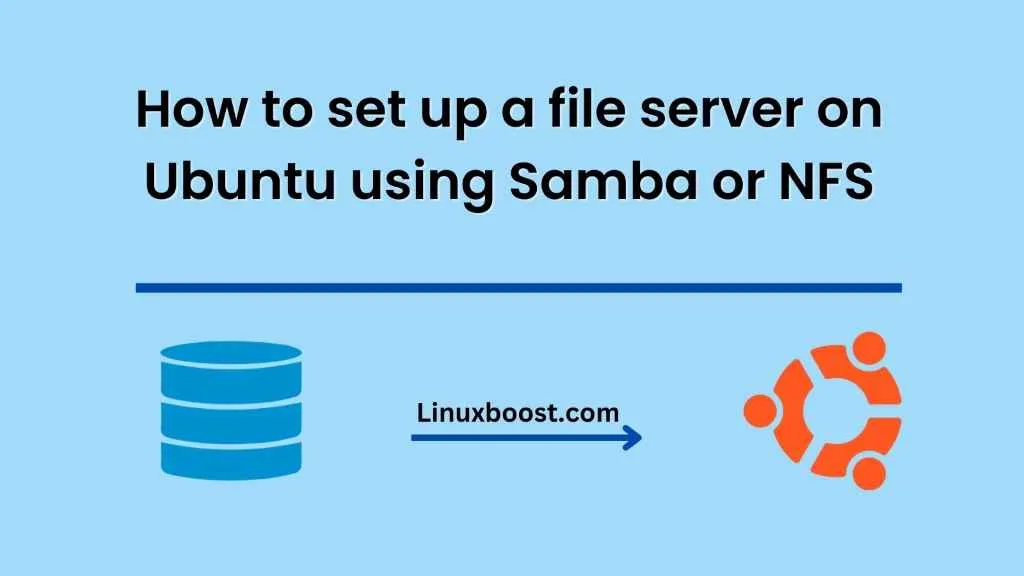A file server is a computer system that provides a central location for storing and sharing files across a network. It can be useful in both personal and business settings, allowing for easy access and collaboration among users. In this blog, we’ll explore two popular ways to set up a file server on Ubuntu using either Samba or NFS.
What is Samba?
Samba is a popular open-source software suite that provides file and print services for Windows clients. It uses the SMB/CIFS protocol to provide seamless interoperability between Linux/Unix servers and Windows-based clients.
Setting up Samba
Here’s how you can set up Samba on Ubuntu:
- Install Samba
You can install Samba on Ubuntu using the following command:
sudo apt-get install samba
- Configure Samba
After installing Samba, you need to create a directory that will be shared. You can create a new directory or use an existing one.
sudo mkdir /home/samba/share
Next, you need to edit the Samba configuration file to define the share. Open the configuration file with the following command:
sudo nano /etc/samba/smb.conf
Add the following lines at the end of the file:
[share]
path = /home/samba/share
valid users = @users
force group = users
create mask = 0660
directory mask = 0771
read only = no
This configuration defines a share called “share” that will allow all users in the “users” group to access it. It also sets the appropriate permissions for creating and accessing files within the share.
- Restart Samba
After making changes to the Samba configuration file, you need to restart the Samba service:
sudo systemctl restart smbd
- Set up user accounts
To access the Samba share, users must have an account on the Ubuntu system. You can create a new user with the following command:
sudo useradd username
Replace “username” with the actual username you want to create. You can also set a password for the user with the following command:
sudo passwd username
- Access the Samba share
To access the Samba share from a Windows machine, open File Explorer and enter the Ubuntu server’s IP address in the address bar (e.g. \192.168.1.100). You should see the “share” folder listed, and you can access it by double-clicking on it and entering your Ubuntu username and password when prompted.
What is NFS?
NFS (Network File System) is a popular protocol for sharing files across a network. It was developed by Sun Microsystems in the 1980s and has since become a standard protocol for file sharing on Unix/Linux systems.
Setting up NFS
Here’s how you can set up NFS on Ubuntu:
- Install NFS
You can install NFS on Ubuntu using the following command:
sudo apt-get install nfs-kernel-server
- Configure NFS
After installing NFS, you need to define the directory that will be shared. You can create a new directory or use an existing one.
sudo mkdir /home/nfs/share
Next, you need to edit the exports file to define the share. Open the exports file with the following command:
sudo nano /etc/exports
Add the following line at the end of the file:
/home/nfs/share *(rw,sync,no_subtree_check)
This configuration defines a share called “share” that will allow all hosts to access it with read/write permissions.
- Restart NFS
After making changes to the exports
In conclusion, setting up a file server on Ubuntu using either Samba or NFS is a great way to provide a centralized location for storing and sharing files across a network. Samba provides seamless interoperability between Linux/Unix servers and Windows-based clients, while NFS is a standard protocol for file sharing on Unix/Linux systems. By following the steps outlined in this blog, you can easily set up a file server on Ubuntu using either Samba or NFS and enjoy the benefits of easy access and collaboration among users.