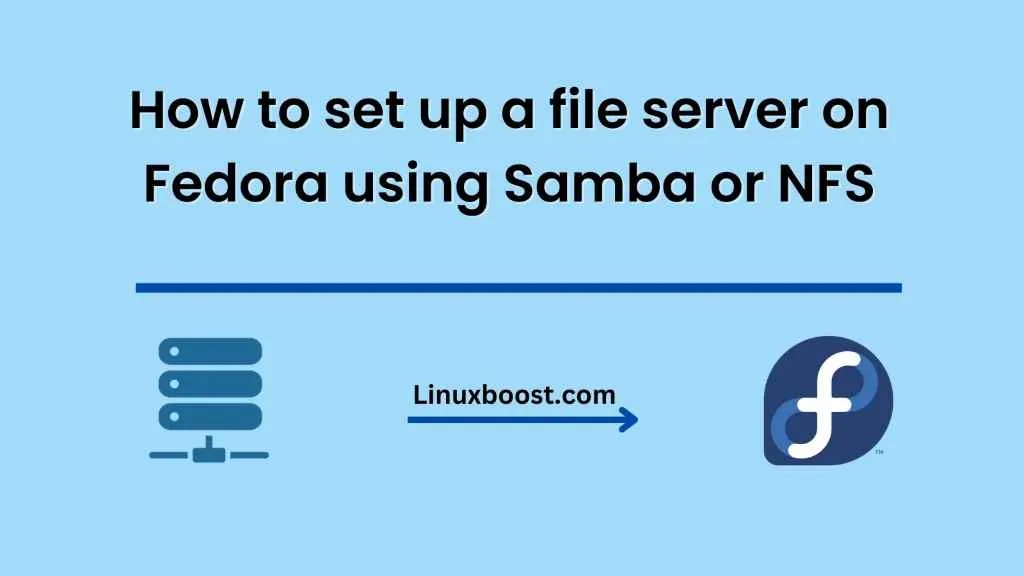Setting up a file server on Fedora can be a useful way to share files and resources across a network. There are several protocols that can be used to achieve this, including Samba and NFS. In this blog post, we will explore how to set up a file server on Fedora using either Samba or NFS.
What is Samba?
Samba is an open-source software suite that provides file and print services for Microsoft Windows clients. It allows Unix-based systems to communicate with Windows-based systems, making it an ideal choice for setting up file servers in mixed environments.
What is NFS?
NFS (Network File System) is a distributed file system protocol that allows users to access files and directories on remote servers as if they were local. It is a commonly used protocol for file sharing in Unix and Linux environments.
Setting up a file server using Samba
Step 1: Install Samba
To install Samba on Fedora, use the following command:
sudo dnf install samba
Step 2: Create a shared folder
Create a folder that will be shared with other users on the network. For example, create a folder named ‘shared’ in the home directory.
mkdir ~/shared
Step 3: Configure Samba
Next, we need to configure Samba to share the ‘shared’ folder. Open the Samba configuration file using a text editor.
sudo nano /etc/samba/smb.conf
Add the following lines at the end of the file:
[shared]
comment = Shared folder
path = /home/<username>/shared
browseable = yes
guest ok = yes
read only = no
create mask = 0777
directory mask = 0777
Replace <username> with your username.
Save and close the file.
Step 4: Set up a Samba user
To access the shared folder, users need to have a Samba user account. Create a Samba user using the following command:
sudo smbpasswd -a <username>
Replace <username> with the username of the user who will access the shared folder.
Step 5: Restart Samba
Restart the Samba service for the changes to take effect.
sudo systemctl restart smb
Step 6: Access the shared folder
To access the shared folder from a Windows computer, open File Explorer and enter the following in the address bar:
\\<ip_address>\shared
Replace <ip_address> with the IP address of the Fedora computer.
Enter the Samba user credentials when prompted.
Setting up a file server using NFS
Step 1: Install NFS
To install NFS on Fedora, use the following command:
sudo dnf install nfs-utils
Step 2: Create a shared folder
Create a folder that will be shared with other users on the network. For example, create a folder named ‘shared’ in the home directory.
mkdir ~/shared
Step 3: Configure NFS
Next, we need to configure NFS to share the ‘shared’ folder. Open the exports file using a text editor.
sudo nano /etc/exports
Add the following line at the end of the file:
/home/<username>/shared *(rw,sync,no_subtree_check)
Replace <username> with your username.
Save and close the file.
Step 4: Restart NFS
Restart the NFS service for the changes to take effect.
sudo systemctl restart nfs-server
Step 5: Access the shared folder
To access the shared folder from a Unix or Linux computer, use the following command:
sudo mount <ip
address>:/home/<username>/shared /mnt/shared
Replace `<ip_address>` with the IP address of the Fedora computer, and `<username>` with your username.
The shared folder will now be mounted to the `/mnt/shared` directory on the local computer.
Conclusion
Setting up a file server on Fedora can be achieved using either Samba or NFS. Samba is a good choice for mixed environments with both Windows and Unix-based systems, while NFS is a popular protocol for file sharing in Unix and Linux environments.
By following the steps outlined in this blog post, you can set up a file server on Fedora using either Samba or NFS and easily share files and resources across your network.