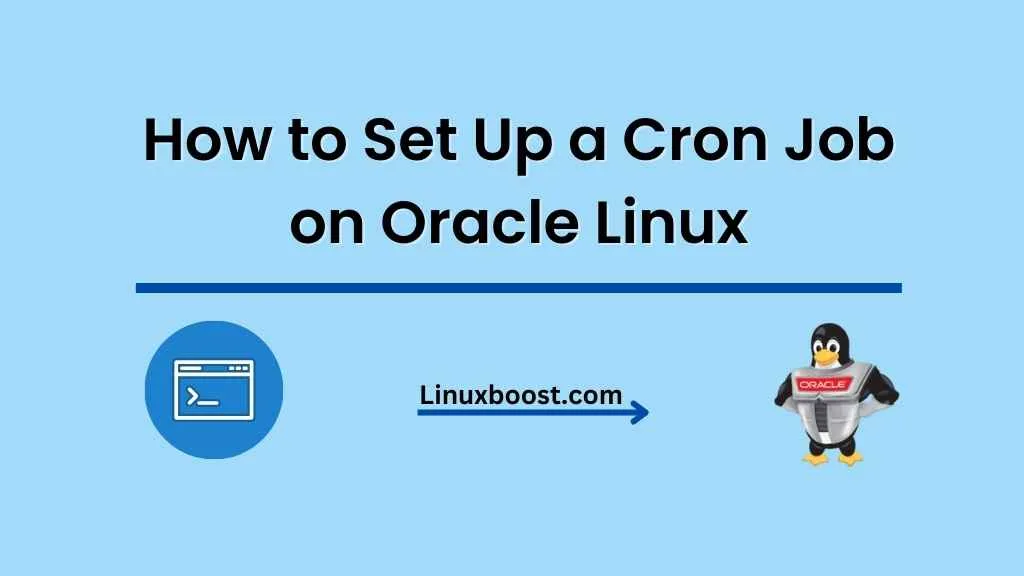Cron jobs are a powerful feature of Linux systems that enable users to schedule tasks to run automatically at specified intervals. They are particularly useful for automating repetitive tasks, such as running backups, updating databases, or sending emails. In this article, we’ll walk you through the process of how to set up a cron job on Oracle Linux.
What is a Cron Job?
A cron job is a scheduled task that runs automatically at specific intervals on a Linux system. The name “cron” comes from the Greek word “chronos,” which means “time.” Cron jobs are managed by a daemon called cron, which runs in the background and checks the crontab file for scheduled tasks.
Prerequisites
Before we begin, ensure that you have:
- An Oracle Linux system with root or sudo access
- Basic knowledge of Linux commands
How to Set Up a Cron Job on Oracle Linux
Access the Crontab
Cron jobs are managed using the crontab file, which is unique for each user on the system. To access the crontab file, use the following command:
crontab -eThis command will open the crontab file for the current user in the default text editor.
Understand the Cron Syntax
Cron jobs are defined using a specific syntax that consists of six fields:
* * * * * /path/to/command arg1 arg2
| | | | |
| | | | ----- Day of week (0 - 7) (Sunday is both 0 and 7)
| | | ------- Month (1 - 12)
| | --------- Day of month (1 - 31)
| ----------- Hour (0 - 23)
------------- Minute (0 - 59)Each field, represented by an asterisk, can be replaced with a specific value or a range of values to define when the cron job should run. For example, the following cron job will run at 3:30 AM every day:
30 3 * * * /path/to/commandCreate a Cron Job on Oracle Linux
To create a cron job, add a new line to the crontab file with the desired cron syntax. For example, to run a backup script located at /home/user/backup.sh every day at midnight, you would add the following line:
0 0 * * * /home/user/backup.shSave and close the file to apply the changes.
List and Manage Cron Jobs
To view the list of cron jobs for the current user, use the following command:
crontab -lTo remove a specific cron job, open the crontab file using crontab -e, delete the corresponding line, and save the changes. Alternatively, you can remove all cron jobs for the current user with the command:
crontab -rMonitor Cron Jobs on Oracle Linux
Cron jobs log their output to the /var/log/cron file by default. To monitor the status and output of your cron jobs, use the following command:
tail -f /var/log/cronThis command displays the last few lines of the log file and updates in real-time as new log entries are added.
Conclusion
In this article, we have covered the process of setting up a cron job on Oracle Linux. By following these steps, you can automate tasks on your system and improve your workflow. For further reading on Linux administration, check out our articles on how to install VirtualBox on Oracle Linux, how to set up a BIND DNS server on Oracle Linux, and how to install KVM on Oracle Linux.
In addition to mastering cron jobs, it’s essential to familiarize yourself with other Linux administration tasks. Some useful resources include guides on how to install PostgreSQL on Oracle Linux, how to install Ansible on Oracle Linux, and how to install PowerDNS on Oracle Linux.
With a solid understanding of Linux administration and the tools available, you can optimize your Oracle Linux system for various use cases, from web hosting to database management. So, keep learning and exploring to get the most out of your Oracle Linux environment.