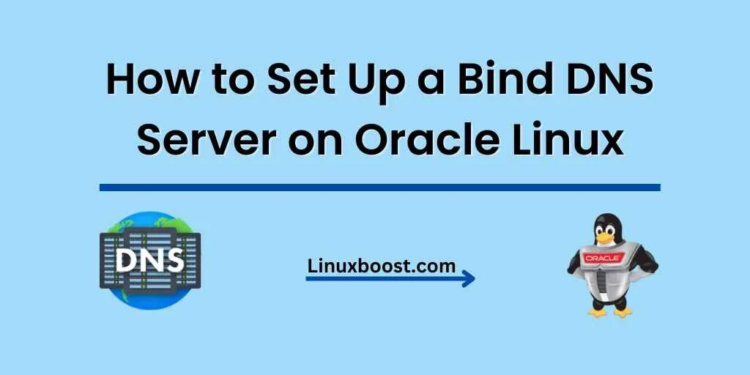Managing your own Domain Name System (DNS) server can give you more control and flexibility over your domain names. Bind is a popular DNS server software that has been widely used for many years. In this article, we will walk you through the process of how to set up a Bind DNS server on Oracle Linux. We will also discuss some key concepts and configurations for better understanding and management.
Table of Contents
- Introduction to Bind DNS Server
- Prerequisites
- Installing Bind on Oracle Linux
- Configuring Bind
- Setting up Forward and Reverse DNS Zones
- Testing and Troubleshooting
- Conclusion
How to Set Up a Bind DNS Server on Oracle Linux
1. Introduction to Bind DNS Server
Bind (Berkeley Internet Name Domain) is an open-source software that enables you to manage your DNS records. It can be configured as a primary or secondary DNS server, allowing you to resolve domain names to IP addresses and vice versa. A well-configured Bind DNS server can significantly improve the performance of your network and websites by caching DNS queries and reducing latency.
2. Prerequisites
Before we begin, ensure that you have the following:
- A running Oracle Linux server with root access
- A registered domain name (e.g., example.com)
- Basic understanding of DNS concepts and configurations
If you haven’t set up your Oracle Linux server yet, you can follow the guides on how to install KVM on Oracle Linux or how to install LAMP stack on Oracle Linux.
3. Installing Bind on Oracle Linux
To install Bind on Oracle Linux, follow these steps:
- Update your system packages:
sudo yum update -y- Install Bind and its utilities:
sudo yum install -y bind bind-utils- Enable and start the Bind service:
sudo systemctl enable named
sudo systemctl start named- Verify that the Bind service is running:
sudo systemctl status named4. Configuring Bind
The main configuration file for Bind is located at /etc/named.conf. Before making any changes, create a backup of the original file:
sudo cp /etc/named.conf /etc/named.conf.backupNow, open the configuration file with your favorite text editor, such as vim:
sudo vim /etc/named.confIn the options section, add or modify the following directives:
listen-on port: Specify the port number on which the server should listen. The default is 53.listen-on: Specify the IP addresses the server should listen on. You can use theanykeyword to allow all IP addresses, or you can specify individual IPs.allow-query: Specify the IP addresses or networks that are allowed to query the server. You can use theanykeyword to allow all IPs, or you can specify individual IPs or networks.
For example:
options {
listen-on port 53;
listen-on { any; };
allow-query { any; };
};5. Setting up Forward and Reverse DNS Zones
After configuring Bind, you need to create forward and reverse DNS zones for your domain.
Forward DNS Zone
A forward DNS zone maps domain names to IP addresses. To create a forward DNS zone, follow these steps:
- Create a zone file for your domain in the
/var/nameddirectory:
sudo vim /var/named/forward.example.com.db- Add the following records to the zone file, replacing
example.comwith your domain name and the corresponding IP addresses:
$TTL 86400
@ IN SOA ns1.example.com. admin.example.com. (
2022041101 ;Serial
3600 ;Refresh
1800 ;Retry
604800 ;Expire
86400 ;Minimum TTL
)
@ IN NS ns1.example.com.
@ IN A 192.168.1.10
ns1 IN A 192.168.1.10Reverse DNS Zone
A reverse DNS zone maps IP addresses to domain names. To create a reverse DNS zone, follow these steps:
- Create a zone file for your IP address range in the
/var/nameddirectory:
sudo vim /var/named/reverse.example.com.db- Add the following records to the zone file, replacing
example.comwith your domain name and the corresponding IP addresses:
$TTL 86400
@ IN SOA ns1.example.com. admin.example.com. (
2022041101 ;Serial
3600 ;Refresh
1800 ;Retry
604800 ;Expire
86400 ;Minimum TTL
)
@ IN NS ns1.example.com.
10 IN PTR ns1.example.com.After creating your forward and reverse zone files, update the /etc/named.conf file with the zone information:
zone "example.com" IN {
type master;
file "/var/named/forward.example.com.db";
};
zone "1.168.192.in-addr.arpa" IN {
type master;
file "/var/named/reverse.example.com.db";
};Restart the Bind service to apply the changes:
sudo systemctl restart named6. Testing and Troubleshooting
To test your Bind DNS server, you can use the dig and nslookup utilities. Replace example.com and 192.168.1.10 with your domain name and IP address.
- Test the forward DNS zone:
dig @localhost example.com- Test the reverse DNS zone:
dig -x 192.168.1.10- Test the NS record:
nslookup -type=ns example.comIf you encounter any issues, check the Bind logs in the /var/log/messages file for any error messages:
sudo grep named /var/log/messages7. Conclusion
Congratulations! You have successfully set up a Bind DNS server on Oracle Linux. Now you have more control over your domain names and can improve the performance of your network and websites by caching DNS queries and reducing latency. For more Oracle Linux tutorials, check out our guides on how to install Ansible on Oracle Linux and how to set up a MySQL database server on Oracle Linux.
Remember that DNS configuration is an essential part of any network and server infrastructure, so always keep your server up-to-date and monitor its performance.
To enhance your Oracle Linux system even further, explore our other tutorials on topics such as how to install a LAMP stack on Oracle Linux, how to install FTP server on Oracle Linux, and how to install PowerDNS on Oracle Linux.
If you’re looking to bolster your server’s security, we have guides on how to disable root login on Oracle Linux, how to enable 2FA on Oracle Linux, and how to install Fail2Ban on Oracle Linux.
For those interested in virtualization, we have tutorials on how to install KVM on Oracle Linux and how to build a file server on Oracle Linux.
Finally, if you want to learn about other essential tools and utilities, explore our guides on how to install Ruby on Oracle Linux, how to install wget on Oracle Linux, and how to install vim on Oracle Linux.
By continuing to learn and improve your Oracle Linux skills, you’ll be better equipped to manage and maintain a high-performance, secure, and reliable server environment.