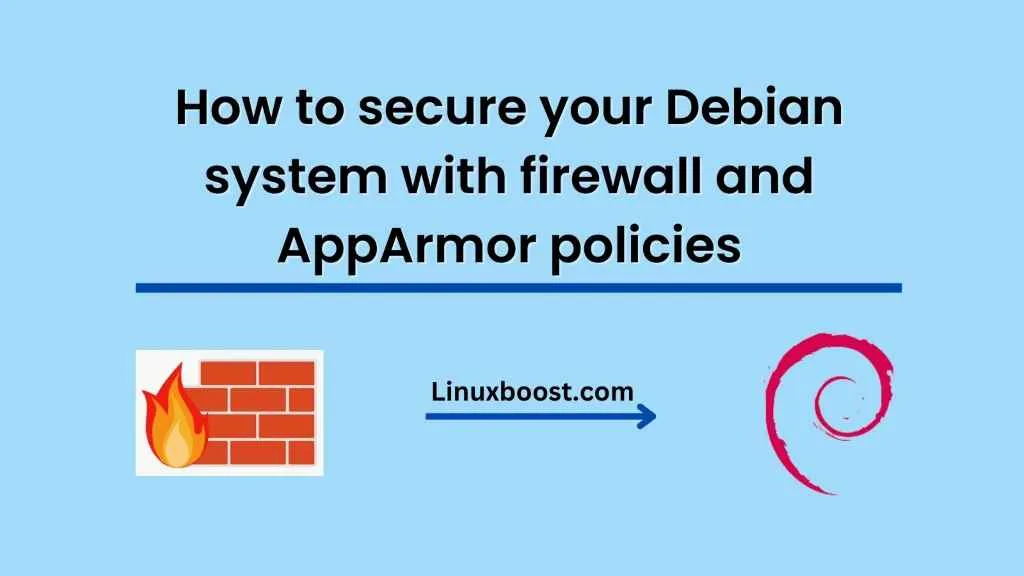Debian is a popular Linux distribution known for its stability and security. However, even the most secure operating system can be vulnerable to attacks if proper precautions are not taken. One important way to secure your Debian system is by setting up a firewall and AppArmor policies. In this blog post, we will discuss how to do so.
What is a Firewall?
A firewall is a network security system that monitors and controls incoming and outgoing traffic based on predetermined security rules. It acts as a barrier between your network and the internet, blocking unauthorized access to your system and protecting it from malware, viruses, and other security threats.
Setting Up a Firewall
Debian comes with a built-in firewall called iptables. You can configure iptables to block or allow traffic to and from your system based on specific criteria, such as IP addresses, ports, and protocols.
Step 1: Install iptables
If iptables is not already installed on your Debian system, you can install it by running the following command in the terminal:
sudo apt-get install iptables
Step 2: Configure iptables
Once you have installed iptables, you can start configuring it. First, you need to set the default policy for incoming and outgoing traffic. You can do this by running the following commands:
sudo iptables -P INPUT DROP
sudo iptables -P FORWARD DROP
sudo iptables -P OUTPUT ACCEPT
The first command sets the default policy for incoming traffic to drop, which means that all incoming traffic will be blocked unless you explicitly allow it. The second command sets the default policy for forwarding traffic (traffic that is not destined for your system) to drop as well. The third command sets the default policy for outgoing traffic to accept, which means that all outgoing traffic will be allowed unless you explicitly block it.
Step 3: Create iptables Rules
Now that you have set the default policies, you can start creating iptables rules to allow or block traffic based on specific criteria. For example, if you want to allow incoming traffic on port 80 (HTTP), you can run the following command:
sudo iptables -A INPUT -p tcp --dport 80 -j ACCEPT
This command creates a rule that allows incoming traffic on port 80 using the TCP protocol. The -A option specifies that the rule should be appended to the end of the INPUT chain. The -j ACCEPT option specifies that traffic that matches the rule should be accepted.
You can create similar rules to allow or block traffic on other ports and protocols.
Step 4: Save iptables Rules
Once you have created your iptables rules, you need to save them so that they persist after a system reboot. You can do this by running the following command:
sudo iptables-save > /etc/iptables/rules.v4
This command saves your iptables rules to the /etc/iptables/rules.v4 file, which is loaded during system startup.
What is AppArmor?
AppArmor is a security framework that provides mandatory access control for Linux-based systems. It restricts the capabilities of applications and processes to only what is needed for them to function properly, thereby reducing the risk of security breaches.
Setting Up AppArmor Policies
Debian comes with AppArmor pre-installed. You can use it to create and enforce AppArmor policies for your applications and processes.
Step 1: Identify Applications and Processes
The first step in setting up AppArmor policies is to identify the applications and processes that you want to secure. You can do this by running the following command:
ps aux
This command lists all the running processes on your system. Identify the processes that
you want to secure and note their names.
Step 2: Create AppArmor Profiles
Once you have identified the applications and processes that you want to secure, you can create AppArmor profiles for them. An AppArmor profile defines the permissions and capabilities that an application or process should have.
You can create an AppArmor profile using the aa-genprof command. This command generates a profile by monitoring the application or process and logging its activity.
To create an AppArmor profile for an application or process, run the following command:
sudo aa-genprof /path/to/application
Replace /path/to/application with the actual path to the application or process that you want to secure.
When you run the aa-genprof command, it launches the application or process and starts monitoring its activity. It logs any attempts by the application or process to access system resources, such as files, directories, and network connections.
After the monitoring process is complete, aa-genprof prompts you to review the logged activity and select which permissions and capabilities the application or process should have. You can either accept the default permissions or customize them according to your needs.
Step 3: Load AppArmor Profiles
Once you have created AppArmor profiles for your applications and processes, you need to load them so that they are enforced.
To load an AppArmor profile, run the following command:
sudo apparmor_parser -r /etc/apparmor.d/profile.name
Replace profile.name with the name of the profile that you want to load.
You can also use the aa-status command to check which AppArmor profiles are loaded and enforced on your system.
Step 4: Test AppArmor Policies
After you have loaded your AppArmor profiles, you should test them to ensure that they are working as expected.
You can test an AppArmor policy by launching the application or process that it is associated with and performing typical tasks. If the policy is working properly, you should not be able to perform any unauthorized actions or access any unauthorized resources.
If you encounter any issues while testing your AppArmor policies, you can modify the policies and reload them until they meet your security requirements.
Conclusion
Setting up a firewall and AppArmor policies is an important step in securing your Debian system. By configuring iptables and AppArmor profiles, you can control incoming and outgoing traffic and restrict the capabilities of your applications and processes. This can help protect your system from security threats and ensure the privacy and integrity of your data.