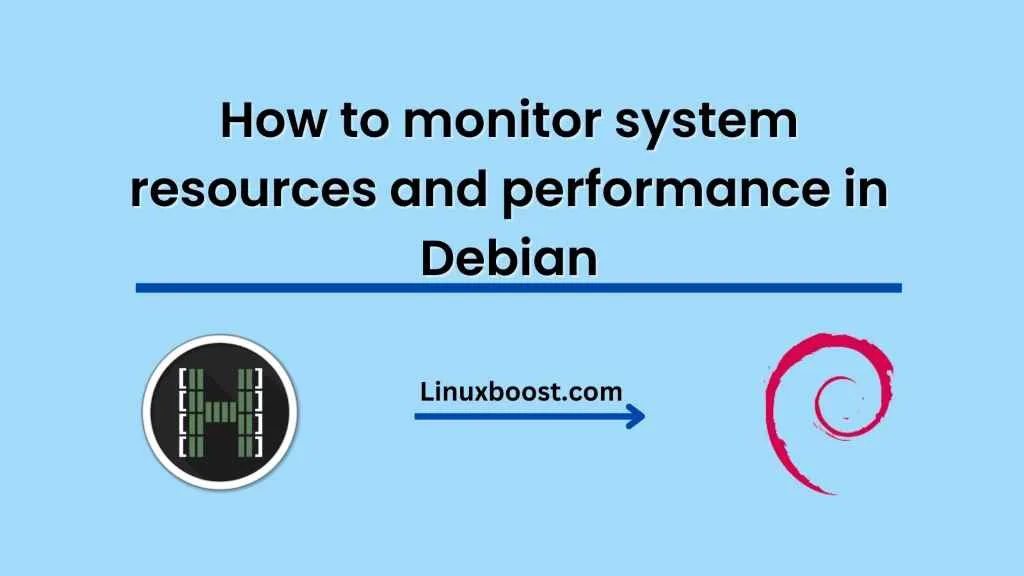Debian is a popular Linux distribution that is widely used in servers, desktops, and embedded systems. As with any operating system, it is important to monitor system resources and performance to ensure that the system is running smoothly and to identify and troubleshoot any issues that may arise. In this blog post, we will look at how to monitor system resources and performance in Debian using tools like top, htop, and sar.
Before we dive into the tools, let’s first understand what system resources and performance mean. System resources refer to the hardware and software components that a system uses to perform its tasks, such as CPU, memory, disk I/O, network I/O, and so on. Performance, on the other hand, refers to how efficiently and effectively a system uses its resources to perform its tasks.
Now, let’s look at some tools that can be used to monitor system resources and performance in Debian:
- top: Top is a command-line utility that provides real-time information about the processes running on a system, including the amount of CPU and memory they are using. To launch top, simply open a terminal and type “top” followed by Enter. The top window will show a list of processes, with the most resource-intensive processes listed at the top. You can use the arrow keys to scroll up and down the list, and the “q” key to exit.
- htop: Htop is a more advanced version of top that provides a more detailed and user-friendly interface for monitoring system resources and performance. To install htop in Debian, open a terminal and type “sudo apt-get install htop” followed by Enter. Once installed, you can launch htop by typing “htop” followed by Enter. The htop window shows a list of processes, with color-coded bars indicating the amount of CPU and memory they are using. You can use the arrow keys to scroll up and down the list, and the F keys to perform various actions, such as sorting the list by CPU usage or memory usage.
- sar: Sar is a command-line utility that provides historical data about system resources and performance, allowing you to analyze trends and identify patterns over time. To install sar in Debian, open a terminal and type “sudo apt-get install sysstat” followed by Enter. Once installed, you can launch sar by typing “sar” followed by Enter. By default, sar shows CPU usage data for the current day, but you can use various options to display data for specific time periods or specific system resources.
In conclusion, monitoring system resources and performance is an important aspect of managing a Debian system. Tools like top, htop, and sar can help you identify and troubleshoot issues, as well as optimize your system for better performance. By regularly monitoring your system and taking appropriate actions, you can ensure that your Debian system runs smoothly and efficiently.