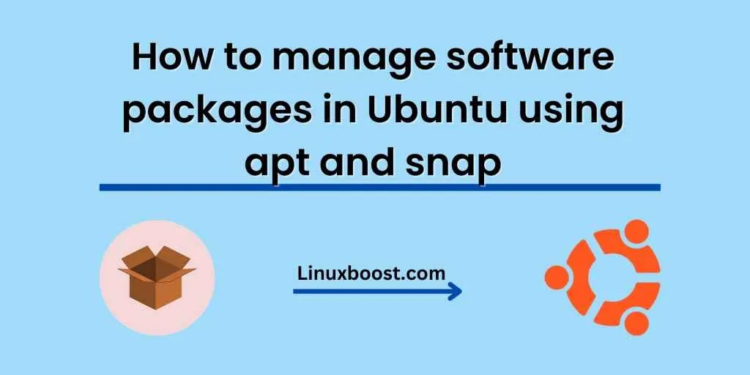Ubuntu is a popular Linux-based operating system that is widely used for desktops, servers, and cloud platforms. One of the most important aspects of managing an Ubuntu system is the ability to install, update, and remove software packages. In this blog post, we will discuss how to manage software packages in Ubuntu using two different package managers: apt and snap.
What is a package manager?
Before we dive into the specifics of package management in Ubuntu, let’s first understand what a package manager is. A package manager is a tool that automates the process of installing, updating, and removing software packages on a system. It also manages dependencies between packages, ensuring that all required packages are installed and updated correctly.
Apt – the traditional package manager in Ubuntu
Apt (Advanced Package Tool) is the traditional package manager used in Ubuntu. It is a command-line tool that can be used to search for, install, update, and remove packages from the Ubuntu repositories. The repositories are collections of software packages that are hosted on Ubuntu servers.
Installing a package with apt
To install a package with apt, simply open a terminal and type:
sudo apt install package_name
Replace “package_name” with the name of the package you want to install. For example, to install the Firefox web browser, you would type:
sudo apt install firefox
Updating packages with apt
To update all the packages on your system with apt, run the following command:
sudo apt update && sudo apt upgrade
This will update the package list and then upgrade all installed packages to their latest versions.
Removing packages with apt
To remove a package with apt, use the following command:
sudo apt remove package_name
Replace “package_name” with the name of the package you want to remove. For example, to remove the GIMP image editor, you would type:
sudo apt remove gimp
Snap – a newer package manager in Ubuntu
Snap is a newer package manager that was introduced in Ubuntu 16.04. It provides a different approach to package management compared to apt. Snap packages are self-contained and include all the dependencies needed to run the software. This makes it easier to install software that may have complex dependencies or conflicts with other packages.
Installing a package with snap
To install a package with snap, open a terminal and type:
sudo snap install package_name
Replace “package_name” with the name of the package you want to install. For example, to install the VLC media player, you would type:
sudo snap install vlc
Updating packages with snap
To update all the snap packages on your system, run the following command:
sudo snap refresh
This will update all installed snap packages to their latest versions.
Removing packages with snap
To remove a snap package, use the following command:
sudo snap remove package_name
Replace “package_name” with the name of the package you want to remove. For example, to remove the VLC media player, you would type:
sudo snap remove vlc
Conclusion
In conclusion, managing software packages in Ubuntu is an essential task for any Ubuntu user. The apt and snap package managers provide different approaches to package management, each with its own advantages and disadvantages. It is recommended to use both package managers, depending on the specific needs of your system. By following the commands outlined above, you can easily install, update, and remove software packages in Ubuntu using either apt or snap.