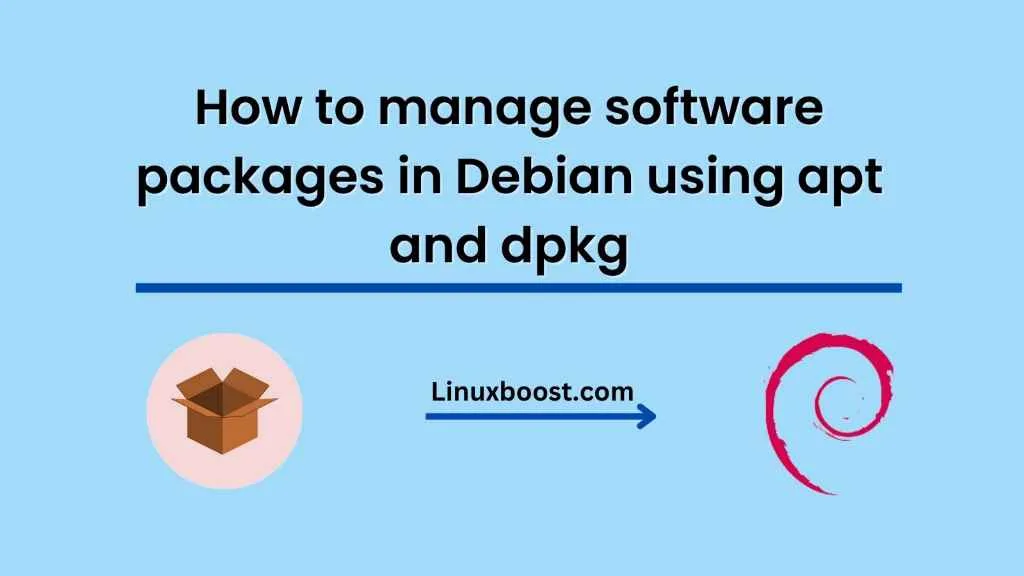Debian is one of the most popular Linux distributions, known for its stability and reliability. One of the key features of Debian is its package management system, which allows users to easily install, update, and remove software packages. In this blog post, we will explore how to manage software packages in Debian using two command-line tools: apt and dpkg.
What are apt and dpkg?
Apt (Advanced Packaging Tool) is a command-line tool for managing software packages in Debian and its derivatives, such as Ubuntu and Linux Mint. It provides a simple and convenient way to install, update, and remove packages, as well as handle package dependencies.
Dpkg (Debian Package) is a lower-level tool that works directly with Debian package files. It is responsible for installing, configuring, and removing packages on a Debian system.
While both tools are important for managing software packages in Debian, they serve different purposes. Apt is used for high-level package management tasks, while dpkg is used for lower-level tasks such as installing and removing individual packages.
Using apt to manage software packages
Apt is a powerful tool that makes it easy to manage software packages in Debian. Here are some of the most common apt commands:
- Update package lists:
sudo apt update– This command updates the list of available packages in the repositories. - Upgrade packages:
sudo apt upgrade– This command upgrades all installed packages to their latest versions. - Install packages:
sudo apt install package-name– This command installs a package from the repositories. - Remove packages:
sudo apt remove package-name– This command removes a package from the system, but leaves its configuration files intact. - Purge packages:
sudo apt purge package-name– This command removes a package from the system and deletes its configuration files.
Using dpkg to manage software packages
Dpkg is a lower-level tool that is used to work directly with Debian package files. Here are some of the most common dpkg commands:
- Install packages:
sudo dpkg -i package-name.deb– This command installs a package from a .deb file. - Remove packages:
sudo dpkg -r package-name– This command removes a package from the system, but leaves its configuration files intact. - Purge packages:
sudo dpkg -P package-name– This command removes a package from the system and deletes its configuration files. - Show package information:
sudo dpkg -s package-name– This command displays information about a package, such as its version and description.
Tips for managing software packages in Debian
Here are some tips to help you manage software packages in Debian more effectively:
- Keep your system up-to-date: Regularly update your system using
sudo apt updateandsudo apt upgradeto ensure that you have the latest security patches and bug fixes. - Use a package manager: Use a package manager like apt to install and manage software packages, rather than downloading and installing packages manually. This ensures that you have the latest version of the package and that its dependencies are correctly installed.
- Be careful with package removal: When removing packages, be careful not to remove any packages that are required by other packages, as this can break your system.
- Use apt-get or aptitude for more advanced tasks: While apt is a great tool for basic package management tasks, apt-get and aptitude provide more advanced features such as package pinning and package prioritization.
Conclusion
Managing software packages in Debian is easy with the apt and dpkg tools. By using these tools, you can easily install, update, and remove packages on your system. Keep your system up-to-date, use a package manager, and be careful when removing packages to ensure a stable and reliable system.