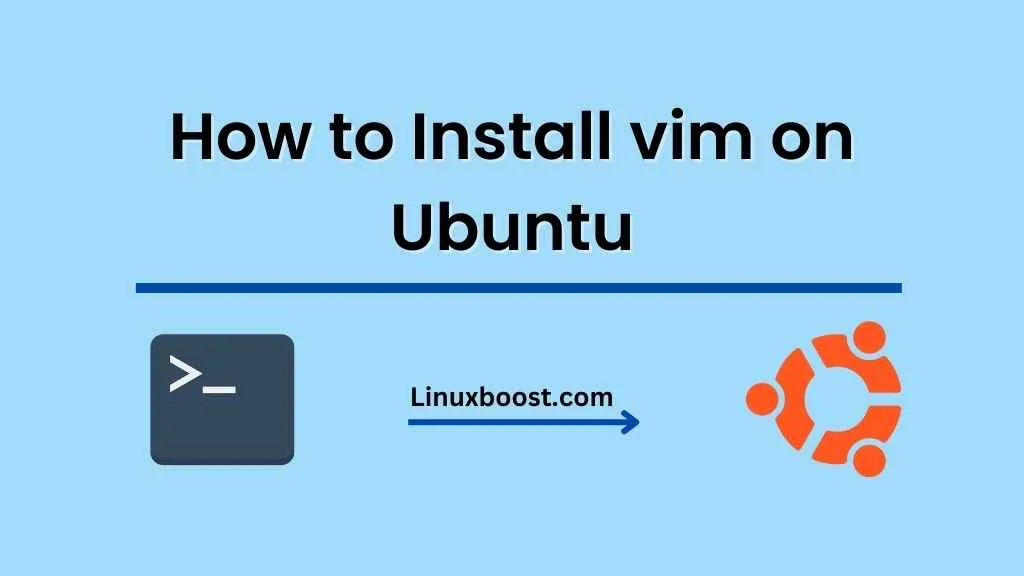Vim is a powerful and popular text editor used by many developers and system administrators. If you’re using Ubuntu and want to install Vim, here’s how to do it.
Update your Ubuntu system
Before installing Vim, make sure your Ubuntu system is up to date. Open a terminal and run the following command:
sudo apt update
sudo apt upgrade
This will update your package list and upgrade any outdated packages on your system.
Install Vim on Ubuntu
To install Vim on Ubuntu, simply run the following command:
sudo apt install vimThis will download and install Vim along with any necessary dependencies.
Verify Vim installation
Once the installation is complete, you can verify that Vim is installed correctly by opening a terminal and typing the following command:
vim --versionThis will display the version of Vim installed on your system along with any available features.
Basic usage of Vim
Now that you have Vim installed, you can start using it to edit text files. To open a file in Vim, run the following command:
vim filenameThis will open the specified file in Vim’s default mode, which is called command mode. To start editing the file, you need to switch to insert mode by pressing the “i” key. Once you’re in insert mode, you can start typing your text.
To save your changes and exit Vim, press the “Esc” key to switch back to command mode and then type the following command:
:wqThis will save your changes and exit Vim.
Conclusion
Installing Vim on Ubuntu is a straightforward process that can be completed in just a few steps. Once installed, Vim can be a powerful tool for editing text files, and with practice, you can become more efficient and productive with it.