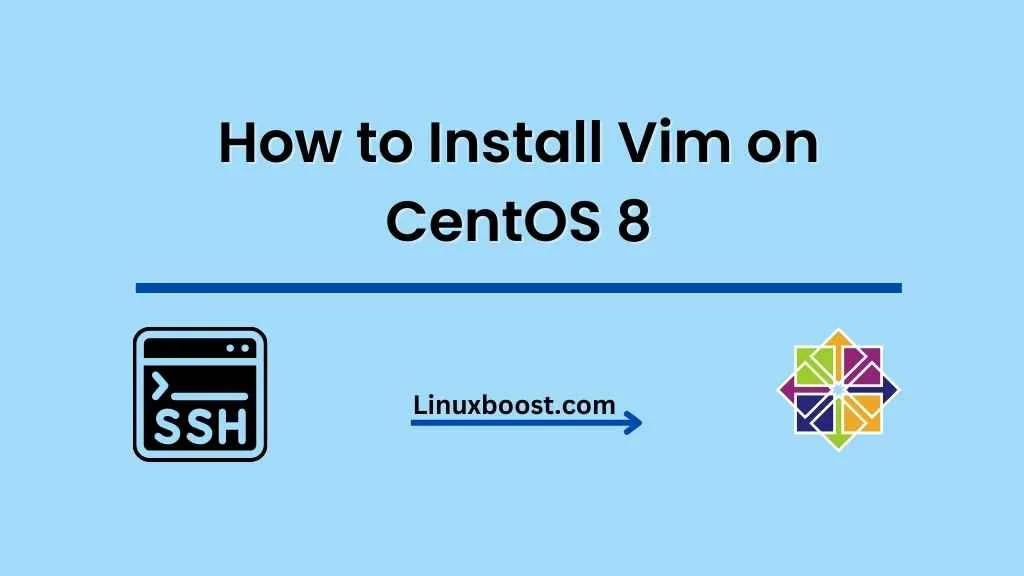Vim is a highly configurable and powerful text editor that has been around for over 25 years. It has a large following among developers and system administrators, who appreciate its versatility and efficiency. In this tutorial, we will show you how to install Vim on CentOS 8.
Prerequisites
Before we proceed, make sure you have a fresh installation of CentOS 8 and have access to a terminal or console. You should also have root or superuser privileges.
How to Install Vim on CentOS 8
Installing Vim on CentOS 8
CentOS 8 comes with a pre-installed version of Vim, but it may not be the latest version. To install the latest version of Vim, we will need to add a third-party repository to our system.
- First, we will add the EPEL repository by running the following command:
sudo dnf install epel-release- Next, we will update our system package list by running the following command:
sudo dnf updatesudo dnf install vim- Once the installation is complete, we can verify that Vim has been installed by running the following command:
vim --versionThis will display the version of Vim that is currently installed on your system.
Using Vim on CentOS
Vim is a command-line text editor, and its interface may seem intimidating at first. However, with a little practice, you will quickly become familiar with its basic commands and features.
To start Vim, simply type vim followed by the name of the file you want to edit. For example, to edit a file named example.txt, run the following command:
vim example.txtVim has two main modes: Normal mode and Insert mode. Normal mode is used for navigation and performing commands, while Insert mode is used for inserting text. To enter Insert mode, press the i key. To return to Normal mode, press the Esc key.
Some basic Vim commands include:
i: Enter Insert modeEsc: Return to Normal mode:w: Save the file:q: Quit Vim:wq: Save and quit Vim
Vim also has a rich set of features, such as syntax highlighting, code folding, and macros, that make it a powerful tool for editing code and text files. To learn more about Vim, you can check out its documentation by running the following command:
vim -u NONE -c "helptags ~/.vim/doc" -c qConclusion
In this tutorial, we have shown you how to install Vim on CentOS 8. Vim is a highly configurable and powerful text editor that is widely used by developers and system administrators. With a little practice, you will quickly become familiar with its basic commands and features, and you will be able to use it to edit text and code efficiently.
If you’re interested in learning more about Linux, check out our tutorial on how to create a RAID 1 in Ubuntu. You can also visit our website for more tutorials on Linux administration and development