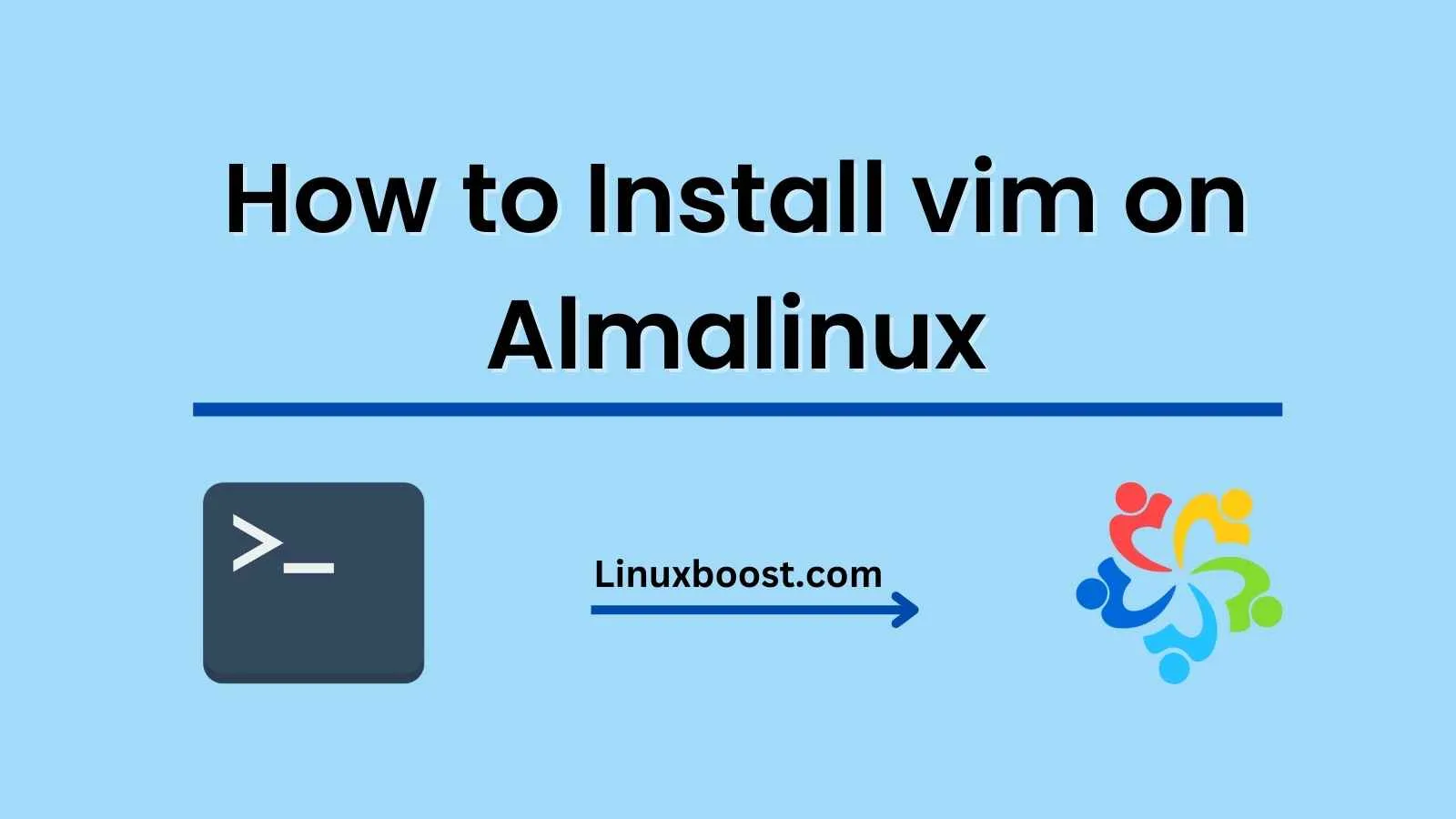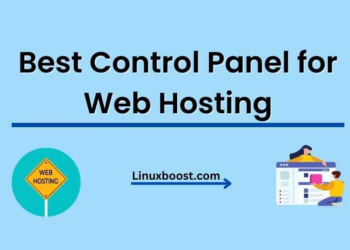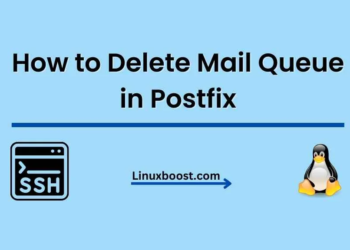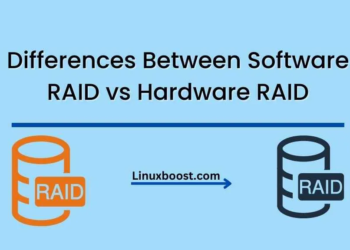Vim is a powerful and popular text editor that is widely used by developers and system administrators. If you’re using AlmaLinux and want to install Vim, there are a few simple steps you can follow. In this blog post, we’ll guide you through the process of installing Vim on AlmaLinux.
Update Your System
Before installing any software, it’s always a good idea to update your system to ensure you have the latest software packages and security updates. You can update your system by running the following command:
sudo dnf update
Install Vim
Once your system is up to date, you can install Vim by running the following command:
sudo dnf install vim
This command will install Vim and all of its dependencies. Depending on your system’s configuration, you may be prompted to confirm the installation or provide your sudo password.
Verify the Installation
Once the installation is complete, you can verify that Vim is installed by running the following command:
vim --version
This command will display the version of Vim installed on your system. If Vim is installed correctly, you should see a message similar to the following:
VIM - Vi IMproved 8.1 (2018 May 18, compiled Mar 01 2021 15:47:34)
Included patches: 1-2269
Modified by [email protected]
Compiled by [email protected]
Huge version with GTK3 GUI. Features included (+) or not (-):
+acl +farsi +mouse_netterm +syntax
+arabic +file_in_path +mouse_sgr +tag_binary
...
Using Vim
Now that Vim is installed, you can use it to edit files on your system. To open a file with Vim, simply run the following command:
vim filename
Replace “filename” with the name of the file you want to edit. Vim will open the file, and you can start editing.
Conclusion
In this blog post, we’ve shown you how to install Vim on AlmaLinux. Vim is a powerful text editor that is widely used by developers and system administrators. By following these simple steps, you can install Vim on your AlmaLinux system and start using it to edit files.