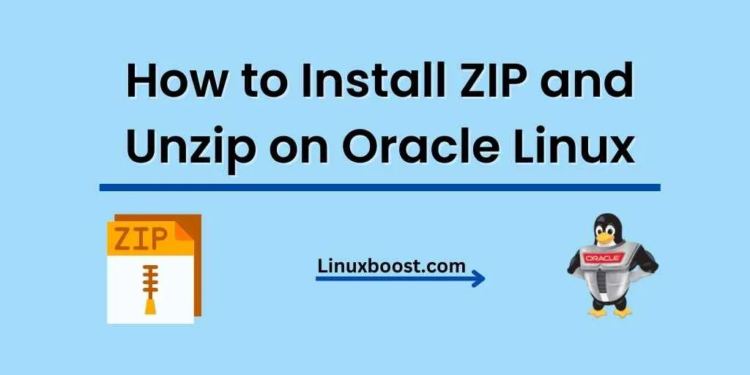ZIP and Unzip are essential utilities for working with compressed files and archives in Oracle Linux. In this tutorial, we will go through the process of how to install Unzip on Oracle Linux. and also install zip But before we get started, let’s have a brief look at what ZIP and Unzip are and why they are important.
ZIP is a popular file compression format that allows you to reduce the size of files and folders, making it easier to share them or save storage space. Unzip is the utility that decompresses these ZIP files, allowing you to access the original files and folders.
Now that we have a basic understanding of ZIP and Unzip, let’s jump into the installation process.
How to Install Unzip on Oracle Linux
Update Your System
Before installing any new software, it’s always a good idea to update your system. Run the following command to update your Oracle Linux system:
sudo yum update -yHow to Install Unzip on Oracle Linux
Oracle Linux comes with the ZIP and Unzip utilities pre-installed in most cases. However, if they are not already installed, you can install them with the following command:
sudo yum install unzip -yHow to Install Zip on Oracle Linux
sudo yum install zip -yThis will install both ZIP and Unzip utilities on your system.
Verify the Installation
To ensure that ZIP and Unzip are installed correctly, you can run the following commands to check their version:
zip -vunzip -vThese commands will display the version information for both utilities, confirming that they are installed successfully.
How to Use ZIP and Unzip
Now that you have ZIP and Unzip installed, let’s see how to use them in some common scenarios.
Compressing Files and Folders
To compress a file or folder using ZIP, use the following command:
zip -r archive_name.zip file_or_folder_to_compressReplace archive_name.zip with the name you want for your compressed archive and file_or_folder_to_compress with the file or folder you want to compress.
Extracting Files and Folders
To extract a ZIP archive, use the following command:
unzip archive_name.zipReplace archive_name.zip with the name of the archive you want to extract.
Listing the Contents of a ZIP Archive
To list the contents of a ZIP archive without extracting it, use the following command:
unzip -l archive_name.zipReplace archive_name.zip with the name of the archive you want to view.
Conclusion
Congratulations! You have successfully installed ZIP and Unzip on Oracle Linux and learned how to use them to compress and decompress files and folders. If you want to explore more about Oracle Linux, check out the following resources:
- How to Install MariaDB Server on Oracle Linux
- How to Set Up a MySQL Database Server on Oracle Linux
- How to Install Python on Oracle Linux
- How to Install Nginx on Oracle Linux
- How to Install Apache on Oracle Linux
We hope this tutorial has been helpful to you. If you have any questions or need further assistance, feel free to comment below.