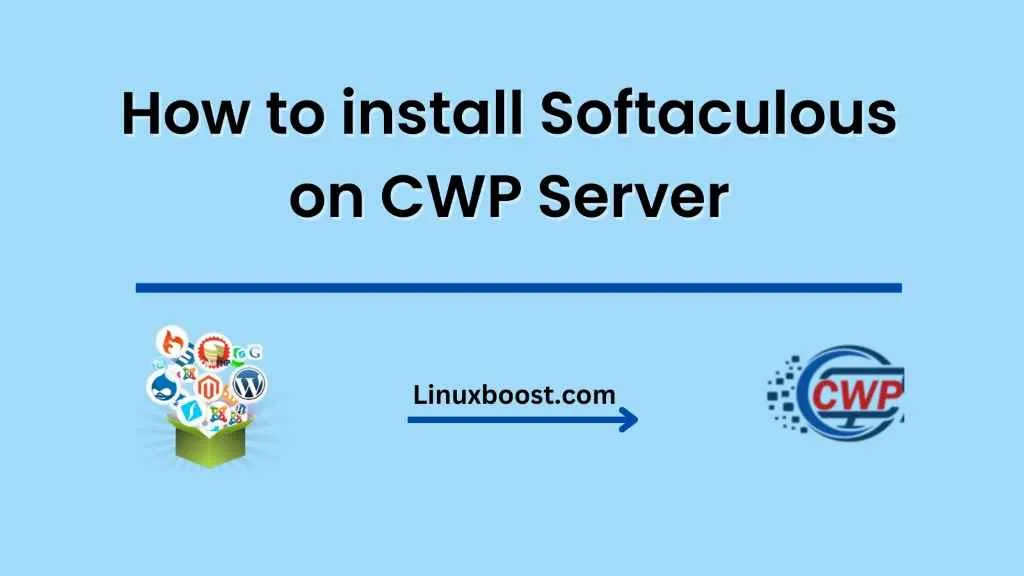Installing Softaculous on a CWP (Control Web Panel) server is a simple process that can greatly simplify the installation and management of various web applications. Softaculous is an auto-installer software that allows you to easily install and manage over 450 web applications with just a few clicks.
In this blog, we will guide you through the process of installing Softaculous on a CWP server.
Step 1: Login to your CWP server First, you need to login to your CWP server as the root user using SSH. Once you have logged in, you can proceed to the next step.
Step 2: Download the Softaculous installation script To download the Softaculous installation script, enter the following command in the terminal:
wget -N http://files.softaculous.com/install.sh
Step 3: Run the Softaculous installation script To run the Softaculous installation script, enter the following command in the terminal:
bash install.sh
The installation process will start and it may take a few minutes to complete.
Step 4: Configure Softaculous Once the installation is complete, you need to configure Softaculous. To do this, log in to your CWP admin panel and navigate to the “Server Settings” section. Click on the “Softaculous” option and enter the following details:
- Softaculous license key (you can obtain this from the Softaculous website)
- Softaculous installation path (default is /usr/local/softaculous)
Click on the “Save Changes” button to save the settings.
Step 5: Access Softaculous To access Softaculous, log in to your CWP admin panel and navigate to the “Softaculous” section. Here you will see a list of available applications that you can install with Softaculous.
Congratulations! You have successfully installed Softaculous on your CWP server. Now you can easily install and manage various web applications with just a few clicks.