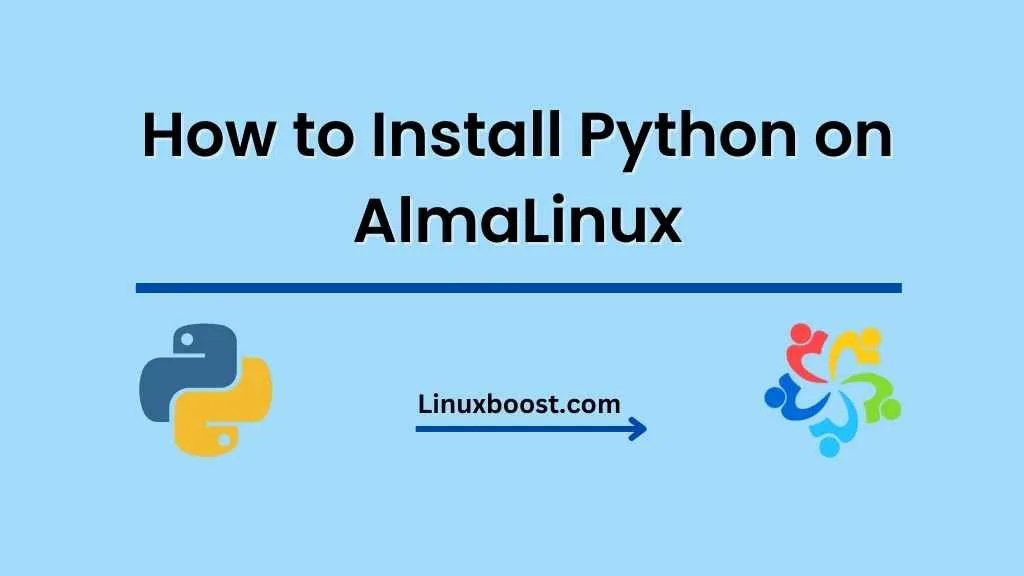Are you looking for a guide on how to install Python on AlmaLinux system? Look no further! This step-by-step tutorial will cover everything you need to know to get started with Python on AlmaLinux. Python is a versatile programming language and a favourite among developers for its readability, simplicity, and vast library support.
Before we dive in, make sure you’ve already installed AlmaLinux on your computer or server. If you’re ready, let’s begin!
How to Install Python on AlmaLinux
Table of Contents
- Why Python?
- Installing Python on AlmaLinux
- Verifying Your Python Installation
- Updating Python
- Setting up a Virtual Environment
- Conclusion
Why Python?
Python is a popular programming language due to its ease of use, wide range of applications, and extensive library support. It’s an excellent choice for web development, data analysis, machine learning, and more. Python is also the primary language for several frameworks, such as TensorFlow and Django, making it a valuable skill for any developer to have.
Installing Python on AlmaLinux
By default, AlmaLinux 8 comes with Python 3.6 pre-installed. However, you can easily install the latest version of Python by following these steps:
- Update your system:
Before installing Python, it’s a good idea to update your system packages. Run the following command:
sudo dnf update- Install Python:
To install the latest version of Python, simply run:
sudo dnf install python3- Check the installed version:
After the installation is complete, you can check the installed version of Python by running:
python3 --versionVerifying Your Python Installation
Once you have installed Python, it’s crucial to verify that it’s working correctly. To do this, you can run a simple “Hello, World!” script:
- Create a Python script:
Open a text editor and create a new file called hello.py. Add the following code to the file:
print("Hello, World!")Save the file and exit the text editor.
- Run the script:
Open a terminal and navigate to the directory containing hello.py. Run the script with the following command:
python3 hello.pyIf everything is working correctly, you should see the message “Hello, World!” printed in the terminal.
Updating Python
It’s essential to keep your Python installation up-to-date. To update Python, simply run:
sudo dnf upgrade python3Setting up a Virtual Environment
When working with Python, it’s a good practice to use a virtual environment. A virtual environment allows you to isolate your project’s dependencies, avoiding conflicts with other projects or system libraries. To set up a virtual environment, follow these steps:
- Install the
python3-venvpackage:
To create and manage virtual environments, you need the python3-venv package. Install it by running:
sudo dnf install python3-venv- Create a virtual environment:
To create a virtual environment for your project, navigate to the project directory and run:
python3 -m venv myenvReplace myenv with the desired name for your virtual environment. This command will create a new directory called myenv inside your project folder, containing the virtual environment files.
- Activate the virtual environment:
To activate the virtual environment, run the following command:
source myenv/bin/activateYour terminal prompt should now show the name of the virtual environment, indicating that it’s active.
- Install packages in the virtual environment:
With the virtual environment activated, you can now install packages using pip. For example, to install the popular requests library, run:
pip install requestsPackages installed while the virtual environment is active will only be available within the virtual environment.
- Deactivate the virtual environment:
When you’re done working in the virtual environment, you can deactivate it by running:
deactivateYour terminal prompt will return to its normal state, indicating that the virtual environment is no longer active.
Conclusion
Congratulations! You’ve successfully installed Python on AlmaLinux, verified your installation, updated Python, and set up a virtual environment for your projects. With Python up and running, you can now explore its wide range of applications, from web development to machine learning.
If you’re looking for more AlmaLinux tutorials, be sure to check out our articles on installing Git, setting up a highly available and scalable environment, and installing CSF on AlmaLinux.