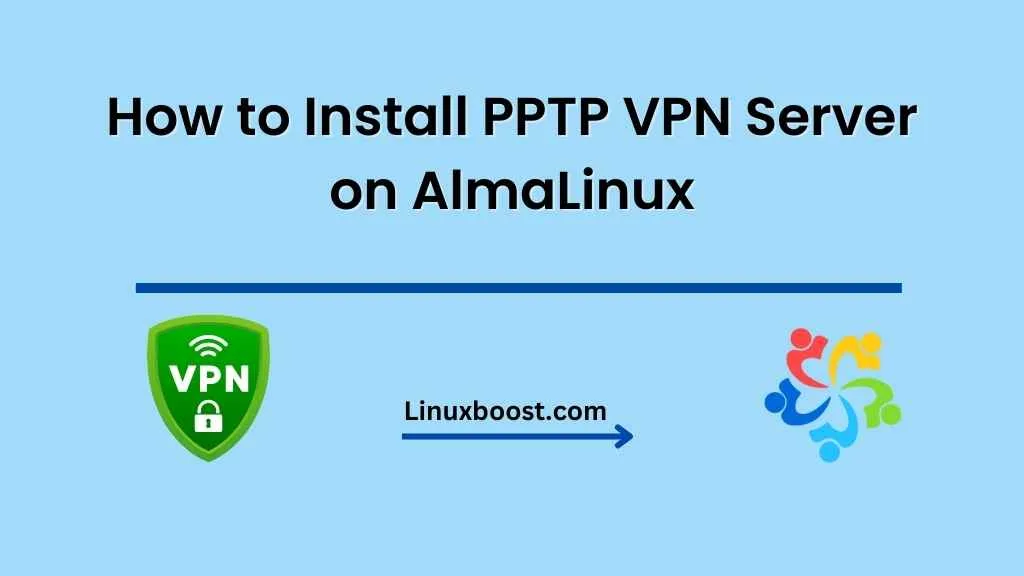Introduction:
AlmaLinux is an open-source, community-driven RHEL (Red Hat Enterprise Linux) fork that provides a stable, reliable, and scalable platform for various applications. One popular use case for AlmaLinux is setting up a VPN (Virtual Private Network) server. In this blog post, we will guide you through the process of How to Install PPTP VPN Server on AlmaLinux
PPTP is an older VPN protocol that has its share of security concerns. However, it is still widely used due to its simplicity and ease of configuration. Keep in mind that, for higher security requirements, you may want to consider using more advanced protocols like OpenVPN or WireGuard.
Prerequisites:
- An AlmaLinux system with root access.
- A stable internet connection.
Step 1: Update Your System
First, ensure your AlmaLinux system is up-to-date by running the following command:
sudo dnf update -yStep 2: Install EPEL Repository
To install PPTP, you will need to enable the EPEL (Extra Packages for Enterprise Linux) repository. Execute the following command:
sudo dnf install epel-release -yStep 3: Install PPTP and Related Packages
Now, install the PPTP server (pptpd) and other required packages:
sudo dnf install pptpdsudo dnf install ppp -yStep 4: Configure PPTP
To configure the PPTP server, open the /etc/pptpd.conf file with your favorite text editor, such as nano or vim:
sudo nano /etc/pptpd.confAdd the following lines at the end of the file:
localip 192.168.10.1
remoteip 192.168.10.100-200Here, localip is the IP address of your VPN server, and remoteip is the range of IP addresses assigned to the clients connecting to your server. Adjust the IP addresses according to your network configuration.
Save the file and exit the text editor.
Next, open the /etc/ppp/options.pptpd file:
sudo nano /etc/ppp/options.pptpd
Add the following lines at the end of the file:
ms-dns 8.8.8.8
ms-dns 8.8.4.4
These lines specify the DNS servers that will be used by VPN clients. In this example, we are using Google’s public DNS servers. Save the file and exit the text editor.
Step 5: Create User Accounts
Create user accounts for your VPN clients by editing the /etc/ppp/chap-secrets file:
sudo nano /etc/ppp/chap-secretsAdd user accounts in the following format
username pptpd password *Replace username and password with the desired credentials. You can add multiple user accounts, one per line. Save the file and exit the text editor.
Step 6: Enable IP Forwarding
To enable IP forwarding, edit the /etc/sysctl.conf file:
sudo nano /etc/sysctl.confAdd or uncomment the following line:
net.ipv4.ip_forward = 1Save the file and exit the text editor. Apply the changes by running:
sudo sysctl -pStep 7: Configure Firewall Rules
Configure your firewall to allow PPTP traffic and forward it properly. If you are using firewalld, execute the following commands:
sudo firewall-cmd --permanent --add-service=pptp
sudo firewall-cmd --permanent --add-masquerade
sudo firewall-cmd --reload
If you are using iptables, run:
sudo iptables -A INPUT -p tcp --dport 1723 -j ACCEPT
sudo iptables -A INPUT -p gre -j ACCEPT
sudo iptables -t nat -A POSTROUTING -o eth0 -j MASQUERADE
Replace eth0 with the appropriate network interface name if it’s different on your system. Make sure to save the iptables rules if necessary.
Step 8: Start and Enable PPTP Server
Enable and start the PPTP server with the following commands:
sudo systemctl enable pptpd
sudo systemctl start pptpd
To check the status of the PPTP server, run:
sudo systemctl status pptpdYou should see that the service is active and running.
Conclusion:
You have successfully installed and configured a PPTP VPN server on AlmaLinux. Your VPN clients can now connect to the server using the provided credentials. Keep in mind that PPTP is not the most secure VPN protocol, and you should consider using more advanced protocols like OpenVPN or WireGuard for higher security requirements.
To further enhance your VPN server, you can:
- Configure your VPN clients on various devices such as Windows, macOS, Linux, Android, and iOS.
- Implement additional security measures like strong authentication and encryption.
- Monitor and maintain your server by regularly updating packages, checking logs, and reviewing user access.
By following this guide, you have taken an important step in securing your network traffic and protecting your privacy online. Remember to regularly review your VPN server’s security and maintain best practices to ensure a safe and reliable VPN experience.