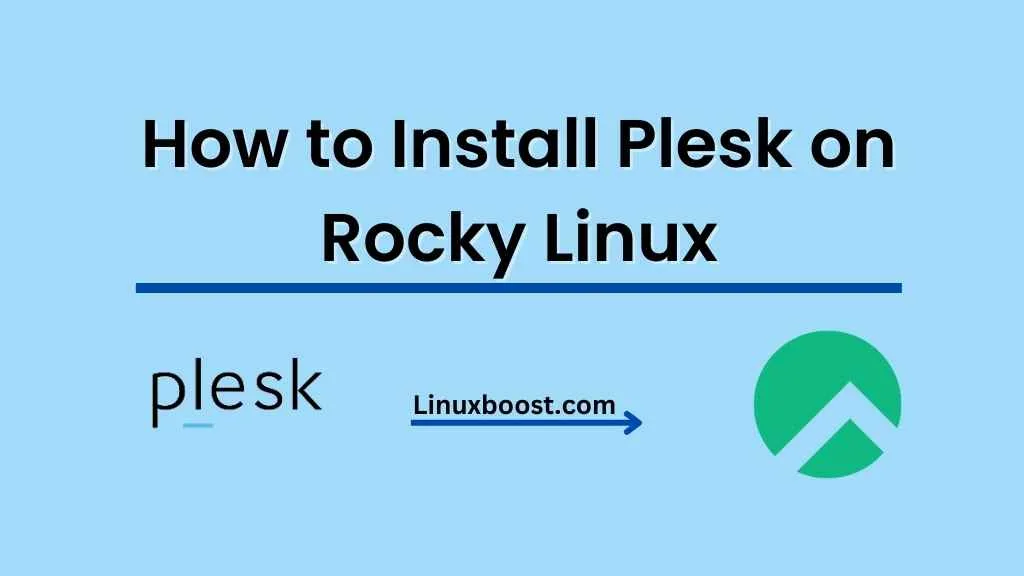Plesk is a powerful and user-friendly web hosting control panel that provides an all-in-one solution for managing web servers, websites, email, databases, and more. With Plesk, you can easily manage your web hosting environment without the need for advanced Linux knowledge. In this guide, we’ll walk you through the process of how to install Plesk on Rocky Linux, a popular open-source and community-driven enterprise Linux distribution.
Prerequisites
Before we begin, make sure that you have the following:
- A fresh installation of Rocky Linux with root access.
- A valid Plesk license key.
- An Internet connection for downloading Plesk and its dependencies.
How to Install Plesk on Rocky Linux
Update your system
Before installing Plesk, it’s always a good idea to update your system to the latest packages. Run the following command to update your Rocky Linux system:
sudo dnf update -yInstall required packages
Plesk requires a few packages to be installed on your system. Install the required packages with the following command:
sudo dnf install -y wget curlDownload and run the Plesk installer
Now your system now up-to-date and the required packages installed, proceed to download the Plesk installer script. Run the following command to download the installer:
wget https://autoinstall.plesk.com/plesk-installerMake the installer executable with the following command:
chmod +x plesk-installerNow, run the Plesk installer with the following command:
sudo ./plesk-installerThis will launch the Plesk installation wizard, which will guide you through the installation process.
Complete the Plesk installation
Follow the on-screen instructions to complete the Plesk installation. During the installation, you may be prompted to select the components to be installed. You can choose to install the recommended components or customize the installation according to your needs.
Once the installation is complete, the Plesk installer will provide you with a URL to access the Plesk control panel. This URL will be in the format https://your_server_IP:8443. Open this URL in your web browser to access the Plesk login page.
Configuring Plesk
On the Plesk login page, you will be prompted to create a new password for the “admin” user. Choose a strong and secure password, and then click on “Enter Plesk”.
After logging in, you will be prompted to enter your Plesk license key. Enter your license key and click on “Activate”. Plesk will now validate your license key and activate your Plesk installation.
Once your license is activated, you can start using Plesk to manage your web hosting environment. You can create websites, email accounts, databases, and more, all from the user-friendly Plesk control panel.
Additional resources
If you’re new to Plesk, you may find the following articles helpful:
- How to Install cPanel on Rocky Linux
- How to Install Nginx on Rocky Linux
- How to Install MySQL on Rocky Linux
- How to Install PHP on Rocky Linux
In addition to Plesk, there are other control panels available for managing your web hosting environment. Some popular alternatives include:
- How to Install cPanel on AlmaLinux 8
- How to Install CWP on Rocky Linux
- How to Install CWP on AlmaLinux
Conclusion
Congratulations! You have successfully installed Plesk on Rocky Linux. Plesk provides a powerful and user-friendly interface for managing your web hosting environment, making it easy to create and manage websites, email accounts, databases, and more. With Plesk, you can easily manage your web hosting environment without the need for advanced Linux knowledge.
Remember to keep your Plesk installation up-to-date with the latest security patches and updates, and to periodically review your server’s performance and security settings to ensure optimal operation. Good luck, and enjoy your new Plesk-powered Rocky Linux server!
If you have any questions or run into any issues while installing Plesk on Rocky Linux, feel free to ask for help in the comments section below, or reach out to the Plesk support team for assistance.