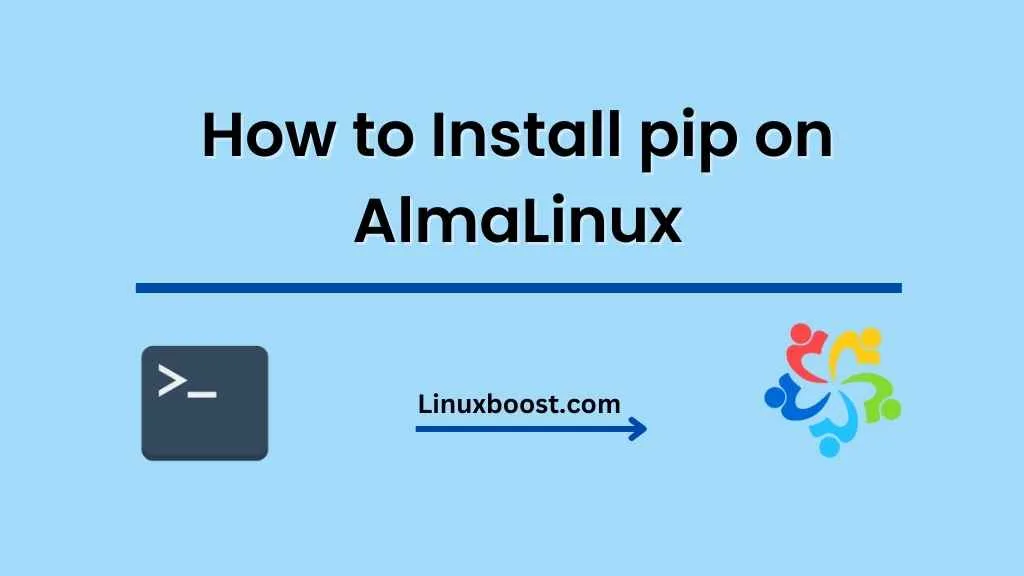AlmaLinux has quickly become a popular choice for developers and system administrators, thanks to its strong focus on stability, security, and community-driven development. As a CentOS alternative, AlmaLinux offers a smooth transition for those seeking a new enterprise-ready Linux distribution. In this guide, we’ll walk you through the process of how to install pip on AlmaLinux, an essential tool for managing Python packages.
How to Install Pip on AlmaLinux
Table of Contents
- Why Install Pip on AlmaLinux
- Prerequisites
- Installing Pip on AlmaLinux
- Option 1: Install Pip using Yum (For Python 2)
- Option 2: Install Pip using Dnf (For Python 3)
- Upgrading Pip
- Basic Pip Usage
- Conclusion
Why Install Pip on AlmaLinux
Pip is the standard package manager for Python, allowing you to easily install, manage, and uninstall Python packages. With pip, you can quickly access thousands of Python libraries, frameworks, and tools, streamlining your development process and ensuring that you have the latest versions of the software you need.
Before we dive into the installation process, ensure that you have Python installed on your AlmaLinux system. If you haven’t already installed Python, follow our guide on how to install Python on AlmaLinux.
Prerequisites
Before installing pip, make sure your system is up-to-date by running the following command:
sudo dnf updateInstalling Pip on AlmaLinux
There are two main options for installing pip on AlmaLinux, depending on whether you’re using Python 2 or Python 3:
Option 1: Install Pip using Yum (For Python 2)
If you’re still using Python 2, you can install pip using the Yum package manager:
sudo yum install epel-release
sudo yum install python2-pipOption 2: Install Pip using Dnf (For Python 3)
For Python 3 users, the preferred method is to use the Dnf package manager:
sudo dnf install python3-pipAfter installing pip, you can check the installation by running:
pip --versionUpgrading Pip
To ensure that you’re using the latest version of pip, you can upgrade it using the following command:
pip install --upgrade pipBasic Pip Usage
Now that pip is installed, you can begin using it to manage your Python packages. Here are some basic pip commands to get you started:
- Install a package: To install a package, use the following command:bash
pip install package_name. Uninstall a package: To uninstall a package, use the following command:
pip uninstall package_name3. List installed packages: To list all installed packages, use the following command:
pip list4. Search for a package: To search for a package in the Python Package Index (PyPI), use the following command:
pip search package_name5. Show package information: To show information about an installed package, use the following command:
pip show package_name6. Upgrade a package: To upgrade an installed package to the latest version, use the following command:
pip install --upgrade package_nameConclusion
Congratulations! You’ve successfully installed pip on your AlmaLinux system. You can now manage your Python packages with ease and keep your development environment up-to-date.
If you’re interested in expanding your knowledge about AlmaLinux and other Linux distributions, check out some of our other guides: