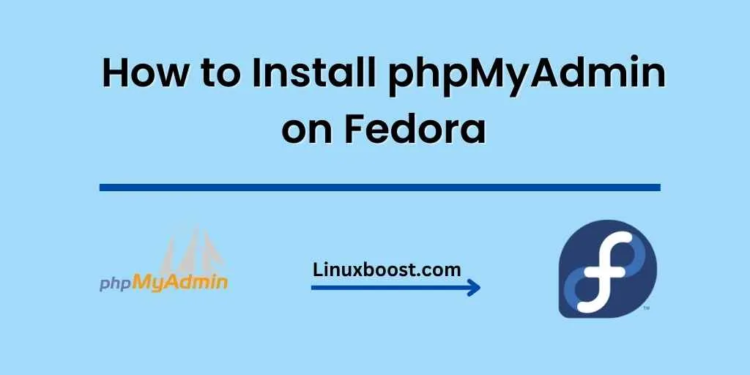If you’re looking to manage your MySQL or MariaDB databases with ease, phpMyAdmin is an excellent choice. As a popular web-based database management tool, it simplifies the process of managing your databases and is compatible with a wide range of Linux distributions, including Fedora. In this tutorial, we’ll walk you through the process of How to Install phpMyAdmin on Fedora, step by step.
How to Install phpMyAdmin on Fedora
Prerequisites
Before you can install phpMyAdmin, you’ll need to have a Fedora system up and running. If you’re new to Fedora, check out our guide on how to install and configure virtualization software on Fedora with KVM. You’ll also need to have a LAMP (Linux, Apache, MySQL/MariaDB, PHP) stack installed. If you need help setting up a LAMP stack, our tutorial on how to set up a web server on Fedora using Apache is an excellent resource.
Install phpMyAdmin on Fedora
First, open a terminal window and update your package index by running the following command:
sudo dnf updateNext, install the phpMyAdmin package using the following command:
sudo dnf install phpMyAdminOnce the installation is complete, you’ll need to adjust the configuration file to allow access to phpMyAdmin from your system. Open the configuration file with a text editor of your choice:
sudo nano /etc/httpd/conf.d/phpMyAdmin.confFind the lines that look like this:
Require ip 127.0.0.1
Require ip ::1Replace these lines with the following to allow access from any IP address:
Require all grantedSave and close the file.
Configure and Restart Apache
To apply the changes, restart the Apache web server with the following command:
sudo systemctl restart httpdNext, enable the Apache web server to start automatically when the system boots:
sudo systemctl enable httpdSecure phpMyAdmin
To enhance the security of your phpMyAdmin installation, you should set up a strong password for the MySQL or MariaDB root user. To do this, run the following command:
sudo mysql_secure_installationFollow the prompts to set a new password for the root user, remove anonymous users, disallow remote root login, and remove test databases.
Access phpMyAdmin
Now that phpMyAdmin is installed and secured, you can access it via your web browser. Navigate to the following URL, replacing {your_server_ip} with your server’s IP address:
http://{your_server_ip}/phpmyadminLog in with your MySQL or MariaDB root user credentials, and you’ll be able to manage your databases using the phpMyAdmin interface.
Conclusion
Congratulations! You’ve successfully installed phpMyAdmin on your Fedora system. With this powerful tool, you can now manage your MySQL or MariaDB databases with ease. For more Fedora-related tutorials, check out our guides on how to monitor system resources and performance in Fedora