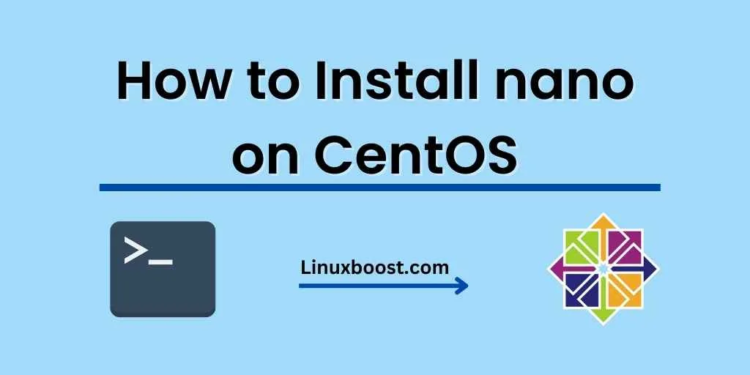nano is a user-friendly, lightweight text editor that is widely used by system administrators and developers. It is an ideal choice for editing configuration files, writing simple programs, or taking notes. In this blog post, we will guide you through the process of how to install nano on CentOS 7. If you’re interested in learning more about other text editors, check out our article on how to install Vim on CentOS 7.
How to Install nano on CentOS 7
Prerequisites
Before you proceed, ensure that you have:
- A CentOS 7 system with root access or an account with sudo privileges.
- Access to a terminal or an SSH client for remote connections.
Update your system
It’s always a good idea to update your system before installing any new software. To do this, run the following command:
sudo yum update -yInstall the EPEL repository
To install nano on CentOS 7, we need to enable the Extra Packages for Enterprise Linux (EPEL) repository. EPEL contains many additional packages that are not included in the official CentOS repository. Run the following command to install the EPEL repository:
sudo yum install epel-release -yInstall nano
With the EPEL repository enabled, we can now install nano using the following command:
sudo yum install nano -yVerify the installation
To verify that nano has been installed successfully, run the following command:
nano --versionIf the installation was successful, you should see the version number and other information about nano.
Start using nano
You can now use nano to edit files on your CentOS 7 system. To open a file or create a new one, simply run the following command:
nano filename.txtReplace “filename.txt” with the name of the file you want to create or edit.
While using nano, you can access a list of keyboard shortcuts by pressing Ctrl + G. Some common shortcuts include:
Ctrl+X: Exit nano.Ctrl+O: Save the current file.Ctrl+W: Search for text.Ctrl+K: Cut the current line.Ctrl+U: Paste the previously cut text.
Conclusion
Congratulations! You’ve successfully installed nano on your CentOS 7 system. Now you can use this versatile text editor to manage your files and configurations. If you’re interested in learning more about CentOS 7 and its features, we recommend exploring our other tutorials, such as how to install PHPMyAdmin on CentOS 7 and how to install CSF on CentOS 7.