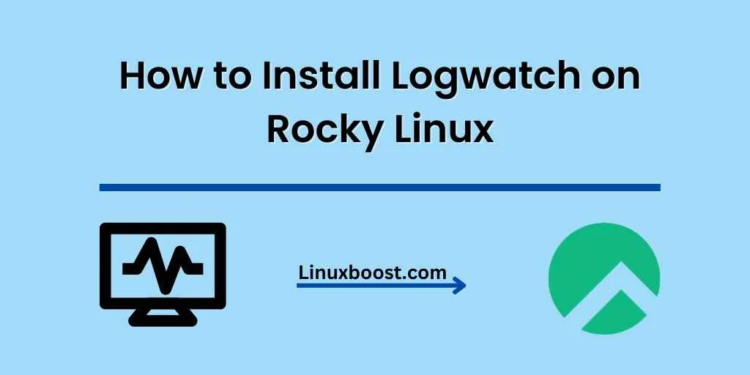Monitoring your system logs is essential to maintaining a secure and healthy server environment. One popular tool for monitoring and analyzing logs is Logwatch. In this tutorial, we will guide you through the process of how to install Logwatch on Rocky Linux, a popular and reliable RHEL-based Linux distribution.
Table of Contents
- Introduction to Logwatch
- Prerequisites
- Installing Logwatch
- Configuring Logwatch
- Setting up Logwatch to Run Automatically
- Conclusion
Introduction to Logwatch
Logwatch is a powerful, flexible log analyzer and reporter for Linux-based systems. It simplifies the process of monitoring system logs, helping you identify and address potential security threats, system issues, and application errors. By using Logwatch, you can stay informed about your server’s health and take appropriate action when needed.
How to Install Logwatch on Rocky Linux
Prerequisites
Before we begin, ensure that you have the following:
- A Rocky Linux system
- Root or sudo access to the server
Installing Logwatch on Rocky Linux
First, update your system packages by running the following command:
sudo dnf update -yNext, install the EPEL (Extra Packages for Enterprise Linux) repository, as Logwatch is not included in the default Rocky Linux repositories:
sudo dnf install epel-release -yNow, install Logwatch using the following command:
sudo dnf install logwatch -yThis will install Logwatch and its dependencies on your Rocky Linux system.
Configuring Logwatch on Rocky Linux
Once Logwatch is installed, you can configure it to suit your needs. The main configuration file is located at /etc/logwatch/conf/logwatch.conf. Open the file using your preferred text editor:
sudo nano /etc/logwatch/conf/logwatch.confHere are some common configuration options you might want to modify:
- Output Method: You can configure Logwatch to send the report via email or display it on the screen. To send an email, set the
MailTooption:css
MailTo = [email protected]Log Detail Level: You can specify the level of detail in the report. The available levels are Low, Medium, and High. The default level is Low. To change the level, set the Detail option:
Detail = HighLog Range: You can set the time range for the logs being analyzed. The default is Yesterday. To analyze logs for a different time range, set the Range option:
Range = TodayOnce you have made the desired changes, save and close the configuration file.
Setting up Logwatch to Run Automatically
To set up Logwatch to run automatically, you can create a cron job. This will allow Logwatch to analyze logs and generate reports at a specified interval.
Open the cron table for editing:
sudo crontab -eAdd the following line to schedule Logwatch to run daily at 3 AM:
0 3 * * * /usr/sbin/logwatchSave and close the cron table.
Conclusion
Congratulations! You have successfully installed and configured Logwatch on your Rocky Linux server. By using Logwatch, you can effectively monitor your system logs and stay informed about the health of your server.
For more information on managing and configuring Linux systems, check out our other tutorials How to Set up SSH Keys on Rocky Linux and How to Install Plesk on Rocky Linux