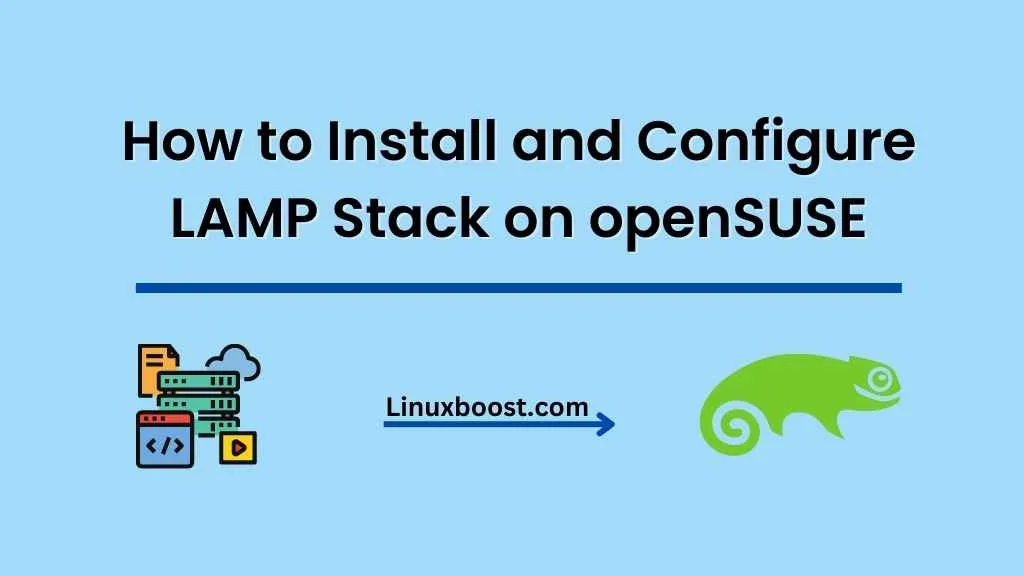In this tutorial, we will walk you through the process of how to Install and Configure LAMP Stack on openSUSE (Linux, Apache, MySQL, PHP). The LAMP stack is a popular choice for hosting web applications, as it provides a reliable and robust environment for running dynamic websites and web applications. Let’s get started!
Prerequisites
Before you begin, ensure that you have a fresh installation of openSUSE and root or sudo access to your system.
How to Install LAMP Stack on openSUSE
Update the System
First, update your openSUSE system to the latest package versions:
sudo zypper updateInstall Apache Web Server
Next, install the Apache web server on your openSUSE system:
sudo zypper install apache2After installation, enable and start the Apache service:
sudo systemctl enable apache2
sudo systemctl start apache2To check if Apache is running, open your browser and visit http://your_server_ip. You should see the Apache default welcome page.
Install MariaDB
Now, install MariaDB as the database server for your LAMP stack:
sudo zypper install mariadb mariadb-toolsEnable and start the MariaDB service:
sudo systemctl enable mysql
sudo systemctl start mysqlSecure your MariaDB installation by running the following command and following the on-screen prompts:
sudo mysql_secure_installationInstall PHP
Install PHP and required modules for your LAMP stack:
sudo zypper install php7 php7-mysql apache2-mod_php7To test your PHP installation, create a new file /srv/www/htdocs/info.php with the following content:
<?php
phpinfo();
?>Restart the Apache service to apply the changes:
sudo systemctl restart apache2Visit http://your_server_ip/info.php in your browser to check if PHP is working correctly.
Configure Firewall
Allow HTTP and HTTPS traffic through the firewall:
sudo firewall-cmd --zone=public --add-service=http
sudo firewall-cmd --zone=public --add-service=https
sudo firewall-cmd --runtime-to-permanentInstall phpMyAdmin
Install phpMyAdmin to manage your MariaDB databases:
sudo zypper install phpMyAdminEdit the phpMyAdmin configuration file /etc/phpMyAdmin/config.inc.php and set the blowfish_secret variable:
$cfg['blowfish_secret'] = 'your_blowfish_secret_here';Restart the Apache service:
sudo systemctl restart apache2Access phpMyAdmin at http://your_server_ip/phpMyAdmin and log in with your MariaDB credentials.
Additional Configurations
Consider installing additional software for your LAMP stack, such as FTP server, Email server, or OpenVPN server. These tools can further enhance your openSUSE server and help you manage your web applications more effectively.
Finalize LAMP Stack Setup
At this point, you have successfully installed and configured a LAMP stack on openSUSE. You can now host your web applications and dynamic websites on your server. Remember to keep your system updated, and consider setting up regular backups to protect your data.
Conclusion
In this tutorial, we demonstrated how to install and configure a LAMP stack on openSUSE. With the LAMP stack in place, you can build and deploy powerful web applications and dynamic websites. Don’t forget to explore other essential tools and configurations to make the most of your openSUSE server, such as setting up IP aliasing and changing the SSH port for improved security.
We hope you found this tutorial helpful! If you have any questions or suggestions, feel free to leave a comment below.