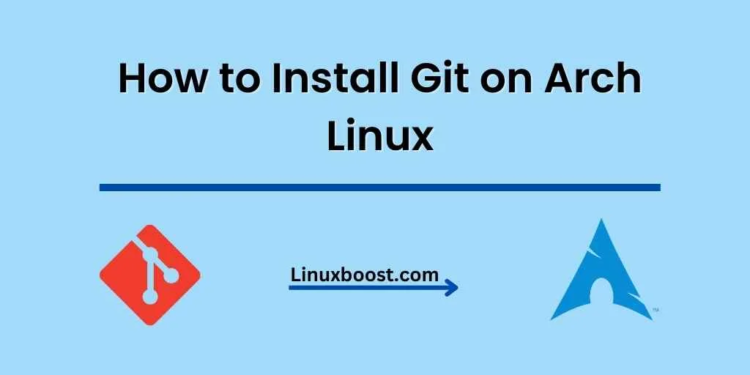Git has become an essential tool for developers all around the world, allowing them to manage source code, collaborate on projects, and keep track of changes. In this guide, we’ll show you how to install Git on Arch Linux. We’ll go through the installation process step by step, making it easy for you to follow along.
Table of Contents
- Prerequisites
- Update your Arch Linux System
- Install Git
- Configure Git
- Basic Git Commands
- Conclusion
Prerequisites
Before we begin, make sure you have the following:
- Arch Linux installed on your system
- A user with administrative privileges (sudo)
- Access to the terminal/command-line interface
How to Install Git on Arch Linux
Update your Arch Linux System
Before installing Git, it’s essential to ensure that your Arch Linux system is up to date. Run the following commands in your terminal to update the system:
sudo pacman -SyuThis command will synchronize your package database and upgrade your entire system. Wait for the update process to complete before moving on to the next step.
Installing Git on Arch Linux
To install Git on Arch Linux, simply run the following command in your terminal:
sudo pacman -S gitThis command will install Git along with its dependencies. Once the installation is complete, you can verify the installation by running:
git --versionThis command will display the version of Git installed on your system, confirming that Git is now installed and ready to use.
Configure Git on Arch Linux
Now that you have Git installed, it’s essential to configure it with your name and email address. This information will be used in your commit messages, allowing others to identify who made the changes. Run the following commands, replacing Your Name and [email protected] with your own information:
git config --global user.name "Your Name"
git config --global user.email "[email protected]"These commands will create a global configuration file (.gitconfig) in your home directory, storing your name and email address for future use.
If you want to check your Git configuration, you can run:
git config --listThis command will display your current Git configuration settings.
Basic Git Commands
Now that Git is installed and configured, let’s go over a few basic Git commands to help you get started:
git init: Initializes a new Git repository in the current directory.git clone <repository>: Clones a remote Git repository to your local machine.git add <file>: Adds a file to the staging area, preparing it for a commit.git commit -m "message": Creates a new commit with the specified message.git status: Displays the status of your working directory, showing any changes you’ve made.git log: Displays a log of all the commits in the repository.git pull: Fetches changes from a remote repository and merges them into your local repository.git push: Pushes your local commits to a remote repository.
For a more in-depth look at Git commands and how to use them, you can refer to the official Git documentation.
Conclusion
Congratulations! You’ve successfully installed Git on Arch Linux and learned some basic Git commands to help you get started. With Git installed, you can now manage your code and collaborate with others more effectively.
For more tutorials on Arch Linux and other Linux distributions, check out the following articles:
- How to Install phpMyAdmin on Arch Linux
- How to Install MySQL on Arch Linux
- How to Install MariaDB on Arch Linux
- How to Install TensorFlow on Arch Linux
- How to Install Python on Arch Linux
By exploring these resources, you can further enhance your skills in managing your Arch Linux system and learn new techniques for optimizing your workflow.
In addition to Git, there are many other tools and applications available for Arch Linux that can help improve your development experience. Some popular options include:
- Text editors like Vim, Emacs, or Visual Studio Code for efficient code editing
- Version control GUIs such as GitKraken or Sourcetree for a more visual approach to Git
- Integrated Development Environments (IDEs) like PyCharm or Eclipse for a comprehensive development environment
As you continue to work with Arch Linux, be sure to stay up-to-date with the latest tools and best practices to maximize your productivity and improve your development experience.