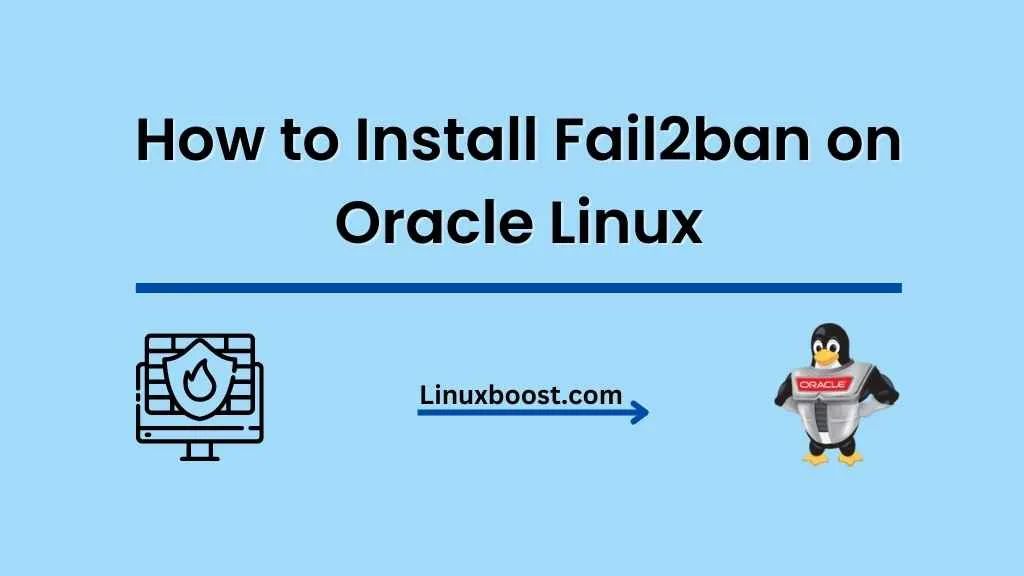Fail2ban is an essential security tool that helps protect your server from malicious attacks such as brute force, DDoS attacks, and other potential threats. It monitors log files for suspicious activity and updates your server’s firewall rules to block offending IP addresses. This article provides a step-by-step guide on how to install Fail2ban on Oracle Linux.
Prerequisites
Before you begin, ensure that you have:
- A server running Oracle Linux. (7 or 8)
- A user with root privileges or access to the sudo command.
How to Install Fail2ban on Oracle Linux
Update Your System
First, update your system to the latest available packages. Execute the following command:
sudo yum update -yInstall EPEL Repository
Fail2ban is available in the Extra Packages for Enterprise Linux (EPEL) repository. To install EPEL repository, run the following command:
sudo yum install epel-release -yInstalling Fail2ban on Oracle Linux
With the EPEL repository enabled, you can now install Fail2ban using the following command:
sudo yum install fail2ban -yConfigure Fail2ban on Oracle Linux
Fail2ban’s default configuration file is located at /etc/fail2ban/jail.conf. However, it is recommended to create a local configuration file instead, as it will not be overwritten during updates. To create a new configuration file, run:
sudo cp /etc/fail2ban/jail.conf /etc/fail2ban/jail.localNow, open the jail.local file with your preferred text editor, such as vim:
sudo vim /etc/fail2ban/jail.localModify the [DEFAULT] section as needed. For example, you can set the bantime, findtime, and maxretry values to customize how Fail2ban deals with suspicious activity:
[DEFAULT]
bantime = 3600
findtime = 600
maxretry = 3The above configuration will ban an IP address for 3600 seconds (1 hour) if it fails to authenticate 3 times within 600 seconds (10 minutes).
Additionally, you can enable specific filters for various services such as SSH. To do so, locate the [sshd] section and set enabled to true:
[sshd]
enabled = trueSave the file and exit the text editor.
Start and Enable Fail2ban
To start the Fail2ban service, run the following command:
sudo systemctl start fail2banTo enable Fail2ban to start on boot, execute:
sudo systemctl enable fail2banCheck Fail2ban Status
To check the status of the Fail2ban service, use:
sudo systemctl status fail2banTo view the list of banned IP addresses, run:
sudo fail2ban-client status sshdConfigure Firewall (Optional)
By default, Fail2ban uses IPtables to manage firewall rules. If you are using a different firewall, such as CSF, you will need to configure Fail2ban accordingly. Refer to the documentation for your chosen firewall to learn how to integrate it with Fail2ban.
Conclusion
You have successfully installed and configured Fail2ban on your Oracle Linux server. This powerful tool will now help protect your server from various attacks and provide a more secure environment for your applications and services. Remember to keep your server updated and routinely check Fail2ban logs to ensure optimal security.
For further security enhancements, consider changing the SSH port on your server, or setting up a VPN server to encrypt your network traffic. Additionally, explore other security tools, such as CSF or Let’s Encrypt for SSL/TLS certificates.
If you’re looking to expand your Oracle Linux knowledge further, check out our guides on how to install Ruby, install Python, set up a MySQL database server, or install Apache.
Stay informed about the latest Linux and security news by following our LinuxBoost blog. We cover a wide range of topics to help you get the most out of your Linux experience, from software installation to performance optimization and beyond.