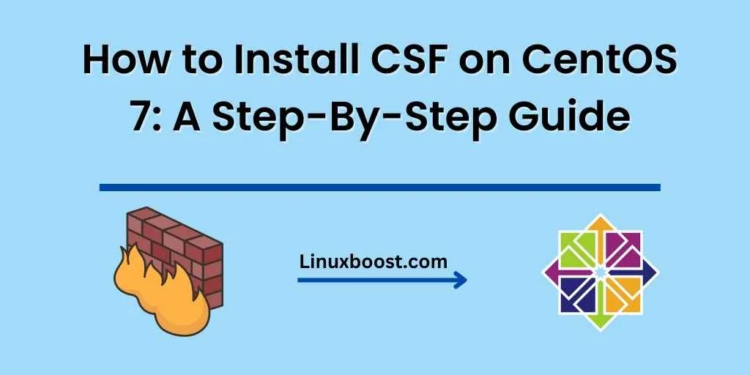ConfigServer Security & Firewall (CSF) is a powerful and feature-rich security solution for Linux servers. In this tutorial, we’ll show you how to install and configure CSF on CentOS 7. Follow these simple steps to enhance the security of your server.
How to Install CSF on CentOS 7
Prerequisites
Before proceeding, ensure that you have:
- CentOS 7 installed on your server
- Root access or a user with sudo privileges
- A stable internet connection
Step 1: Update your CentOS 7 System
First, update your CentOS 7 system to the latest packages by running the following command:
sudo yum update -yStep 2: Install Required Dependencies
CSF requires some dependencies to work correctly. Install them using the following command:
sudo yum install -y perl wgetStep 3: Download and Install CSF
Next, download the latest version of CSF by running:
wget https://download.configserver.com/csf.tgzExtract the downloaded archive:
tar -xzf csf.tgzNavigate to the extracted directory and install CSF:
cd csf
sudo sh install.shStep 4: Test CSF Compatibility
Before configuring CSF, ensure that your server is compatible with it. Run the following command:
sudo perl /usr/local/csf/bin/csftest.plIf the test is successful, you’ll see the following message:
RESULT: csf should function on this serverStep 5: Configure CSF
Open the CSF configuration file using your preferred text editor, e.g., nano or vim:
sudo nano /etc/csf/csf.confFind the line:
TESTING = "1"Change it to:
TESTING = "0"Save and close the file. This change ensures that the firewall is enabled and functioning correctly.
Step 6: Enable and Start CSF
Enable CSF to start at boot and start the service by running:
sudo systemctl enable csf
sudo systemctl start csfStep 7: Configure Firewall Rules
Now that CSF is installed and running, you can configure your firewall rules. Open the CSF configuration file:
sudo nano /etc/csf/csf.confConfigure your desired settings for incoming, outgoing, and other connections. Save and close the file when you’re done.
Step 8: Restart CSF to Apply Changes
Restart CSF to apply your new settings:
sudo systemctl restart csfThat’s it! You’ve successfully installed and configured CSF on CentOS 7. Your server is now more secure and protected against various threats.
For more Linux tutorials, check out the following articles:
- How to Set Up a Home Server with Ubuntu
- Best Linux Distributions for Web Server
- How to Secure Ubuntu System with Firewall & AppArmor Policies
- How to Monitor System Resources and Performance in Fedora
- How to Automate System Administration Tasks in Ubuntu with Ansible
By following these guides and implementing best security practices, you can ensure the safety and efficiency of your Linux servers. Stay tuned for more helpful tutorials on various Linux distributions and server management tips.