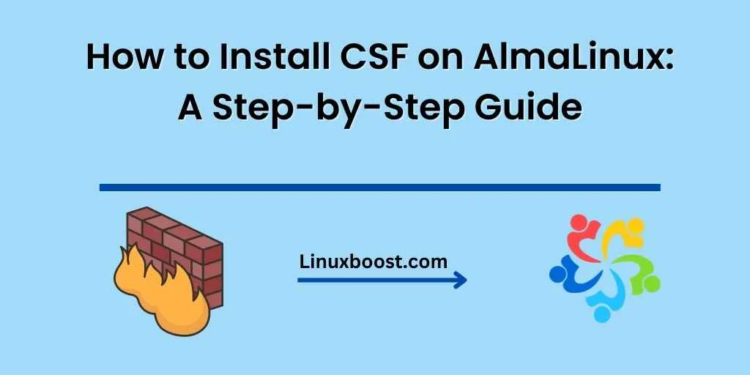ConfigServer Security & Firewall (CSF) is a powerful and feature-rich firewall suite that provides enhanced security for your Linux server. AlmaLinux, a CentOS alternative, is a perfect choice for hosting a secure server environment. In this blog post, we will guide you through the process of how to install CSF on AlmaLinux to ensure a secure and well-guarded server.
How to Install CSF on AlmaLinux.
Prerequisites
Before installing CSF on AlmaLinux, ensure that you have:
- A fresh installation of AlmaLinux with root access.
- Installed and configured SSH for remote access to your server. Check our guide on how to change SSH port and open firewall on AlmaLinux for more information.
Step 1: Install Required Dependencies
CSF has some dependencies that need to be installed before the installation process can begin. Execute the following command to install the required dependencies:
sudo dnf install wget perl unzip perl-libwww-perl.noarch perl-LWP-Protocol-https.noarchStep 2: Download and Install CSF
Next, download the CSF installation package using the wget command:
wget https://download.configserver.com/csf.tgzNow, extract the downloaded archive using the tar command:
tar -xzf csf.tgzNavigate to the extracted directory and run the installation script:
cd csf
sudo sh install.shStep 3: Configure CSF
Before configuring CSF, you must disable the default firewalld service on AlmaLinux. Use the following commands to disable and stop firewalld:
sudo systemctl disable firewalld
sudo systemctl stop firewalldNow, open the CSF configuration file with your favorite text editor:
sudo nano /etc/csf/csf.confLocate the line that reads TESTING = "1" and change it to TESTING = "0" to disable the testing mode. You can also customize other settings in the configuration file to suit your requirements, such as adjusting the allowed incoming and outgoing ports.
Save the changes and close the text editor.
Step 4: Start CSF and Configure to Start on Boot
Start the CSF and its Login Failure Daemon (LFD) services using the following commands:
sudo systemctl start csf
sudo systemctl start lfdTo ensure CSF and LFD start automatically at boot, enable both services using the following commands:
sudo systemctl enable csf
sudo systemctl enable lfdStep 5: Verify CSF Installation
You can check if CSF is working correctly by running the following command:
sudo csf -vIf the installation was successful, you should see the CSF version number in the output.
Congratulations! You have successfully installed and configured CSF on your AlmaLinux server. To learn more about securing your server, check out our guide on how to protect your system from threats.
For further reading on AlmaLinux, explore our other articles:
- How to install PPTP VPN server on AlmaLinux
- How to install and configure FTP server on AlmaLinux
- How to install cPanel on AlmaLinux 8
- How to automate system administration tasks in AlmaLinux
- How to monitor system resources and performance in AlmaLinux
Stay up-to-date with the latest Linux server administration techniques, trends, and tutorials by visiting our LinuxBoost blog. Happy server administration!