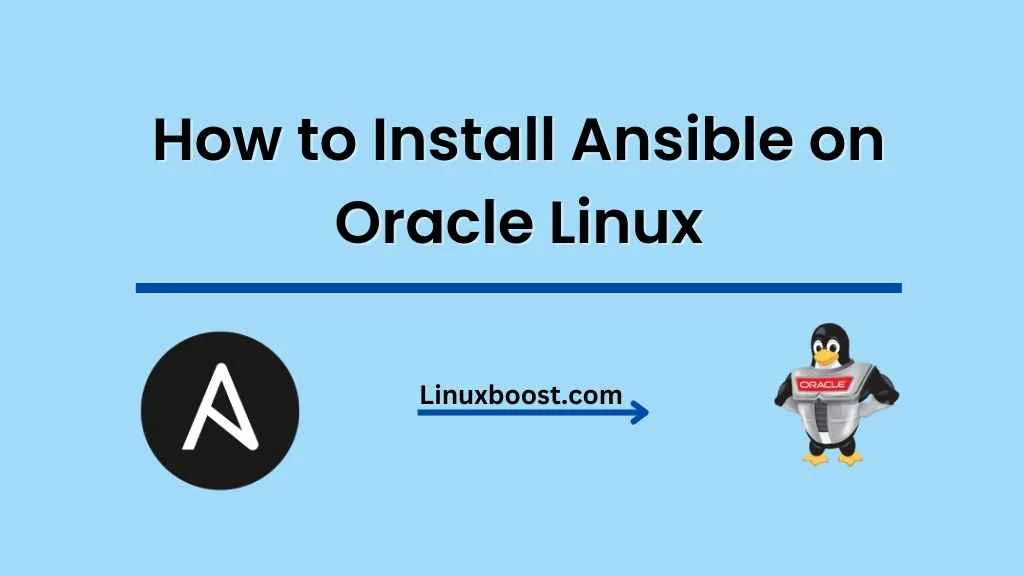Ansible is a powerful automation tool that simplifies complex IT tasks like provisioning, configuration management, application deployment, and more. In this guide, we will walk you through the process of how to install Ansible on Oracle Linux. Let’s get started!
Table of Contents
- Prerequisites
- Installing EPEL Repository
- Installing Ansible
- Configuring Ansible
- Testing Ansible Installation
- Conclusion
Prerequisites
Before you begin, ensure that you have:
- An Oracle Linux server with root or sudo privileges
- Python installed on Oracle Linux
- Access to the internet to download packages
How to Install Ansible on Oracle Linux
Installing EPEL Repository
The first step is to install the Extra Packages for Enterprise Linux (EPEL) repository, which provides additional packages not included in the standard repositories. To install the EPEL repository, execute the following command:
sudo yum install -y oracle-epel-release-el7Installing Ansible on Oracle Linux
With the EPEL repository in place, you can now install Ansible using the yum package manager. Run the following command:
sudo yum install -y ansibleThis command installs the latest version of Ansible available in the EPEL repository.
Configuring Ansible on Oracle Linux
Once Ansible is installed, you can configure it to work with your environment. The main configuration file is located at /etc/ansible/ansible.cfg. You can edit this file using your preferred text editor, such as Vim or Nano.
Here are some common settings you might want to configure:
- Inventory file: By default, Ansible uses
/etc/ansible/hostsas the inventory file. You can change this by updating theinventoryparameter in theansible.cfgfile. - Remote user: Specify the default remote user for Ansible to connect with by setting the
remote_userparameter. For example:
remote_user = your_remote_userSSH key: If you use SSH keys for authentication, ensure that the private key file is configured correctly. You can set the private_key_file parameter in the ansible.cfg file. For more information on using SSH keys with Oracle Linux, see How to Use SSH Keys on Oracle Linux.
Disable host key checking: To disable strict host key checking, set the host_key_checking parameter to False. This can be useful when managing a large number of hosts with dynamic IPs.
host_key_checking = FalseTesting Ansible Installation
To ensure that your Ansible installation is functioning correctly, you can perform a basic test using the ansible command. For instance, you can use the ping module to check if Ansible can communicate with the hosts listed in your inventory file. First, add a test host to the /etc/ansible/hosts inventory file:
[test]
your_remote_host ansible_host=your_remote_host_ip ansible_user=your_remote_userReplace your_remote_host, your_remote_host_ip, and your_remote_user with the appropriate values for your environment.
Now, run the ping module against the test group:
ansible test -m pingIf the test is successful, you should see output similar to the following:
your_remote_host | SUCCESS => {
"changed": false,
"ping": "pong"
}This output indicates that Ansible can communicate with the remote host using the specified user and SSH configuration.
Conclusion
Congratulations! You have successfully installed Ansible on Oracle Linux and configured it for use with your environment. With Ansible in place, you can now automate various tasks, such as installing a LAMP stack on Oracle Linux, setting up a file server, or installing an FTP server.
Ansible’s flexibility and ease of use make it an invaluable tool for managing your infrastructure. As you become more familiar with Ansible, you can explore more advanced use cases like using it with KVM virtualization on Rocky Linux or installing a BIND DNS server on openSUSE.
For more tutorials and guides on various Linux topics, be sure to visit LinuxBoost and explore our extensive library of articles.