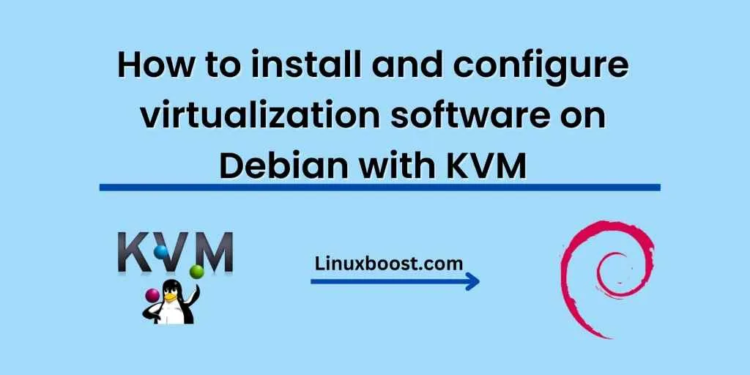Virtualization is a technique that allows multiple operating systems to run simultaneously on a single physical computer. This technology can be beneficial for businesses, organizations, and individuals as it helps to increase efficiency, reduce costs, and improve productivity. KVM (Kernel-based Virtual Machine) is one of the popular virtualization technologies available in Debian. In this blog, we will guide you through the process How to install and configure virtualization software on Debian with KVM.
Step 1: Check Hardware Compatibility Before you proceed with installing KVM on Debian, it is essential to ensure that your computer’s hardware is compatible with virtualization technology. To do this, open a terminal and run the following command:
egrep -c '(vmx|svm)' /proc/cpuinfo
If the output is 0, it means that your system does not support virtualization, and you cannot proceed with the installation.
Step 2: Install KVM The first step in installing KVM on Debian is to ensure that your system is up-to-date. Run the following commands in a terminal to update your system:
sudo apt-get update
sudo apt-get upgrade
Next, install KVM and its dependencies using the following command:
sudo apt-get install qemu-kvm libvirt-daemon-system libvirt-clients bridge-utils
Step 3: Configure KVM Once KVM is installed, you need to configure it to run virtual machines. The first thing you need to do is add your user account to the libvirt group. This group allows you to manage virtual machines without needing to use sudo. To do this, run the following command:
sudo usermod -aG libvirt $(whoami)
Next, you need to enable and start the libvirt service. Use the following command to do this:
sudo systemctl enable libvirtd
sudo systemctl start libvirtd
Step 4: Create a Virtual Machine Now that KVM is installed and configured, you can create a virtual machine. You can use various tools to create a virtual machine, such as Virtual Machine Manager or virt-install. In this tutorial, we will use virt-install to create a virtual machine.
To create a virtual machine, you need to specify its name, disk size, memory size, number of CPUs, and operating system. The following command will create a virtual machine named “debian-vm” with 20 GB disk size, 2 GB memory, and 2 CPUs, running on Debian 11:
sudo virt-install \
--name debian-vm \
--ram 2048 \
--disk size=20 \
--vcpus 2 \
--os-type linux \
--os-variant debian11 \
--network bridge:virbr0 \
--graphics none \
--console pty,target_type=serial
Step 5: Start and Connect to the Virtual Machine To start the virtual machine, use the following command:
sudo virsh start debian-vm
You can connect to the virtual machine using the following command:
sudo virsh console debian-vm
Congratulations! You have successfully installed and configured KVM on Debian and created a virtual machine. You can now install any operating system on the virtual machine and use it just like a physical computer.