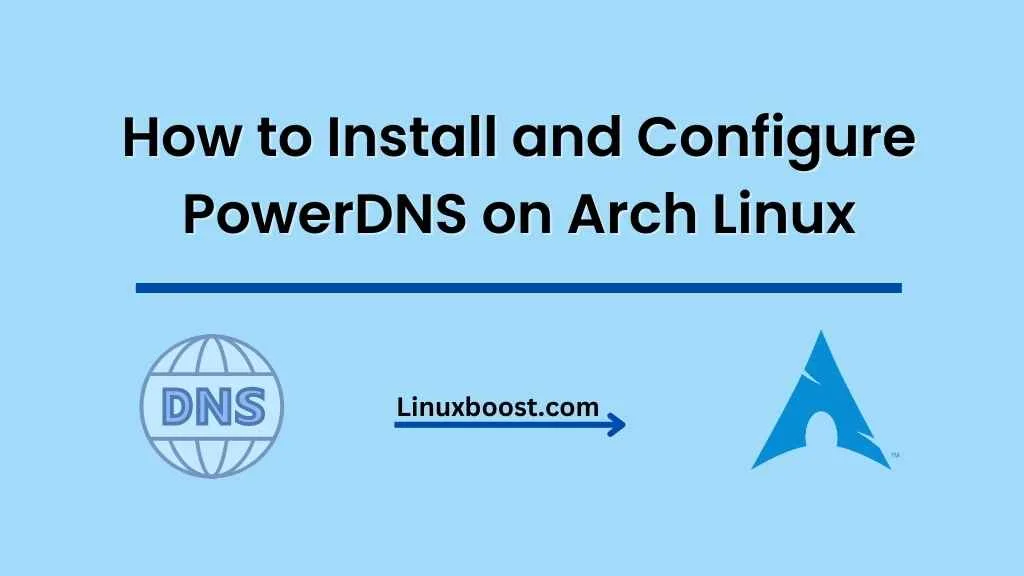In this tutorial, you will learn how to install and configure PowerDNS on Arch Linux. Follow these steps to set up a fully functional authoritative DNS server with a MySQL backend. Secure your PowerDNS server by disabling recursion, limiting zone transfers, activating DNSSEC, and implementing access control. Regularly monitor and update your server to maintain the security and reliability of your DNS infrastructure.
Table of Contents
- Prerequisites
- Installing PowerDNS
- Configuring PowerDNS
- Setting up a MySQL Backend
- Securing PowerDNS
- Testing PowerDNS
- Conclusion
How to Install and Configure PowerDNS on Arch Linux
Prerequisites
Before we begin, make sure you have the following:
- A fresh Arch Linux installation
- sudo access to your Arch Linux machine
- A working knowledge of SSH and basic Linux commands
Installing PowerDNS on Arch Linux
To get started with PowerDNS, we first need to install the package. In Arch Linux, you can use the pacman package manager to install PowerDNS:
sudo pacman -S powerdnsThis command installs the PowerDNS server package and its dependencies. Once the installation is complete, enable and start the PowerDNS service:
sudo systemctl enable pdns.service
sudo systemctl start pdns.serviceNow that PowerDNS is installed and running, we can proceed to configure it.
Configuring PowerDNS on Arch Linux
The main configuration file for PowerDNS is located at /etc/pdns/pdns.conf. Open the file with your favorite text editor, such as Vim:
sudo vim /etc/pdns/pdns.confModify the configuration file according to your needs. For example, you can change the DNS server IP address and port number, as well as the DNS recursion settings. A basic configuration might look like this:
launch=gmysql
gmysql-host=localhost
gmysql-user=pdns
gmysql-password=your_password
gmysql-dbname=pdnsSave the changes and restart the PowerDNS service:
sudo systemctl restart pdns.serviceYour PowerDNS server should now be running with the new configuration.
Setting up a MySQL Backend
PowerDNS supports various backends for storing DNS data, including MySQL, PostgreSQL, and SQLite. In this tutorial, we will use MySQL as the backend. To set up a MySQL backend, first, install MySQL on your Arch Linux machine.
After installing MySQL, create a new database and user for PowerDNS:
mysql -u root -p
CREATE DATABASE pdns;
GRANT ALL PRIVILEGES ON pdns.* TO 'pdns'@'localhost' IDENTIFIED BY 'your_password';
FLUSH PRIVILEGES;
EXIT;Next, import the PowerDNS schema into the newly created database:
wget https://raw.githubusercontent.com/PowerDNS/pdns/master/modules/gmysqlbackend/schema.mysql.sql
mysql -u pdns -p pdns < schema.mysql.sqlNow that the MySQL backend is set up, you can proceed to configure PowerDNS to use it.
Securing PowerDNS on Arch Linux
As a critical component of your DNS infrastructure, it’s essential to secure your PowerDNS server. In this section, we’ll look at a few steps to help enhance the security of your PowerDNS installation.
- Disable Recursion: By default, PowerDNS allows recursion, which can be exploited by attackers to perform a Distributed Denial of Service (DDoS) attack. To disable recursion, open the PowerDNS configuration file:
sudo nano /etc/pdns/pdns.confLocate the recursor configuration directive, and comment it out by adding a hash symbol # at the beginning of the line:
# recursor=127.0.0.1Save and close the file, then restart the PowerDNS service:
sudo systemctl restart pdns- Restrict Zone Transfers: Zone transfers should only be allowed to trusted IP addresses, such as secondary DNS servers. To restrict zone transfers, add the following line to the PowerDNS configuration file:
allow-axfr-ips=IP_ADDRESS1,IP_ADDRESS2Replace IP_ADDRESS1 and IP_ADDRESS2 with the IP addresses of your secondary DNS servers. Save and close the file, then restart the PowerDNS service.
- Enable DNSSEC: DNSSEC is a suite of security extensions that adds an additional layer of security to your DNS infrastructure. To enable DNSSEC, follow our guide on how to set up DNSSEC with PowerDNS.
- Implement Access Control: To protect your PowerDNS server from unauthorized access, you can set up a firewall, such as iptables or UFW, to restrict incoming connections to only trusted sources.
- Monitor and Secure Your System: Continuously monitor your PowerDNS server for signs of intrusion or malicious activity. Implement security best practices, such as disabling root login, using SSH public key authentication, and enabling two-factor authentication. Additionally, consider installing an intrusion prevention system like Fail2Ban to block repeated login attempts.
Conclusion
In this tutorial, you’ve learned how to install and configure PowerDNS on Arch Linux. By following these steps, you now have a fully functional authoritative DNS server with a MySQL backend. Remember to secure your PowerDNS server by disabling recursion, restricting zone transfers, enabling DNSSEC, and implementing access control. Keep your server up-to-date and monitor it regularly to ensure the security and reliability of your DNS infrastructure.