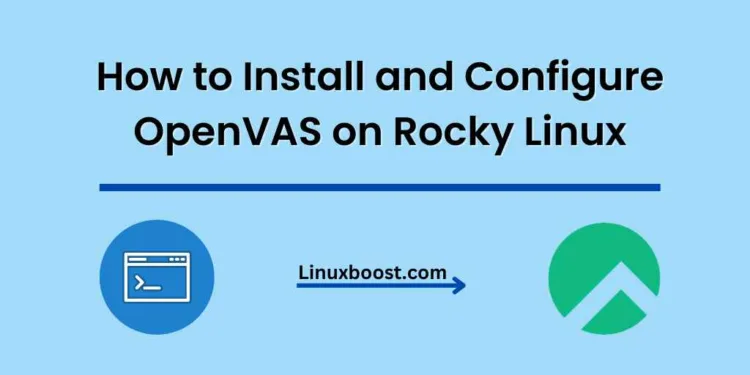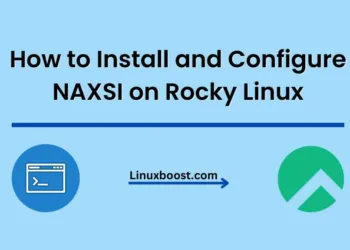OpenVAS is a widely used vulnerability scanner that helps in detecting vulnerabilities and security threats in network devices, web applications, and other systems. It is an open-source tool that is easy to install and use. In this article, we will guide you on how to install and configure OpenVAS on Rocky Linux.
Table of Contents
- Introduction to OpenVAS
- System Requirements for Installing OpenVAS
- Installing OpenVAS on Rocky Linux
- Configuring OpenVAS
- Creating a User and Scanning for Vulnerabilities
- Scheduling OpenVAS Scans
- Updating the OpenVAS Database
- Troubleshooting Common Issues with OpenVAS
- Best Practices for Using OpenVAS
- Conclusion
- FAQs
How to Install and Configure OpenVAS on Rocky Linux
1. Introduction to OpenVAS
OpenVAS (Open Vulnerability Assessment System) is a powerful tool for detecting security vulnerabilities in network devices, web applications, and other systems. It provides a comprehensive and easy-to-use interface for performing vulnerability assessments, including network scans, web application tests, and configuration audits.
2. System Requirements for Installing OpenVAS
Before you install OpenVAS on Rocky Linux, make sure that your system meets the following requirements:
- Rocky Linux 8
- At least 4 GB of RAM
- At least 50 GB of free disk space
- A web browser with JavaScript enabled
3. Installing OpenVAS on Rocky Linux
To install OpenVAS on Rocky Linux, follow these steps:
- Update the system:
sudo dnf update
- Install the required dependencies:
sudo dnf install -y wget net-tools rpm-build sqlite-devel gnutls-utils gnutls-devel bison libgcrypt-devel libksba-devel libpcap-devel libgpg-error-devel libssh-devel libmicrohttpd-devel redis
- Install the OpenVAS package:
sudo dnf install -y openvas
- Start the OpenVAS services:
sudo systemctl start openvas-scanner
sudo systemctl start openvas-manager
sudo systemctl start gsad- Enable the OpenVAS services to start on boot:
sudo systemctl enable openvas-scanner
sudo systemctl enable openvas-manager
sudo systemctl enable gsadConfiguring OpenVAS on Rocky Linux
After installing OpenVAS, you need to configure it before you can start using it. Follow these steps to configure OpenVAS:
- Open a web browser and navigate to https://localhost:9392.
- Log in with the default username and password:
- Username: admin
- Password: admin
- Change the default password by clicking on the “Administration” tab, then “Users” and then “admin”.
- Click “Save” to save the new password.
- Configure the OpenVAS Scanner by clicking on the “Configuration” tab and then “Scanners”.
- Click on the default scanner, which should be “OpenVAS Default”.
- Click “Edit” to change the configuration.
- Configure the network settings, such as the IP ranges to scan and the port ranges to scan.
- Click “Save” to save the configuration.
5. Creating a User and Scanning for Vulnerabilities
After configuring OpenVAS, you can create a user and start scanning for vulnerabilities. Follow these steps:
- Click on the “Administration” tab and then “Users”.
- Click “New User” to create a new user.
- Enter the required information, such as the username and password.
- Assign the user
- Assign the user to the “Admin” role to grant full permissions.
- Click “Save” to create the user.
- Click on the “Scans” tab and then “Tasks”.
- Click “New Task” to create a new scan.
- Enter the required information, such as the name of the scan and the targets to scan.
- Click “Save” to create the scan task.
- Click “Start” to start the scan.
Wait for the scan to complete.
6. Scheduling OpenVAS Scans
You can also schedule OpenVAS scans to run automatically at specific intervals. Follow these steps:
- Click on the “Scans” tab and then “Schedules”.
- Click “New Schedule” to create a new scan schedule.
- Enter the required information, such as the name of the schedule and the targets to scan.
- Configure the frequency and timing of the scan.
- Click “Save” to create the scan schedule.
7. Updating the OpenVAS Database
It is important to keep the OpenVAS database up-to-date to ensure that you are scanning for the latest vulnerabilities. Follow these steps to update the OpenVAS database:
- Open a terminal and run the following command:
sudo greenbone-nvt-sync- Wait for the command to complete.
- Run the following command to update the OpenVAS database:
sudo greenbone-scapdata-sync
sudo greenbone-certdata-sync- Wait for the commands to complete.
8. Troubleshooting Common Issues with OpenVAS
If you encounter any issues with OpenVAS, such as errors during installation or configuration, you can refer to the following resources:
- The OpenVAS documentation: https://docs.greenbone.net/
- The OpenVAS community forum: https://community.greenbone.net/
- The Rocky Linux documentation: https://rockylinux.org/docs/
- How to Install and Configure Nikto on Rocky Linux
- How to Install and Configure FreeIPA on Rocky Linux
9. Best Practices for Using OpenVAS
To get the most out of OpenVAS, consider the following best practices:
- Keep the OpenVAS database up-to-date by regularly updating the NVTs, SCAP data, and certificate data.
- Configure the OpenVAS scanner to scan only the necessary IP ranges and port ranges to reduce the scan time and improve performance.
- Use strong passwords for the OpenVAS admin account and all user accounts.
- Regularly review the scan results and address any identified vulnerabilities promptly.
10. Conclusion
OpenVAS is a powerful tool for detecting security vulnerabilities in network devices, web applications, and other systems. By following the steps outlined in this article, you can easily install and configure OpenVAS on Rocky Linux, create users and scans, schedule scans, update the database, troubleshoot common issues, and follow best practices for using OpenVAS.