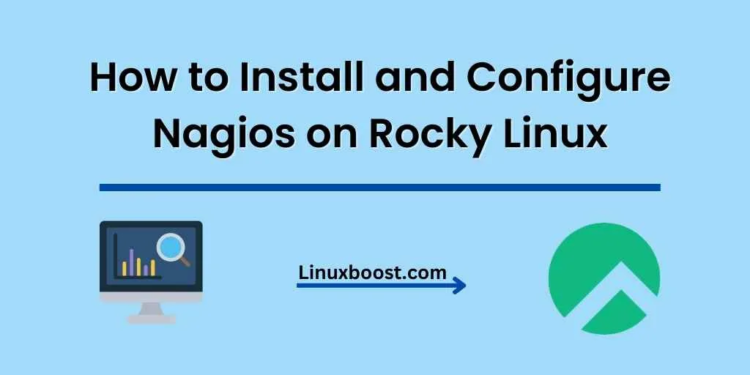Nagios is a powerful open-source monitoring tool that helps you monitor your servers, network devices, and applications. In this guide, we will walk you through the process of how to install and configure Nagios on Rocky Linux. By the end, you will have a fully functional Nagios setup to monitor your infrastructure.
Table of Contents
- Prerequisites
- Step 1: Install Required Dependencies
- Step 2: Download and Install Nagios
- Step 3: Configure Nagios
- Step 4: Set Up Apache for Nagios
- Step 5: Install Nagios Plugins
- Step 6: Verify and Start Nagios
- Step 7: Access Nagios Web Interface
- Step 8: Configure Email Notifications
- Conclusion
How to Install and Configure Nagios on Rocky Linux
Prerequisites
Before proceeding, make sure you have the following:
- A fresh installation of Rocky Linux
- A user with sudo privileges
- Access to a terminal or command-line interface
Install Required Dependencies on Rocky Linux
First, update your system and install the required dependencies:
sudo dnf update -ysudo dnf install -y gcc glibc glibc-common make gettext automake autoconf wget openssl-devel net-snmp net-snmp-utils epel-release unzip httpd phpDownload and Install Nagios on Rocky Linux
Download the latest version of Nagios Core from the official website:
cd /tmp
wget -O nagioscore.tar.gz https://github.com/NagiosEnterprises/nagioscore/archive/nagios-4.4.6.tar.gz
tar xzf nagioscore.tar.gzReplace 4.x with the actual version number of the latest Nagios Core release.
Next, compile and install Nagios:
cd /tmp/nagioscore-nagios-4.x
./configure --with-httpd-conf=/etc/httpd/conf.d
make all
sudo make installCreate a Nagios user and group:
sudo make install-groups-users
sudo usermod -a -G nagios apacheSet up the Nagios command configuration:
sudo make install-commandmodeConfigure Nagios on Rocky Linux
Copy the Nagios sample configuration files:
sudo make install-configOpen the main Nagios configuration file:
sudo nano /usr/local/nagios/etc/nagios.cfgFind the following line:
#cfg_dir=/usr/local/nagios/etc/serversUncomment it by removing the # at the beginning of the line:
cfg_dir=/usr/local/nagios/etc/serversSave and exit the file.
Create the servers directory:
sudo mkdir /usr/local/nagios/etc/serversSet Up Apache for Nagios on Rocky Linux
Install the Nagios web configuration:
sudo make install-webconfCreate a Nagios user for accessing the web interface:
sudo htpasswd -c /usr/local/nagios/etc/htpasswd.users nagiosadminYou will be prompted to enter a password for the nagiosadmin user. Make sure to choose a strong and secure password.
Configure Nagios Core on Rocky Linux
Now that the Nagios Core has been installed, it is time to configure it. Start by editing the nagios.cfg configuration file.
sudo nano /usr/local/nagios/etc/nagios.cfgFind the line containing cfg_dir=/usr/local/nagios/etc/servers and uncomment it by removing the # at the beginning of the line. This will enable Nagios to monitor the servers defined in the servers directory.
Next, create the servers directory:
sudo mkdir /usr/local/nagios/etc/serversConfigure Nagios Plugins on Rocky Linux
With the Nagios Core configured, let’s proceed with configuring the Nagios Plugins. These plugins will help Nagios Core monitor various services and system metrics.
Edit the commands.cfg file:
sudo nano /usr/local/nagios/etc/objects/commands.cfgAdd the following lines to the file to define the check_nrpe command:
define command{
command_name check_nrpe
command_line $USER1$/check_nrpe -H $HOSTADDRESS$ -c $ARG1$
}Save the file and exit the editor.
Configure Apache for Nagios on Rocky Linux
To access the Nagios web interface, we need to configure Apache. First, create a new Apache configuration file:
sudo nano /etc/httpd/conf.d/nagios.confAdd the following content to the file:
ScriptAlias /nagios/cgi-bin "/usr/local/nagios/sbin"
<Directory "/usr/local/nagios/sbin">
Options ExecCGI
AllowOverride None
Require all granted
AuthName "Nagios Access"
AuthType Basic
AuthUserFile /usr/local/nagios/etc/htpasswd.users
Require valid-user
</Directory>
Alias /nagios "/usr/local/nagios/share"
<Directory "/usr/local/nagios/share">
Options None
AllowOverride None
Require all granted
AuthName "Nagios Access"
AuthType Basic
AuthUserFile /usr/local/nagios/etc/htpasswd.users
Require valid-user
</Directory>Save the file and exit the editor. Then, restart the Apache service to apply the changes:
sudo systemctl restart httpdEnable and start the Nagios service:
sudo systemctl enable --now nagiosAccess Nagios Web Interface
Open your favorite web browser and navigate to the following URL:
http://your_server_ip/nagiosReplace your_server_ip with the IP address of your Rocky Linux server. You will be prompted to enter the nagiosadmin username and the password you set earlier. After successfully logging in, you should see the Nagios web interface.
Install NRPE and Configure Remote Hosts
To monitor remote hosts, you will need to install and configure the Nagios Remote Plugin Executor (NRPE) on each remote host. The installation process may vary depending on the remote host’s operating system. For detailed instructions on how to install NRPE on different systems, check out these guides: How to Install and configure ProFTPD on Rocky Linux, How to Install MongoDB on Rocky Linux and How to Install and Configure Lighttpd on Rocky Linux