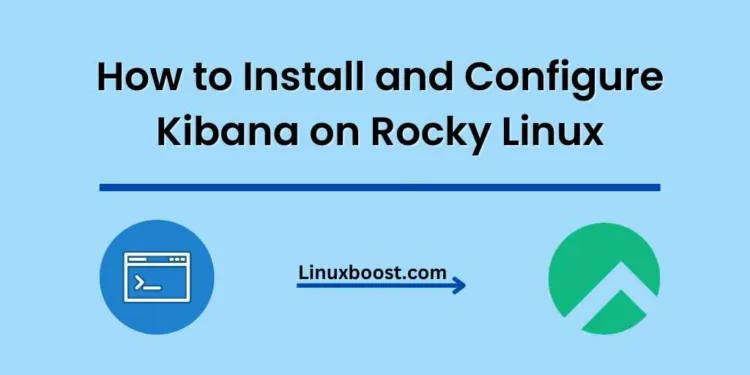Kibana is a powerful open-source data visualization and exploration tool that integrates seamlessly with Elasticsearch. It provides an intuitive user interface, allowing you to easily explore, analyze, and visualize your data in real-time. In this tutorial, we will walk you through the process of how to install and configure Kibana on a Rocky Linux server. Let’s get started!
How to Install and Configure Kibana on Rocky Linux
Prerequisites
Before we begin, make sure you have the following:
- A Rocky Linux server with root or sudo access.
- Elasticsearch installed and configured.
- A basic understanding of the Linux command line.
Install Kibana on Rocky Linux
First, let’s import the Elasticsearch GPG key and add the Elasticsearch repository to your system:
sudo rpm --import https://artifacts.elastic.co/GPG-KEY-elasticsearchCreate a new repo file /etc/yum.repos.d/elasticsearch.repo:
sudo nano /etc/yum.repos.d/elasticsearch.repoAdd the following content to the file:
[elasticsearch-7.x]
name=Elasticsearch repository for 7.x packages
baseurl=https://artifacts.elastic.co/packages/7.x/yum
gpgcheck=1
gpgkey=https://artifacts.elastic.co/GPG-KEY-elasticsearch
enabled=1
autorefresh=1
type=rpm-mdSave and close the file. Now, install Kibana using the following command:
sudo dnf install kibana -yConfigure Kibana on Rocky Linux
Open the Kibana configuration file /etc/kibana/kibana.yml:
sudo nano /etc/kibana/kibana.ymlMake the following changes to the configuration file:
server.port: 5601
server.host: "0.0.0.0"
elasticsearch.hosts: ["http://localhost:9200"]These settings configure Kibana to listen on all network interfaces and connect to the local Elasticsearch instance. Save and close the file.
Enable and Start Kibana Service on Rocky Linux
Enable and start the Kibana service:
sudo systemctl enable --now kibanaCheck the status of the Kibana service:
sudo systemctl status kibanaIf everything is configured correctly, the service should be running, and you should see the active (running) status.
Configure Firewall (Optional)
If you have a firewall enabled on your server, you need to open port 5601 to allow traffic to Kibana. In this example, we assume you’re using firewalld:
sudo firewall-cmd --permanent --add-port=5601/tcp
sudo firewall-cmd --reload
Access Kibana Web Interface
Now, you can access the Kibana web interface using your browser. Open your browser and navigate to:
http://your_server_ip:5601You should see the Kibana dashboard, where you can start exploring and visualizing your Elasticsearch data.
Conclusion
Congratulations! You have successfully installed and configured Kibana on your Rocky Linux server. Kibana is a powerful tool that helps you make the most of your Elasticsearch data. With its advanced visualization capabilities and user-friendly interface, you can easily analyze and explore your data in real time.
Additionally, you can explore other tutorials on our website for further insights into various Linux applications and configurations: How to Install and Configure Logstash on Rocky Linux, How to Install and Configure Elasticsearch on Rocky Linux and How to Install and Configure Logrotate on Rocky Linux.