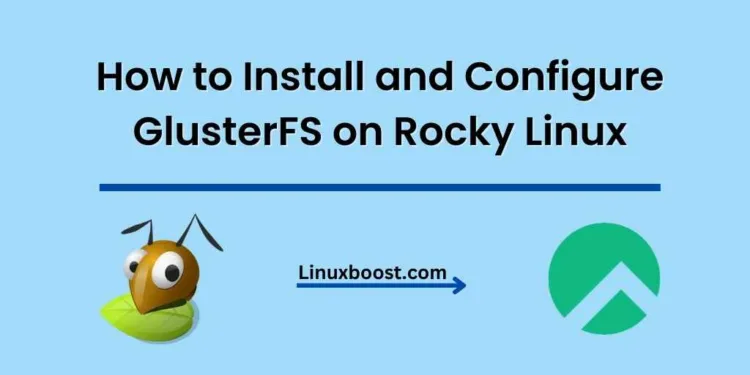In the world of distributed file systems, GlusterFS stands out as a powerful and flexible solution. GlusterFS is an open-source, scalable, and distributed network file system that can handle petabytes of data across thousands of clients. In this guide, we will walk you through the process of how to install and configure GlusterFS on Rocky Linux.
Prerequisites
Before we begin, make sure you have the following:
- Two or more Rocky Linux servers with root access
- A stable internet connection
- Basic knowledge of Linux command line
How to Install and Configure GlusterFS on Rocky Linux
Update Your System
First, let’s update our system to ensure we have the latest packages installed:
sudo dnf update -yInstall GlusterFS on Rocky Linux
Next, we’ll install the GlusterFS packages. To do this, run the following command on all nodes:
sudo dnf install -y centos-gluster*-release
sudo dnf install -y glusterfs-serverEnable and Start GlusterFS Services on Rocky Linux
Once installed, enable and start the GlusterFS service on all nodes:
sudo systemctl enable --now glusterd
sudo systemctl start glusterdConfigure Firewall Rules
We’ll need to configure the firewall to ensure proper communication between GlusterFS nodes. On all nodes, execute the following commands:
sudo firewall-cmd --zone=public --add-service=glusterfs --permanent
sudo firewall-cmd --reloadSet Up GlusterFS Cluster on Rocky Linux
Now, let’s set up the GlusterFS cluster. On the first node, execute the following command, replacing {node2} and {node3} with the IP addresses or hostnames of the other nodes:
sudo gluster peer probe {node2}
sudo gluster peer probe {node3}To check the cluster status, run:
sudo gluster peer statusCreate GlusterFS Volume in Linux
Next, we’ll create a GlusterFS volume. On the first node, run the following command, replacing {node1}, {node2}, {node3}, {brick1}, {brick2}, and {brick3} with the appropriate values:
sudo gluster volume create my_volume replica 3 {node1}:{brick1} {node2}:{brick2} {node3}:{brick3}Start the volume with the following command:
sudo gluster volume start my_volumeTo check the volume status, run:
sudo gluster volume status my_volumeMount GlusterFS Volume on Client
Finally, let’s mount the GlusterFS volume on a client machine. First, install the glusterfs-fuse package:
sudo dnf install -y glusterfs-fuseNext, create a mount point:
sudo mkdir /mnt/glusterfsNow, mount the GlusterFS volume:
sudo mount -t glusterfs {node1}:/my_volume /mnt/glusterfsTo make the mount persistent, add the following line to /etc/fstab:
{node1}:/my_volume /mnt/glusterfs glusterfs defaults,_netdev 0 0Congratulations! You’ve successfully installed and configured GlusterFS on Rocky Linux. For more tutorials on Rocky Linux, check out the following resources:
- How to Install Django on Rocky Linux
- How to Install Apache Tomcat on Rocky Linux
- How to Set Up NTP Server on Rocky Linux
- How to Install Bacula Backup Server on Rocky Linux
If you need any help, feel free to leave a comment below, and our team of Linux experts will be more than happy to assist you.