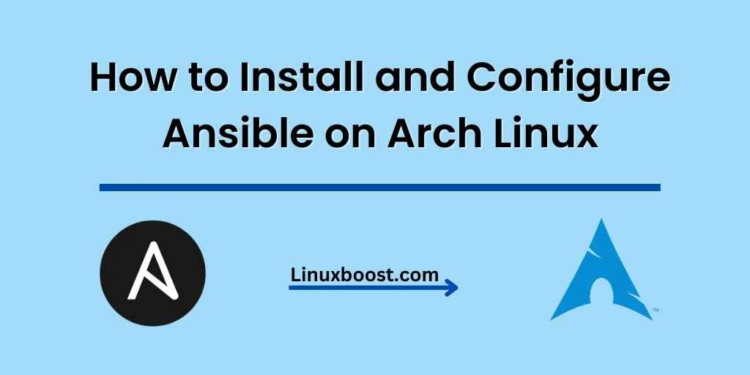If you’re looking for an automation tool that can help you manage your Linux servers efficiently, Ansible is an excellent choice. It’s an open-source tool that allows you to automate tasks such as configuration management, application deployment, and task execution. In this tutorial, we’ll walk you through the process of how to install and configure Ansible on Arch Linux.
Table of Contents
- Prerequisites
- Step 1: Update Your System
- Step 2: Install Ansible
- Step 3: Configure Ansible
- Step 4: Test Ansible Installation
- Step 5: Create a Simple Ansible Playbook
- Conclusion
Prerequisites
Before proceeding with this guide, ensure you have the following:
- An Arch Linux system with sudo privileges
- SSH access to the remote system(s) you want to manage with Ansible
- SSH public key authentication configured for the remote system(s)
How to Install and Configure Ansible on Arch Linux
Update Your System
First, update your Arch Linux system to make sure all packages are up to date. Open a terminal window and run the following command:
sudo pacman -SyuOnce the update is complete, proceed to the next step.
Install Ansible on Arch Linux
Installing Ansible on Arch Linux is straightforward. Run the following command in your terminal:
sudo pacman -S ansibleThis command will install Ansible and its dependencies. After the installation is complete, you can check the Ansible version using the following command:
ansible --versionYou should see output similar to this:
ansible 2.10.6
config file = None
configured module search path = ['/home/user/.ansible/plugins/modules', '/usr/share/ansible/plugins/modules']
ansible python module location = /usr/lib/python3.9/site-packages/ansible
executable location = /usr/bin/ansible
python version = 3.9.2 (default, Feb 20 2021, 00:00:00) [GCC 10.2.0]Configure Ansible on Arch Linux
Now that you have Ansible installed, you need to configure it. First, create a directory for your Ansible configuration files:
mkdir ~/ansible
cd ~/ansibleNext, create a hosts file that contains the IP addresses or hostnames of the remote systems you want to manage. Use your preferred text editor to create the file:
nano hostsAdd the following content to the file, replacing remote_host with the IP address or hostname of the remote system you want to manage:
[all]
remote_hostSave and close the file.
To use this hosts file in your Ansible commands, you can either specify it each time using the -i flag, or set the ANSIBLE_HOSTS environment variable. To set the environment variable, add the following line to your ~/.bashrc or ~/.zshrc file, depending on your shell:
export ANSIBLE_HOSTS=~/ansible/hostsTest Ansible Installation on Arch Linux
After adding this line, restart your terminal or run source ~/.bashrc (or source ~/.zshrc if you’re using Zsh) to apply the changes.
Now that you have Ansible installed and configured, you can start using it to automate tasks on your Arch Linux server. For example, you can use Ansible to set up a LAMP stack on Arch Linux or install and configure an FTP server.
Ansible uses modules to perform tasks on remote systems. A module is a piece of Python code that can be executed on a remote system, and it typically takes some arguments as input. Here’s an example of how to use the ping module to check if your remote systems are up and running:
ansible all -m pingThis command will send a ping to all the hosts specified in your hosts file and return the results.
To execute a command on your remote systems, you can use the command module. For example, to update the package cache on all your Arch Linux servers, you can run:
ansible all -m command -a "pacman -Sy"Ansible also provides a powerful feature called playbooks, which are YAML files that define a series of tasks to be executed on remote systems. Playbooks allow you to organize and automate complex tasks more efficiently. For instance, you can create a playbook to install and configure a file sharing server on your Arch Linux machines.
Here’s a basic example of a playbook that updates the package cache and upgrades all packages on your Arch Linux servers:
---
- name: Update and upgrade Arch Linux servers
hosts: all
tasks:
- name: Update package cache
ansible.builtin.command: pacman -Sy
- name: Upgrade packages
ansible.builtin.command: pacman -Syu --noconfirmSave this playbook as update_upgrade.yml in your Ansible directory. To execute the playbook, run the following command:
ansible-playbook update_upgrade.ymlThis will update and upgrade all the packages on your Arch Linux servers.
Conclusion
Ansible is a powerful tool for automating tasks on your Arch Linux servers. By following this tutorial, you’ve learned how to install and configure Ansible, use modules and playbooks, and perform basic tasks on remote systems. As you continue exploring Ansible, you can dive into more advanced topics like using SSH public key authentication, enabling two-factor authentication, and installing and configuring Fail2Ban on your Arch Linux servers. Happy automating!