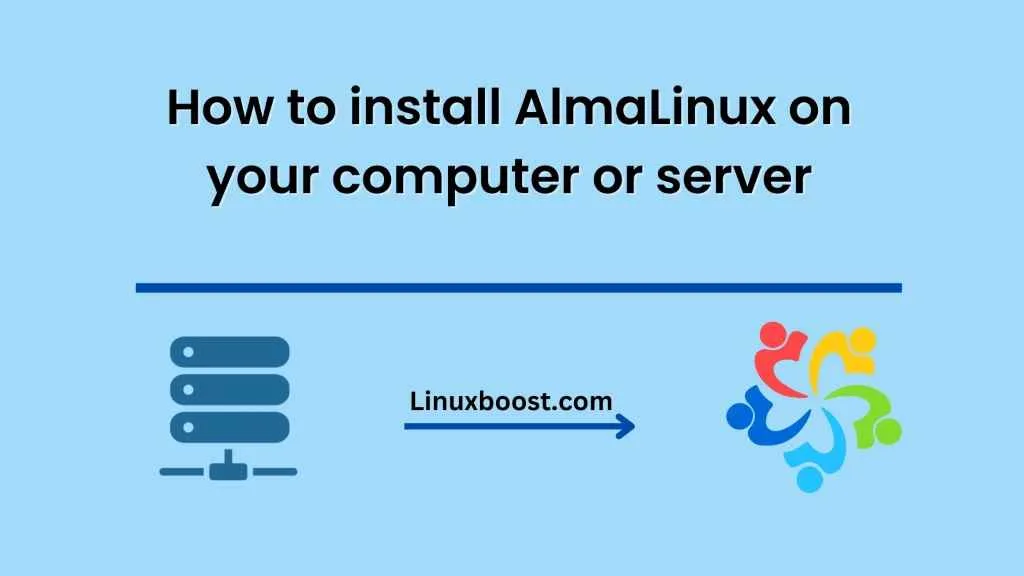AlmaLinux is a community-driven operating system that has gained popularity as a stable and secure Linux distribution. It is a free and open-source operating system that is designed to be a drop-in replacement for CentOS. In this blog, we will discuss how to install AlmaLinux on your computer or server.
Before we begin, make sure you have the following:
-
A computer or server with a minimum of 2GB of RAM
-
A USB drive or DVD with at least 4GB of space
-
A stable internet connection
Step 1: Download the AlmaLinux ISO file
To install AlmaLinux, you need to download the ISO file from the official website. You can choose between the minimal or full DVD version. The minimal version is a lightweight installation while the full DVD version includes more packages.
Step 2: Create a bootable USB drive or DVD
Once you have downloaded the AlmaLinux ISO file, you need to create a bootable USB drive or DVD. You can use tools like Rufus or Etcher to create a bootable USB drive or DVD. Make sure to select the correct ISO file and follow the instructions carefully.
Step 3: Boot your computer or server from the USB drive or DVD
Insert the bootable USB drive or DVD into your computer or server and boot from it. You may need to change the boot order in the BIOS settings to boot from the USB drive or DVD. Once you have successfully booted from the USB drive or DVD, you will be presented with the AlmaLinux installer.
Step 4: Install AlmaLinux
The AlmaLinux installer is similar to other Linux installers. Follow the on-screen instructions to install AlmaLinux. You will be asked to select the language, time zone, and keyboard layout. Next, you will be asked to partition the disk. You can choose to use the entire disk or partition it manually. Make sure to choose the correct disk to install AlmaLinux on.
After partitioning the disk, you will be asked to create a root user account and set a password. It is important to choose a strong password to secure your system. You can also create additional user accounts later.
Once you have completed the installation, you will be asked to reboot your system. Remove the USB drive or DVD and boot from the installed AlmaLinux.
Step 5: Configure AlmaLinux
After booting from the installed AlmaLinux, you can configure the system according to your needs. You can install additional software, update the system, and configure the network settings. AlmaLinux also supports various desktop environments such as GNOME, KDE, and Xfce. You can choose the desktop environment of your choice.
Conclusion:
AlmaLinux is a powerful and secure operating system that is easy to install. With its stable and reliable performance, it is an excellent choice for both personal and enterprise use. By following the steps outlined in this blog, you can install AlmaLinux on your computer or server and start using it.
A beginner’s guide to using the AlmaLinux command line interface