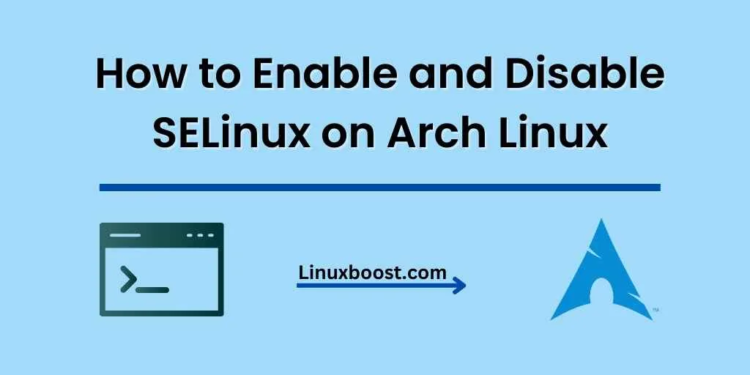When it comes to managing security on Linux systems, Security-Enhanced Linux (SELinux) is an indispensable tool. SELinux is a powerful security module that adds an extra layer of protection to your system, ensuring that applications only have access to the necessary resources. In this guide, we will explore how to enable and disable SELinux on Arch Linux, giving you greater control over your system’s security.
Table of Contents
- Understanding SELinux
- Checking the SELinux status
- Enabling SELinux on Arch Linux
- Disabling SELinux on Arch Linux
- Conclusion
How to Enable and Disable SELinux on Arch Linux
Understanding SELinux
SELinux is a security module that enforces mandatory access controls (MAC) on Linux systems. It restricts processes and users to a set of predefined rules, ensuring that they only access the necessary resources. This prevents unauthorized access and limits the potential damage from security breaches.
Originally developed by the National Security Agency (NSA), SELinux has become a core component of various Linux distributions. However, it is worth noting that Arch Linux does not enable SELinux by default. If you want to take advantage of its security features, you will need to enable it manually.
Checking the SELinux status on Arch Linux
Before enabling or disabling SELinux on Arch Linux, you should check its current status. To do this, run the following command:
sestatusIf SELinux is not installed or enabled, you will see a message stating that the command is not found. If SELinux is installed and enabled, you will see its status, mode, and policy information.
How to Enable SELinux on Arch Linux
To enable SELinux on Arch Linux, follow these steps:
- Install the required packages: First, install the SELinux packages from the Arch User Repository (AUR). You will need the
selinux-basicsandarch-selinuxpackages. Use an AUR helper likeyayorparuto install them:
yay -S selinux-basics arch-selinux- Configure the bootloader: Next, you need to configure your bootloader to enable SELinux. For example, if you are using the GRUB bootloader, open the
/etc/default/grubfile in a text editor:
sudo nano /etc/default/grubAdd the following kernel parameter to the GRUB_CMDLINE_LINUX_DEFAULT line:
selinux=1 security=selinuxSave and close the file. Then, regenerate the GRUB configuration:
sudo grub-mkconfig -o /boot/grub/grub.cfg- Apply the SELinux file labels: Now, apply the SELinux file labels to your system. Run the following command:
sudo restorecon -Rv /This process may take some time, depending on the size of your system.
- Enable and start the SELinux services: Finally, enable and start the
selinux-autorelabelandrestorecondservices:
sudo systemctl enable --now selinux-autorelabel.service
sudo systemctl enable --now restorecond.service- Reboot your system: After completing these steps, reboot your system to activate SELinux:
sudo rebootUpon reboot, SELinux will be enabled on your Arch Linux system.
How to Disable SELinux on Arch Linux
If you decide to disable SELinux on Arch Linux, follow these steps:
- Configure the bootloader: Open your bootloader configuration file in a text editor. For example, if you are using the GRUB bootloader, edit the
/etc/default/grubfile:
sudo nano /etc/default/grubRemove the following kernel parameter from the GRUB_CMDLINE_LINUX_DEFAULT line:
selinux=1 security=selinuxSave and close the file. Then, regenerate the GRUB configuration:
sudo grub-mkconfig -o /boot/grub/grub.cfg- Disable and stop the SELinux services: Disable and stop the
selinux-autorelabelandrestorecondservices:
sudo systemctl disable --now selinux-autorelabel.service
sudo systemctl disable --now restorecond.service- Reboot your system: Reboot your system to apply the changes and disable SELinux:
sudo rebootAfter the reboot, SELinux will be disabled on your Arch Linux system.
Conclusion
In this guide, we covered how to enable and disable SELinux on Arch Linux, providing you with a method to enhance your system’s security. SELinux is a powerful tool that can help protect your system from unauthorized access and minimize the potential damage from security breaches. However, it is essential to understand that enabling SELinux may require additional configuration and maintenance to ensure that your applications work correctly. If you need assistance with other Arch Linux services, check out our articles on installing and configuring BIND DNS server, setting up an email server, and how to install Docker on Arch Linux.