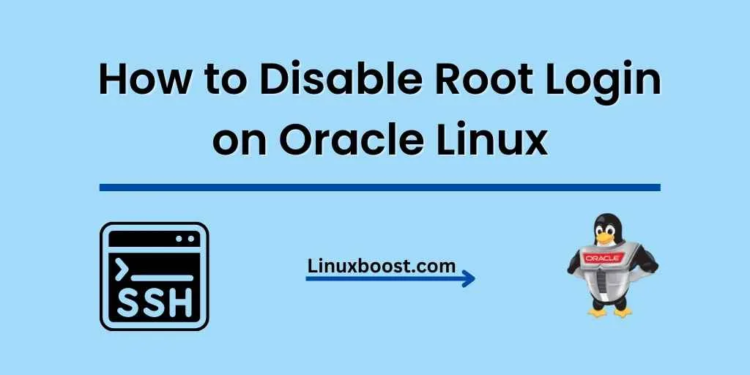Securing your Oracle Linux server is a crucial aspect of server administration. One of the most effective ways to improve security is by disabling the root login. In this blog post, we’ll guide you through the process of how to disable root login on Oracle Linux, step by step. But first, let’s understand why it’s essential to disable root login.
Why Disable Root Login?
Root is the superuser account in Linux systems, which has complete control over the system. If an attacker gains access to the root account, they can cause significant damage. Disabling the root login reduces the risk of unauthorized access by forcing users to log in with their individual accounts and then use sudo or su to gain root privileges when needed.
Now that we understand the importance of disabling root login, let’s dive into the process.
Step-by-Step Guide to Disable Root Login
1. Create a New User with Sudo Privileges
Before disabling the root login, you need to create a new user with sudo privileges. This user will be able to perform administrative tasks by using the sudo command. To create a new user, follow these steps:
sudo adduser newuser
sudo passwd newuserReplace newuser with the desired username. After setting the password, grant the new user sudo privileges:
sudo usermod -aG wheel newuser2. Test the New User’s Sudo Access
Log in as the new user and test the sudo access:
su - newuser
sudo ls /rootIf you can access the /root directory, the new user has the correct sudo privileges.
3. Configure SSH for the New User
To enhance security, it’s advisable to use SSH keys instead of passwords for remote login. As the new user, generate an SSH key pair:
ssh-keygen -t ed25519 -C "[email protected]"Replace “[email protected]” with your email address. Copy the public key to the authorized_keys file:
mkdir -p ~/.ssh
chmod 700 ~/.ssh
cat ~/.ssh/id_ed25519.pub >> ~/.ssh/authorized_keys
chmod 600 ~/.ssh/authorized_keysNow, transfer the private key (id_ed25519) to your local machine for future SSH logins.
How to Disable Root Login on Oracle Linux
4. Disabling Password Authentication
To further secure your server, disable password authentication by editing the SSH configuration file:
sudo vim /etc/ssh/sshd_configFind the following lines and modify them as shown:
PasswordAuthentication no
ChallengeResponseAuthentication no
UsePAM noSave the file and restart the SSH service:
sudo systemctl restart sshd5. Disable Root Login
Now, it’s time to disable the root login. Open the SSH configuration file:
sudo vim /etc/ssh/sshd_configFind the line containing PermitRootLogin and modify it as follows:
PermitRootLogin noSave the file and restart the SSH service:
sudo systemctl restart sshdRoot login is now disabled on your Oracle Linux server.
Additional Security Measures
Disabling root login is just one of the many ways to secure your Oracle Linux server. Here are a few more security measures you can implement:
- Install Fail2Ban to protect against brute-force attacks
- Change the SSH Port to avoid automated attacks on the default port
- Install a Firewall like ConfigServer Security & Firewall (CSF) to secure your server
- Install Let’s Encrypt to provide SSL/TLS encryption for your websites
- Keep your system and software packages up to date with regular updates and patches
- Regularly review logs and user activity to monitor for suspicious behavior
Conclusion
Disabling root login is an essential step in securing your Oracle Linux server. By following this guide, you’ve not only disabled the root login but also created a new user with sudo privileges and secured your server with SSH keys. Additionally, we’ve provided links to further improve your server security.
Remember that securing a server is an ongoing process, and it’s essential to stay informed about the latest security practices and updates. By staying vigilant and implementing security measures, you can protect your Oracle Linux server and the data it contains.